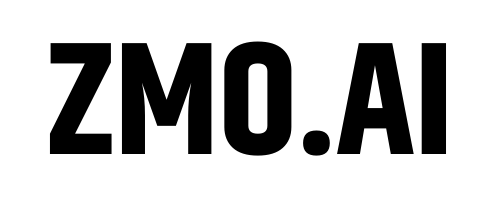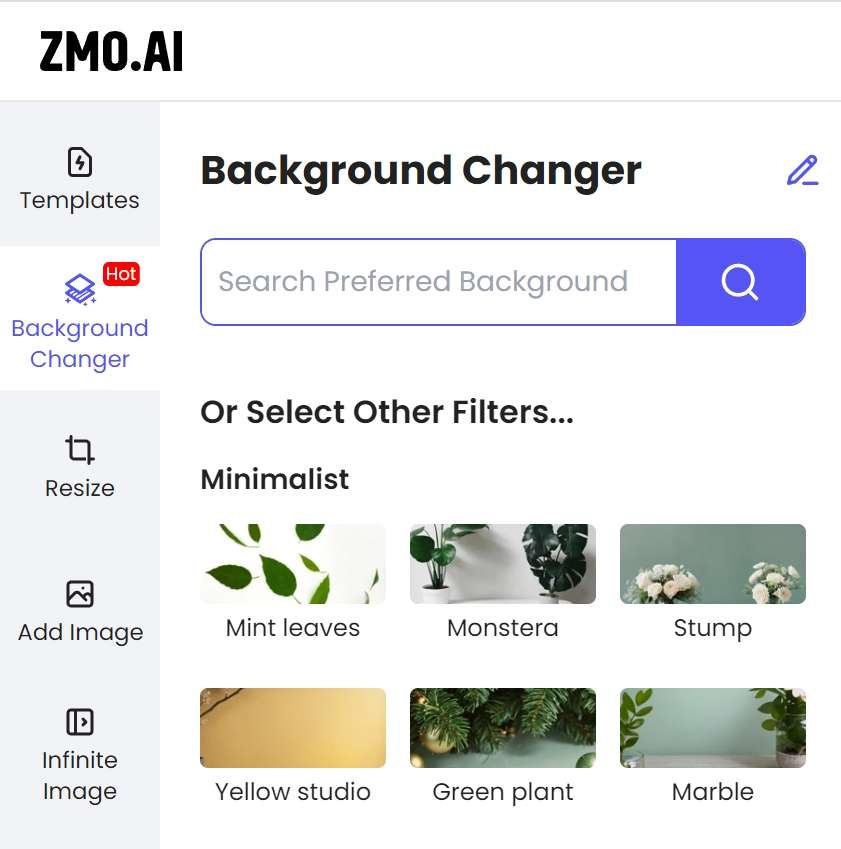How to change background from image
Upload your photo to ZMO’s AI photo editor and ZMO’s AI photo editor will remove your background automatically. Click the change background button to change your background. No matter what background you want to change or remove, ZMO will do it rapidly and intelligently.

How to change background from image
AI-powered background changer in ZMO’s AI photo editor
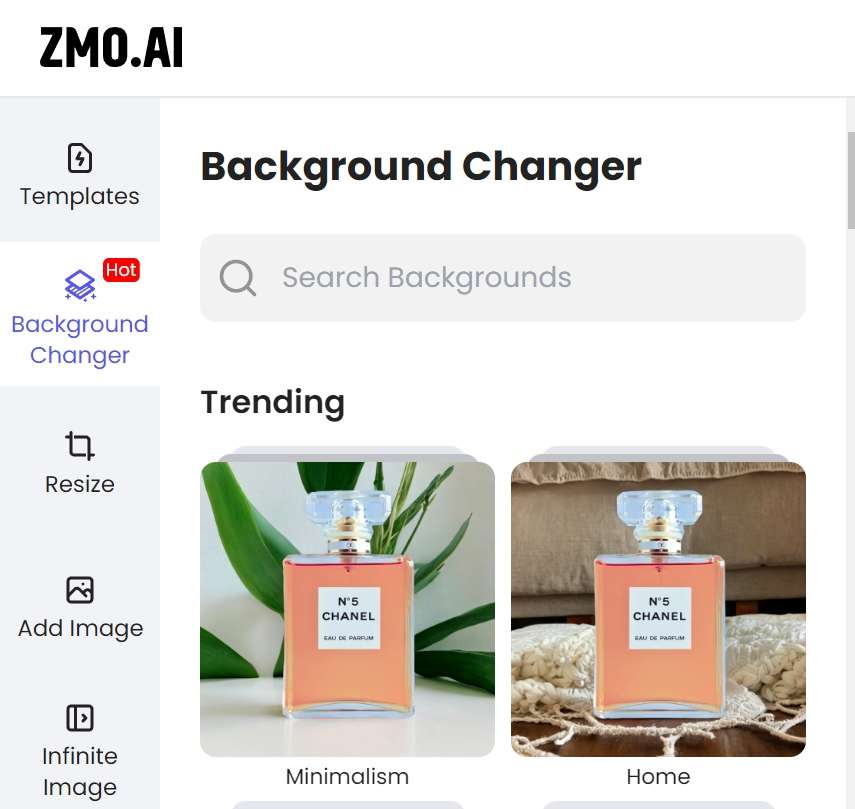
Change background rapidly and automatically
ZMO’s background changer, powered by AI, allows you to easily change the background of any photo online. Simply drag and drop your photo into ZMO’s background changing tool, and it will quickly detect and remove the background for you. You can then choose any background you like, such as solid colors, patterns, textures, or landscape photos. The whole process is completed in under 5 seconds. It’s simple and fast!
Try to give your photo a better performance!
Don’t satisfy your image photo background? Open the ZMO’s AI photo editor and change background in a short time! Accurate description generation to fit your image main element and you can choose different choice for the same description generation. Different change background option for you decide. What’s more! You can also have more edit on the image! Try to give your photo a better performance now!
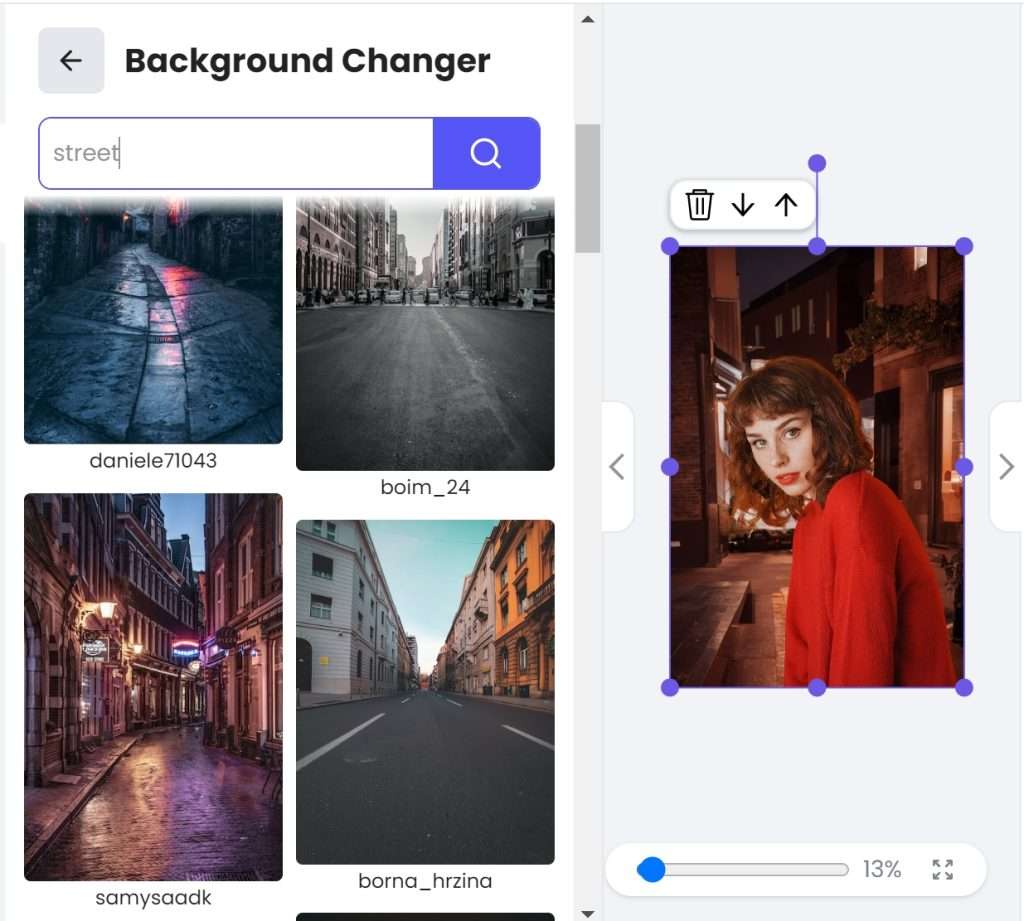

Choose from a wide range of background pictures
ZMO allows you to change background with your style generation. You just input the content what you want and it will automatically display related picture. After you choosing the most similar scene, the ZMO’s AI photo editor will according to your choice and the change the background immediately with the best effect. In the step by step guidance for changing background, it will teach you the detail about the change background.
Try Background Changer On Phone Now!
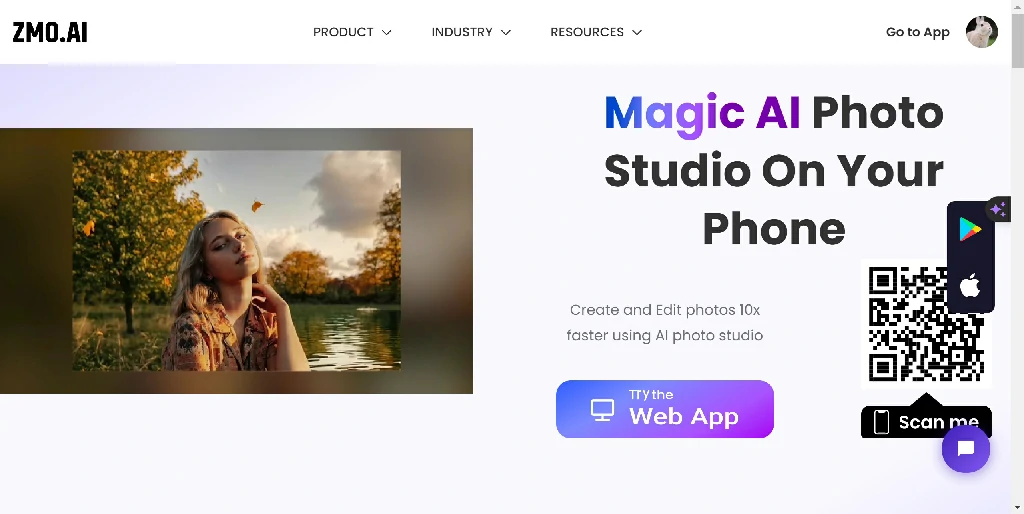
Now, ZMO’s photo studio app is available in app store. You can change background from image and edit your photo anytime and everywhere.Get ready to unlock new possibilities with ZMO’s AI photo editor app! Simply download the app and start creating imaginative background images. Give it a try today and discover the endless opportunities it has to offer!
Testimonal



Guidance for AI photo editor
FAQS
How does ZMO's AI photo editor change the background of my photos?
With ZMO, you can change the background of your photos by simply describing the desired background. The AI-powered editor will create and generate a new background instantly. results at no cost.
Can I choose from a variety of backgrounds in ZMO's AI photo editor?
Yes! ZMO’ai offers a wide range of backgrounds to choose from. Whether you want a scenic landscape or an abstract design, there is something for everyone.
Do I need any technical skills to use ZMO' s AI photo editor for changing backgrounds?
Absolutely not! ZMO’s AI photo editor is designed to be user-friendly and accessible to all. You don’t need any technical skills or prior experience in editing photos to change backgrounds with ease.
Will the generated background match seamlessly with my photo?
Yes, it will! The AI technology behind ZMO.AI ensures that the generated background blends seamlessly with your photo, creating a natural and realistic look.
Can I customize the intensity or style of the generated background?
Certainly! With ZMO’s AI photo editor you have full control over the intensity and style of the generated background. Adjust sliders and settings to achieve your desired effect and make it unique to your taste.
Is there a limit on the number of photos I can edit with different backgrounds?
No limits at all! You can edit as many photos as you like using different backgrounds in ZMO’s photo editor. Let your creativity run wild and transform all your favorite memories effortlessly.
Can I undo changes if I'm not satisfied with the new background?
Absolutely! If you’re not satisfied with the results, you can easily revert back to the original photo or try different backgrounds until you find the perfect match. Experimentation is encouraged!
Related Post
It is so annoying that you take a perfect shot and it turns out to...
“How to sharpen an image?” I have heard this question a lot of times from...
Music album covers are a crucial part of marketing the music and building a connection...
You have taken a shot of your product but it isn’t your best picture to...
AI tools are ruling the online world, changing the dynamics of doing and completing tasks....
Let’s suppose you take a snap in a square format. But now, you want to...
A long time ago, I saw a post on Reddit where a person was fretting...
There are almost 1.1 billion active monthly users of Instagram, making it a popular social...
Have you ever wondered what you would look like in the form of an anime...
Let’s suppose you are looking for an image to use in your flyers, social media...