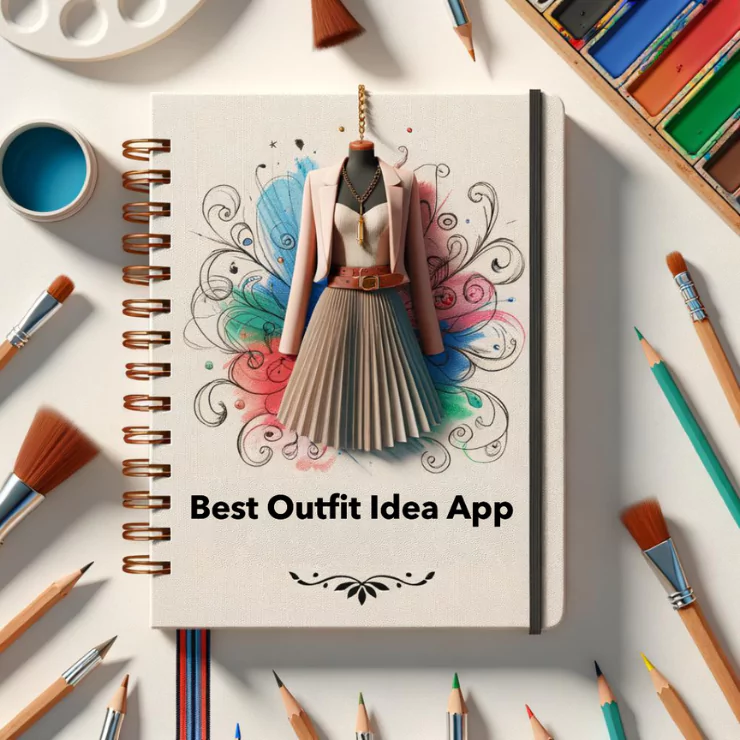Ever since the advent of AI art generators, the world has been captivated by the wonder of AI anime. Its popularity has only continued to grow, as evidenced by the latest tweet about AI anime garnering a staggering 29.6 million views on Twitter.
Thanks to cutting-edge AI art generators, the possibilities for anime creation have expanded beyond text-based Japanese animation. In fact, these generators are now capable of transforming photographs of people and pets into anime-style images, as well as inventing entirely new anime characters based on specific movements or poses.
ImgCreator.AI : A User’s Guide
ImgCreator.AI is an AI image generation tool. It can take a text description and convert it into an image, which is best suited for creating illustrations, anime, and concept design images.
You can also provide an image to it to edit any erased part of this anime image using a text description, just like text driven photoshop!
ImgCreator.AI’s target audience are medium business and many individual customers. In this blog, I’ll discuss everything you need to know about ImgCreator.AI, how to use it, its benefits, and its limitations.
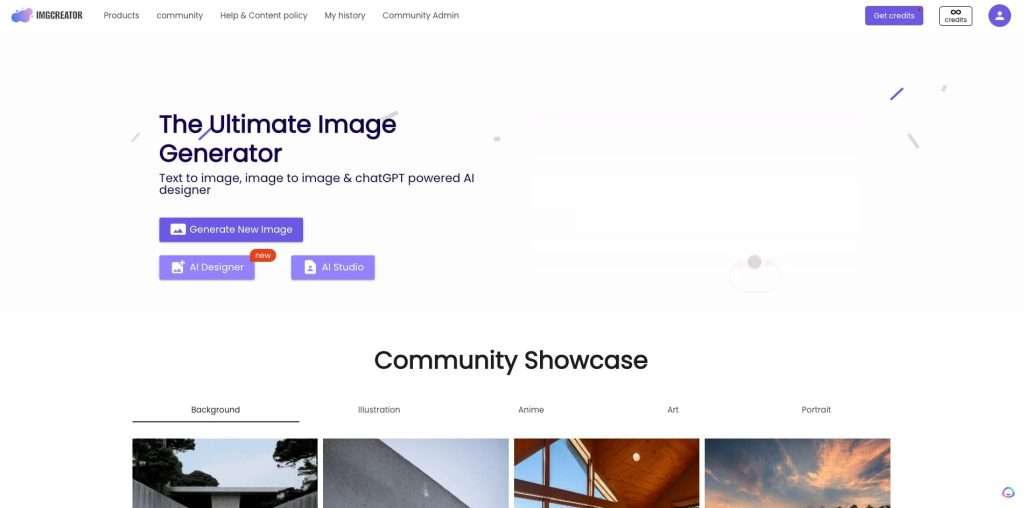
How ImgCreator.AI Works
ImgCreator.AI Creates Images Using Text Prompts
Users can text descriptions to create anime images. You can just type a sentence or even a word to generate what you want to create.
For example, sometimes, you might think of how it will be when two cartoon characters combine in one person. This process can end up wasting thousands of versions that surprised us.
I feed ImgCreator.AI the prompt: a boy has the features of Doraemon and NARUTO. Let’s check the results.






We can see although there is no blue suit or circle hands. The boy’s face is with Doraemon’s cat whiskers.
ImgCreator.AI Allows You To Edit Existing Images
If you already have an image, you can upload it on ImgCreator.AI and make the changes. You can quickly create multiple variations of the same image.
Unfortunately, you cannot directly use prompts when creating variations in images. Instead, ImgCreator.AI uses internal descriptions and overtones to generate prompts to create multiple images from the original.
Alternatively, you can use a text description to instruct ImgCreator.AI to make changes to your images. You can also use the eraser to eliminate parts of the image. For example, I rub the collar of that girl’s original clothes and type ” a girl wear necklace” . And ImgCreator.AI will replace it for you.






ImgCreator.AI Credits: How They Work
Is ImgCreator.AI free?
Free preview results are available for most of the features. For example, we provide FREE small resolution background removal results.
For HD result, you can download with pro credits. Upon successful registration as a new user, you will get 60 free credits automatically. You can also share with your friends on social media to get 8 free credits for every referral after registration.yao
What is pro credit?
Credits are virtual currency for using the services offered by ImgCreator, such as downloading full resolution images after background removal. They can be used on ImgCreator.AI webpage.
How To Create Custom Anime With ImgCreator.AI (step by step)
1、Using Style Transfer Functions
Apart from generating anime by self imagination, many people are similarly willing to turn themselves into the anime world.
Instead of the original popular anime style, ImgCreator.AI launches more fascinating styles like western art, emoji, and even lets your pet enter the anime world with you at the same time.
Step 1
To achieve a result that is tailored to your exact specifications, begin by uploading a reference image.
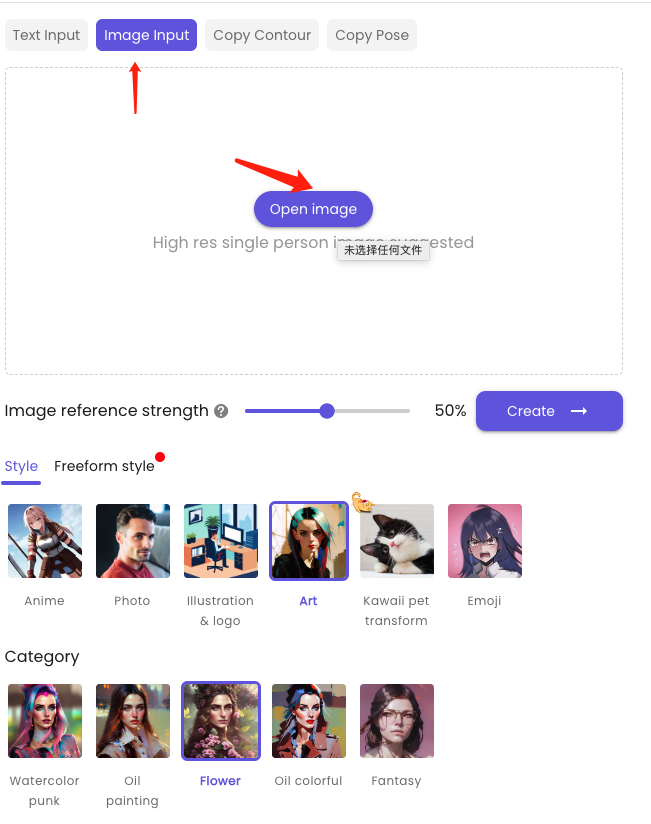
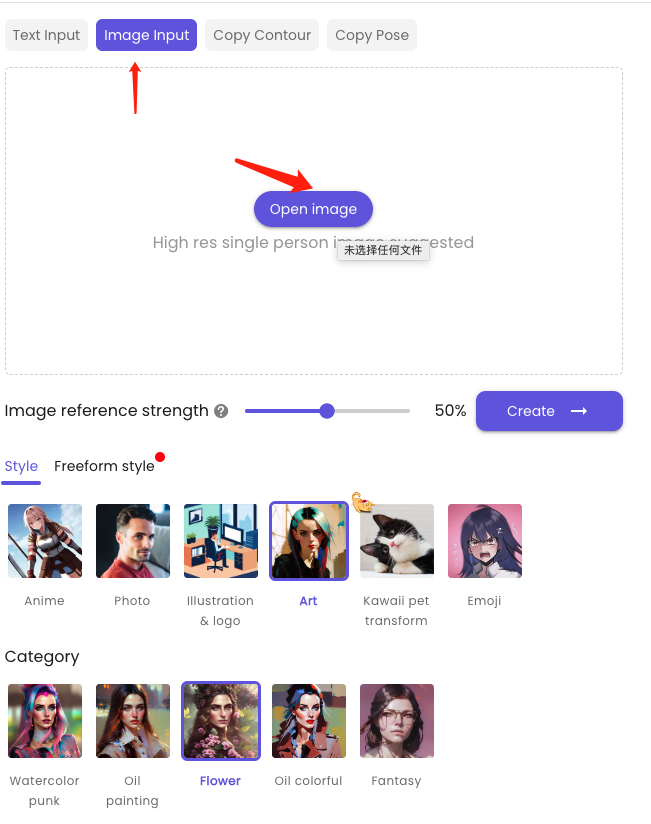
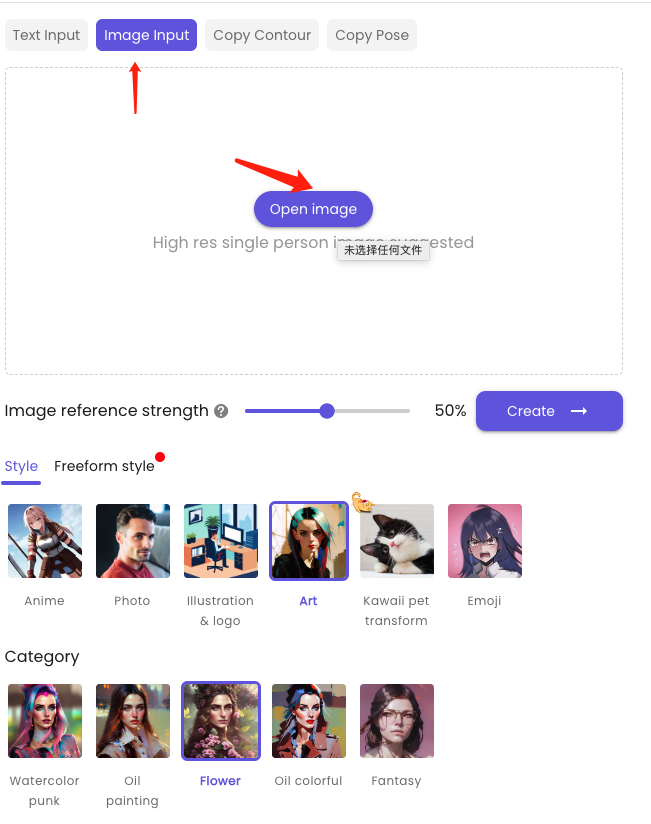
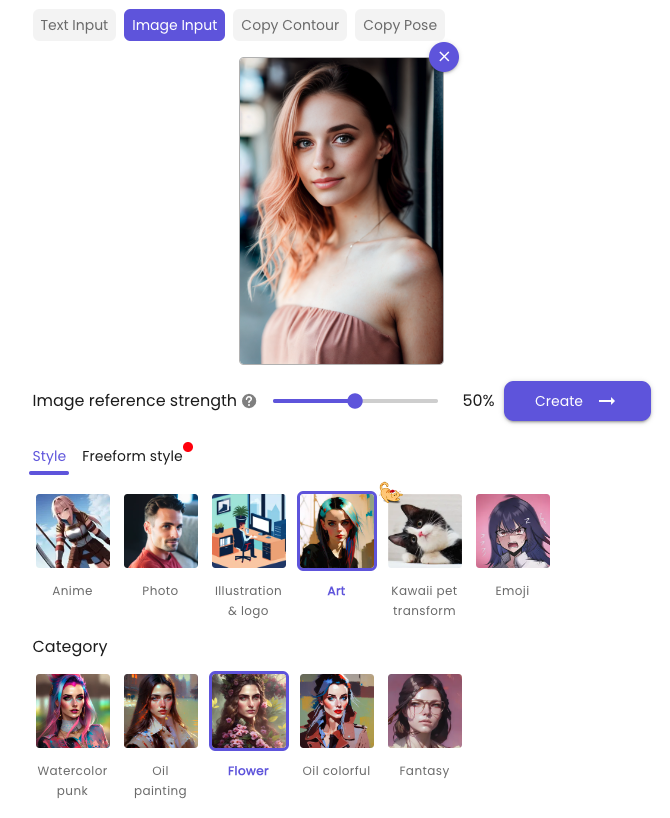
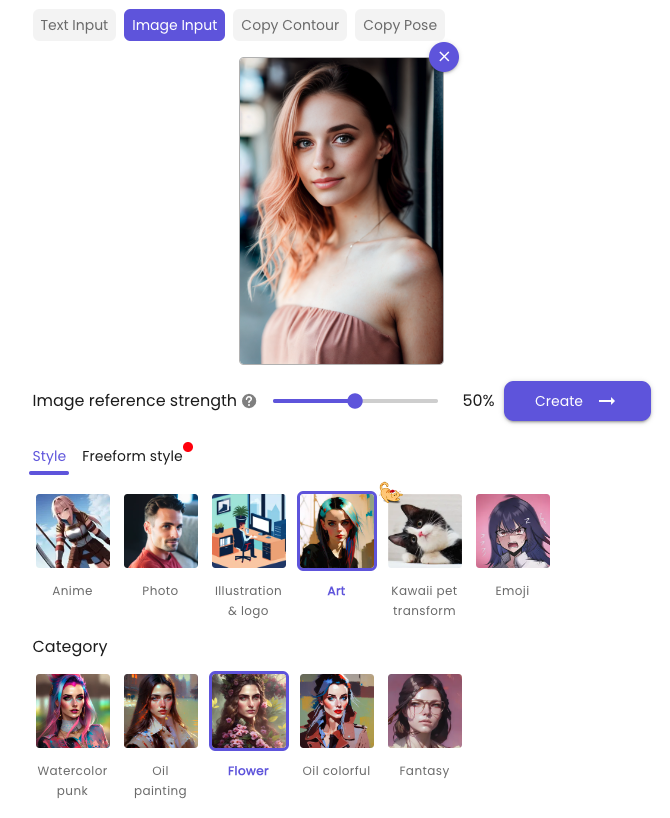
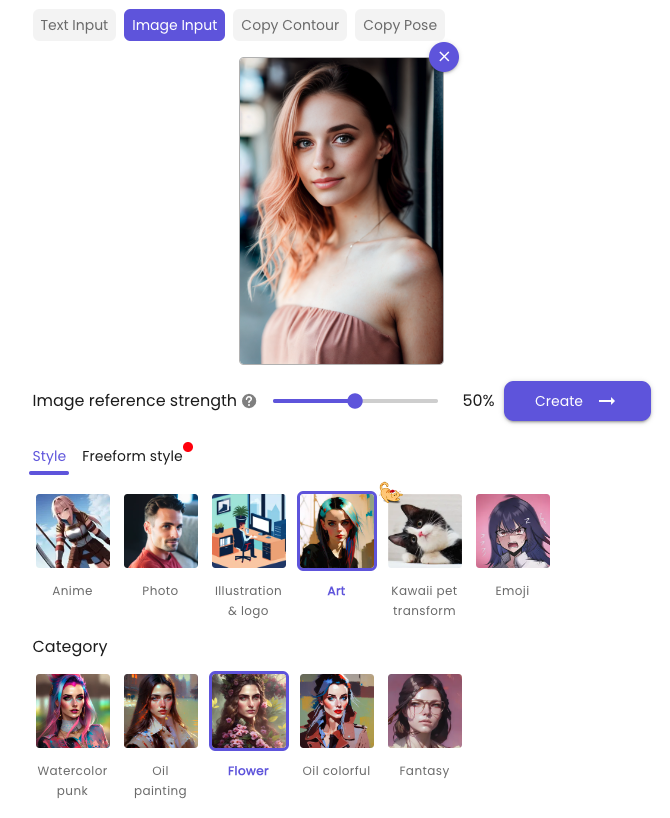
Step 2
Adjust the strength number of the reference image to determine how close the outcomes resemble the original image.
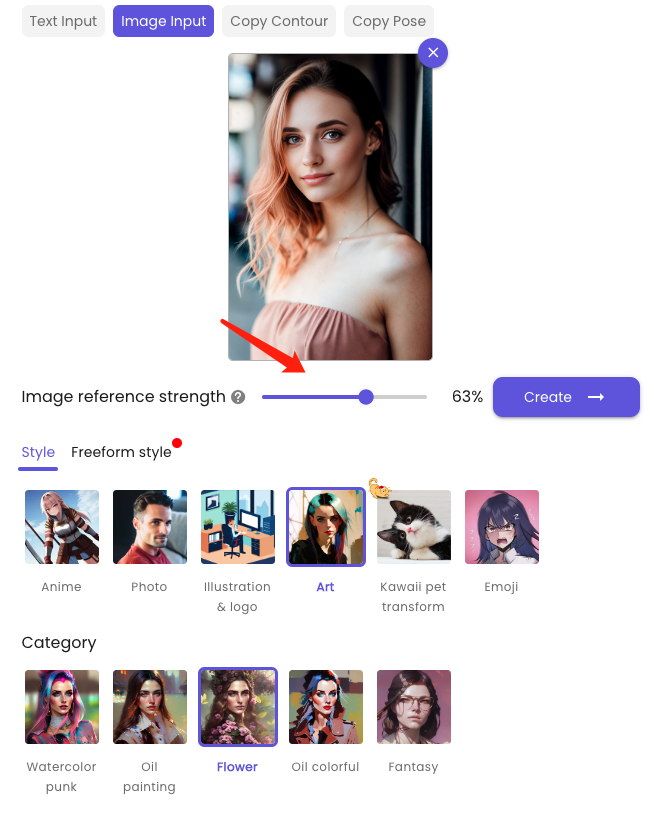
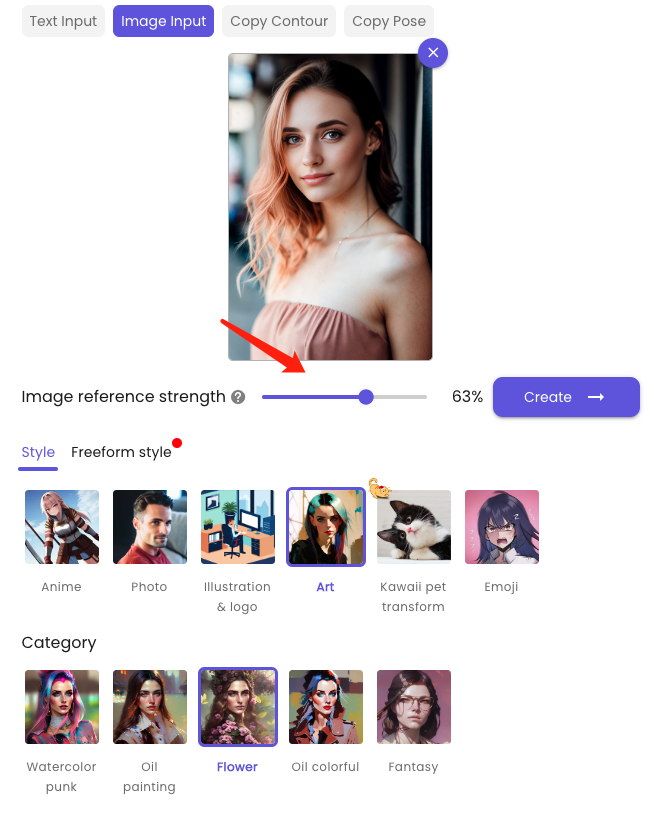
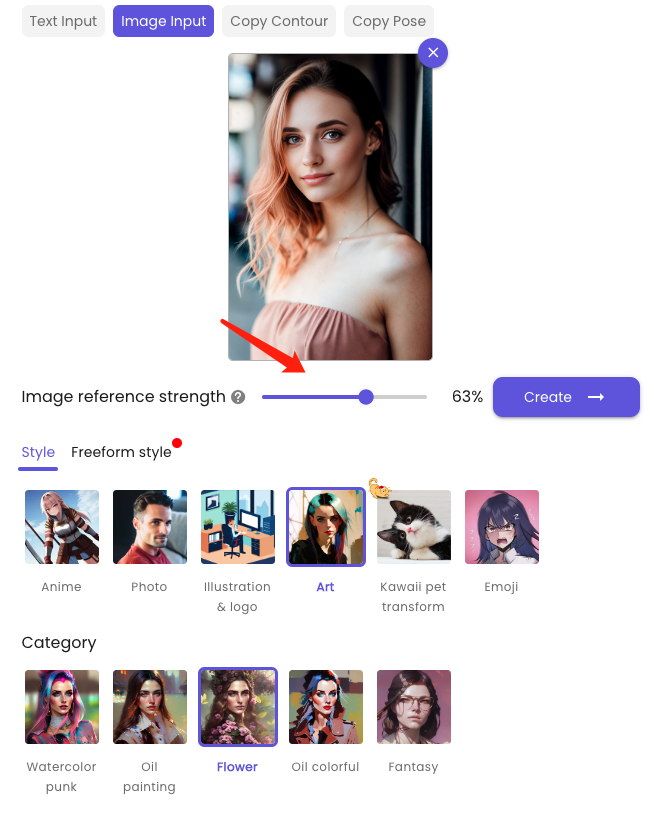
Step 3
Select styles 【Art】and categories【Flower】or relevant to your desired look. Once a preferred canvas size, resolution and number of resulting images are settled, the artwork pieces meeting your specific requirements will be generated.
For emoji and pet transforming, you can use the same method to generate. These are some good results generated by me.






Generating Anime Characters Using text to image:Anime to photo
Generating anime with text may no longer be a strange concept. With the vast array of styles that are now available, I am convinced that there is something for everyone.
However, the emergence of new styles in platforms such as ImgCreator.AI, including Anime Art and Makoto Shinkai, has truly exceeded my expectations and is sure to impress even the most discerning anime enthusiast.
Step 1
To achieve a result that is tailored to your exact specifications, begin by uploading a reference image.
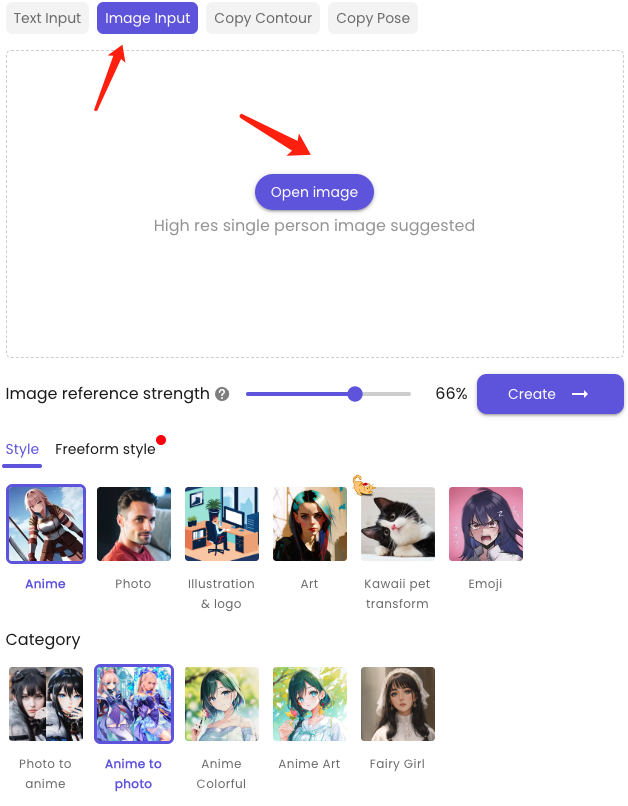
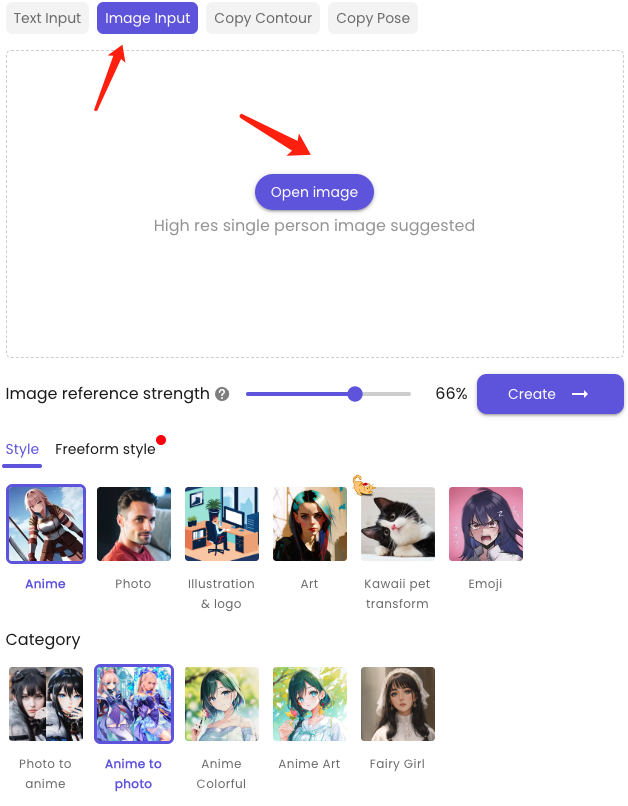
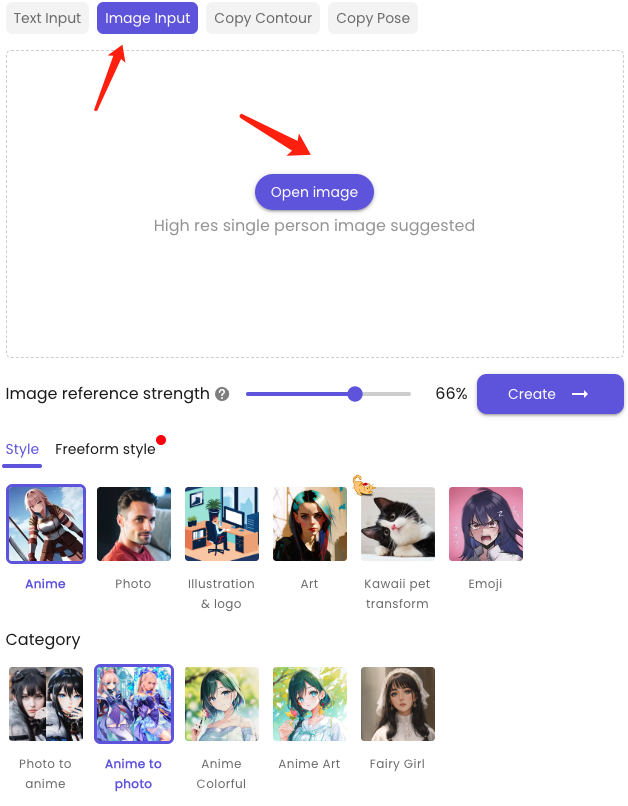
Step 2
Adjust the strength number of the reference image to determine how close the outcomes resemble the original image. Select styles 【Anime】and categories【Anime to photo】.



Step 3
Once a preferred canvas size, resolution and number of resulting images are settled, your favourite anime role will say hello to you in the real world.












Generating 3D Anime Characters with AI(cope contour)
For painting enthusiasts and designers alike, the desire to refine and perfect their artwork is a constant pursuit.
Fortunately, with the advent of powerful AI tools, this process has become significantly easier and more efficient. So why not give AI-assisted painting a try and experience the benefits for yourself?
Step 1
Uploading a reference image for contour identification
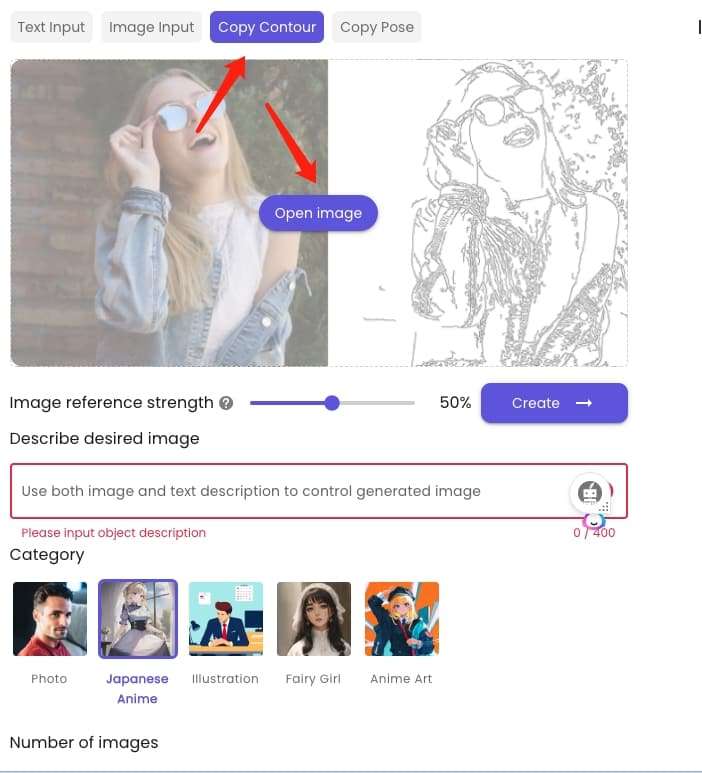
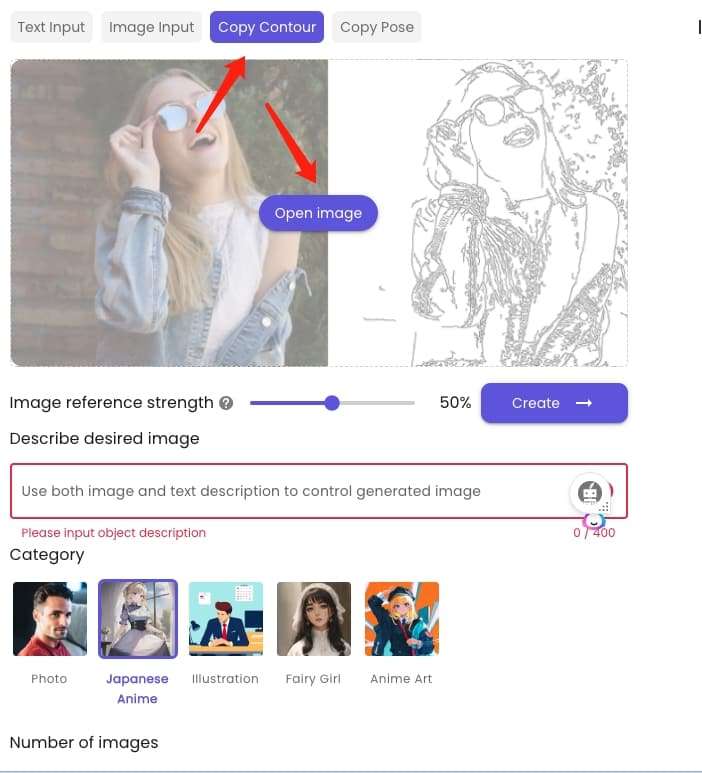
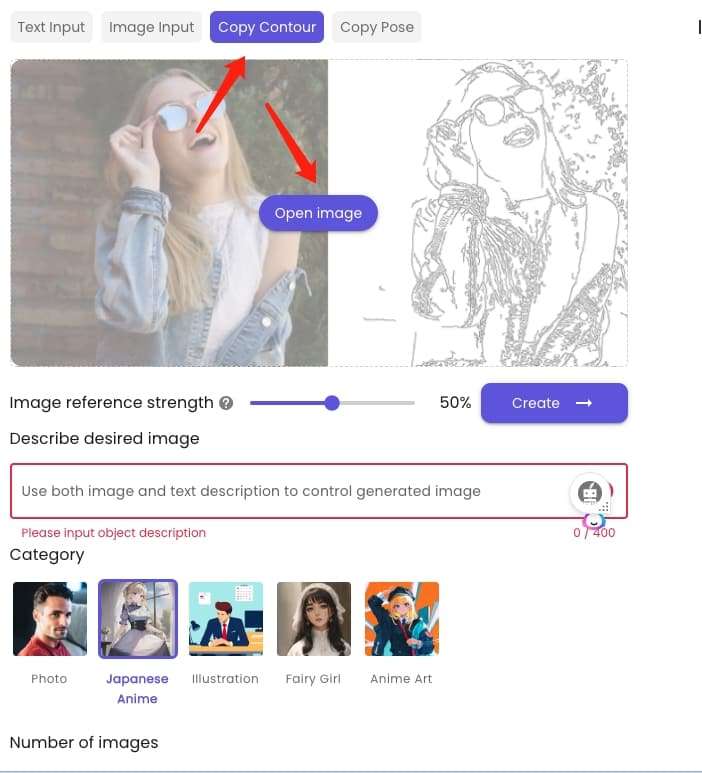
Step 2
Type the description, for example: a baby girl closes her eyes and hold a firework.
At the same time, you can adjust the Image reference strength number higher, to make results more satisfying.
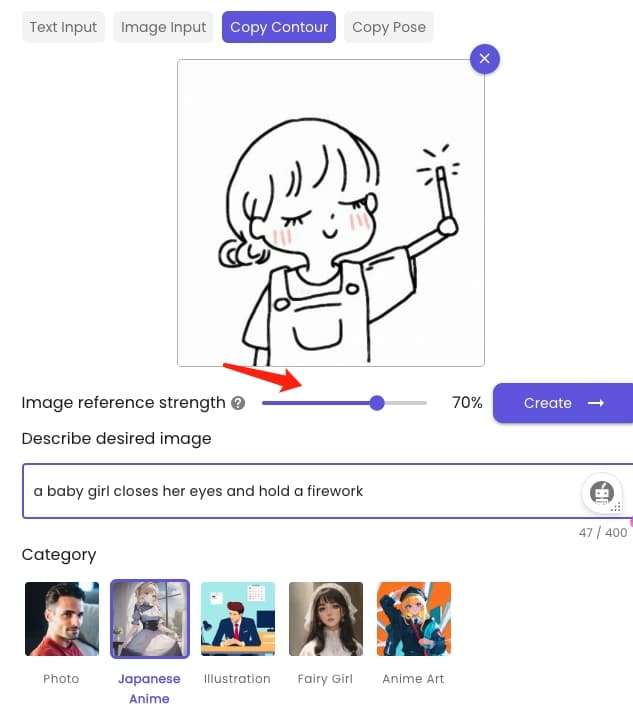
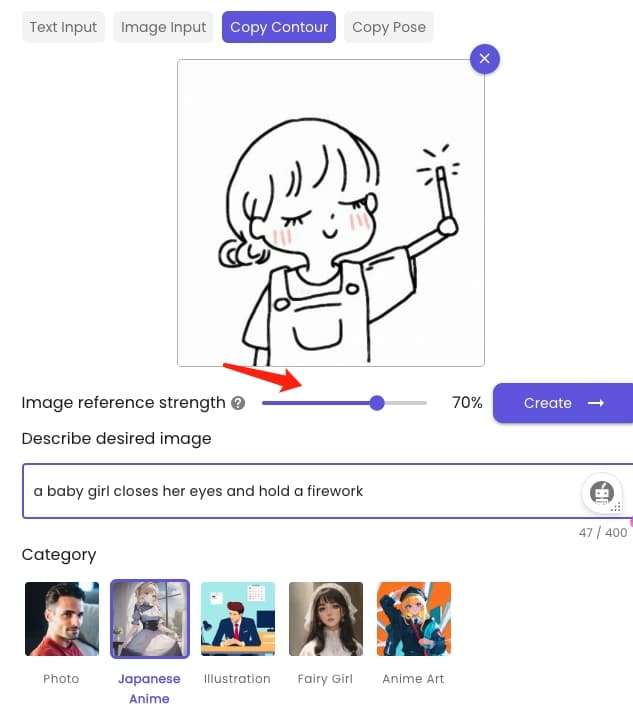
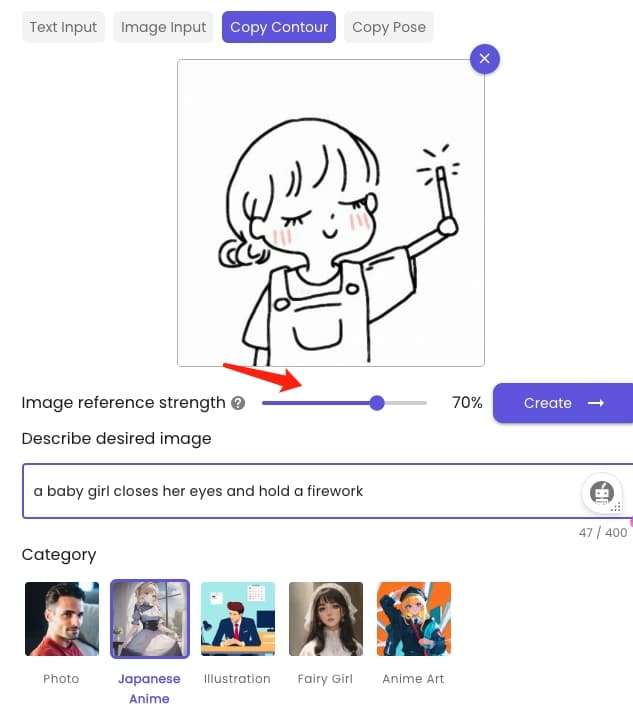
Step 3
Generate and get your artwork.



Generating 3D Anime Characters with AI(copy pose)
Countless individuals have been inspired to create their own storybook illustrations using this powerful technology.
However, many have encountered difficulties due to the seemingly random nature of AI-generated art. In particular, it can be challenging to create consistent and coherent character poses throughout a story.
Fortunately, ImgCreator offers a solution to this issue by enabling users to control and customize character poses based on their original photographs.
Step 1
Upload the picture with the specific pose that you want the anime character to do. Make sure that the pose is clear and visible in the picture so that the AI can accurately detect it.
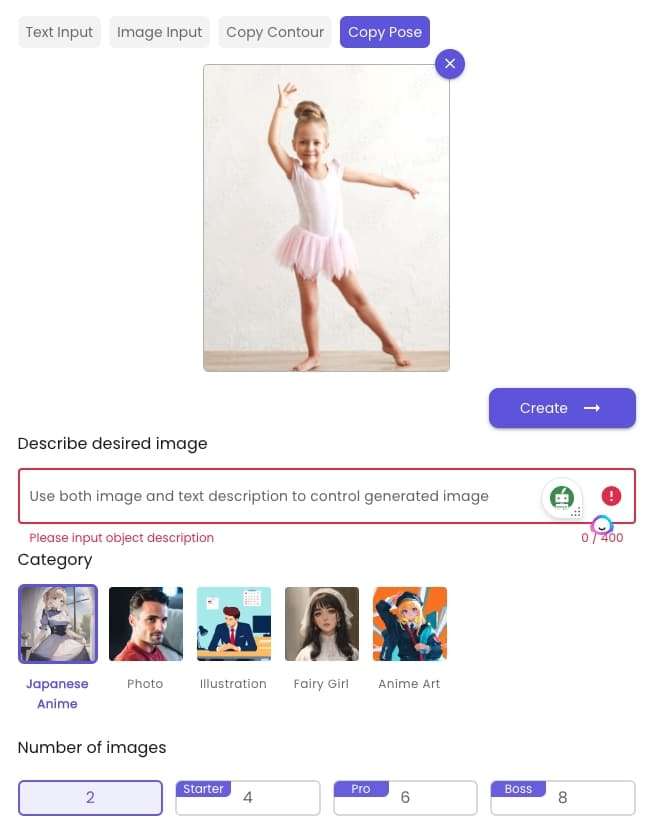
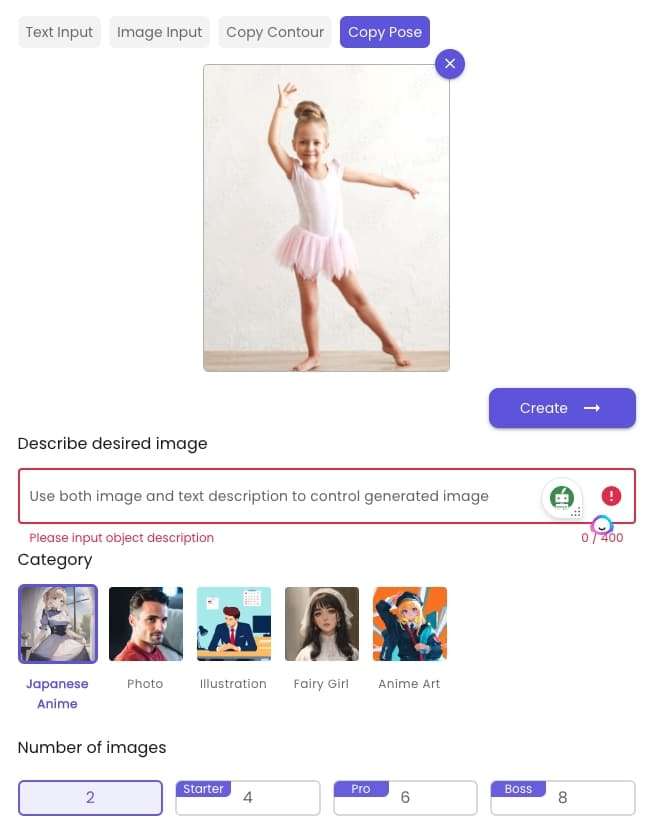
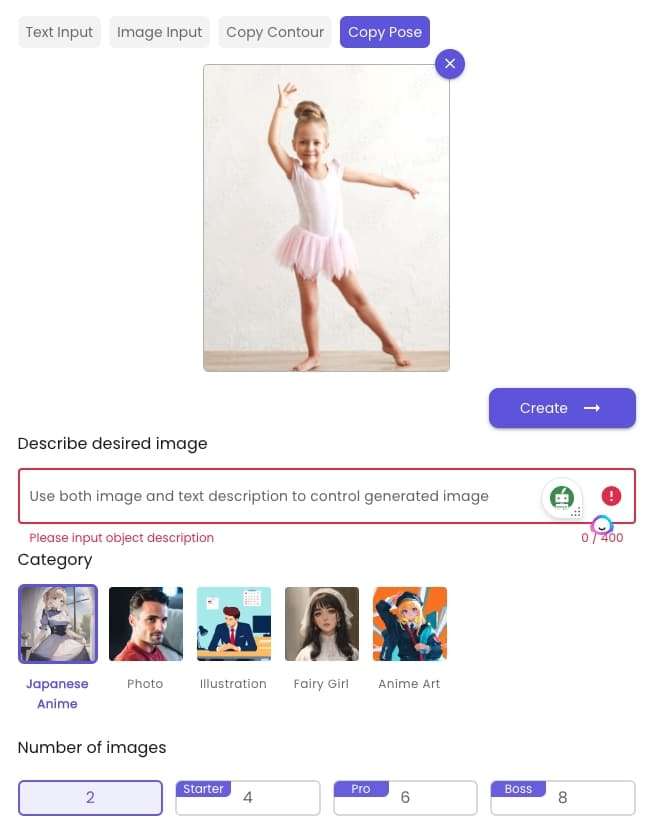
Step 2
Type in the description of the anime character that you want to generate. For example, you could type “A cute baby girl is dancing on the stage, wearing a green dress.”
Be as detailed and specific as possible so that the AI can accurately generate the artwork.
Step 3
Click the “Generate” button.
Within seconds, you will have a stunning piece of anime art featuring the character that you described.



AI anime avatars (AI studio)
Are you tired of spending hours turning your selfies into magic avtars? Say goodbye to bad filters、complicated apps and hello to AI Studio!
With AI studio , you can create all sorts of fun profile pics – vintage, fairy princesses, astronauts, and even gaming characters.
Step 1:Upload 6-12 photos
It is recommended that you upload close-up selfies featuring the same individual in different backgrounds and exhibit a range of emotions, poses, head tilts, and camera angles.
On the other hand, group shots, full-body images, obscured faces, images of animals, and nudity should be avoided.
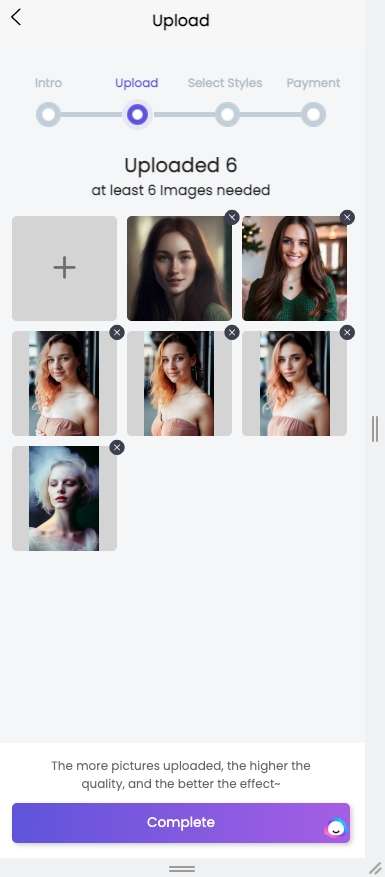
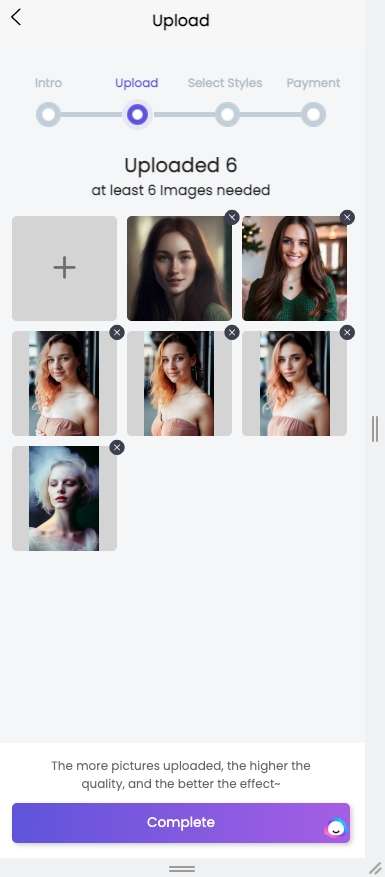
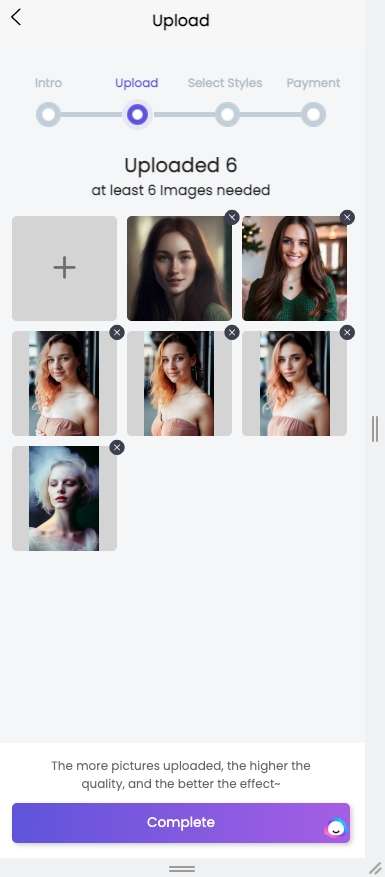
Step 2 Choose gender and styles
AI studio serves up 3 standard packages that’ll provide you with a comfortable experience! Each plan comes with its own unique set of fabulous styles. So you have to select the styles that you desire.
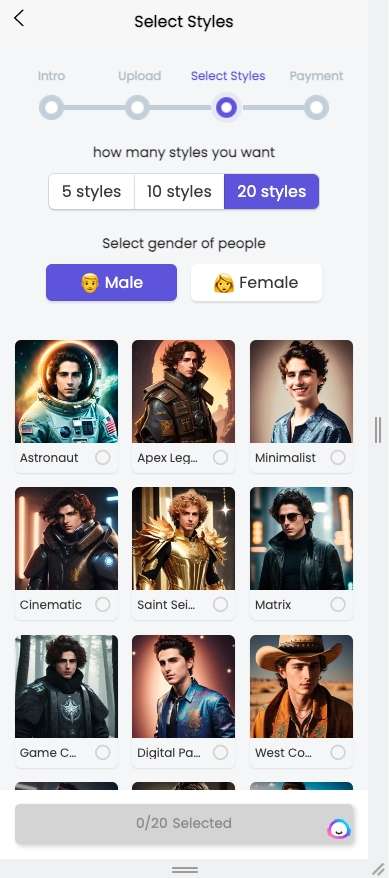
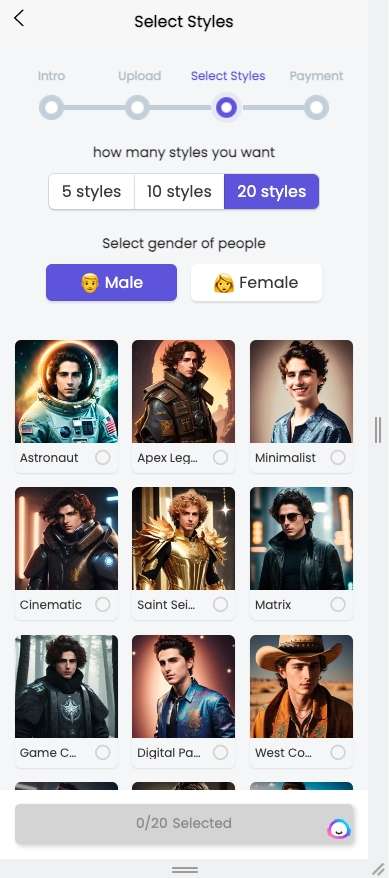
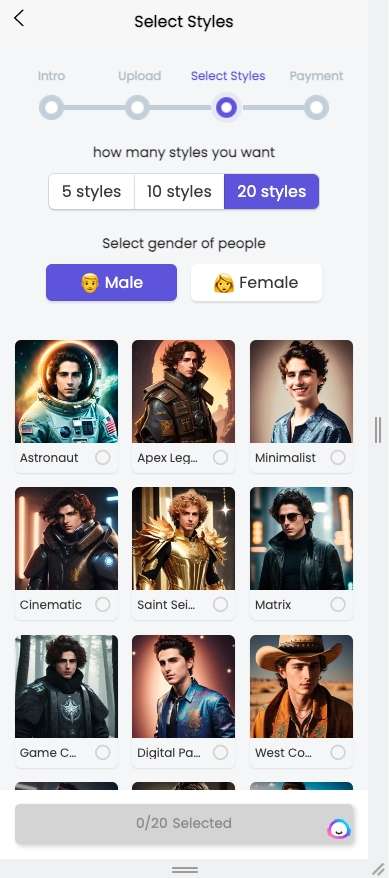
Step3: Check out
AI Studio offers its users a range of three premium packages to choose from. Upon payment, you will have access to the incredible AI photo booth.
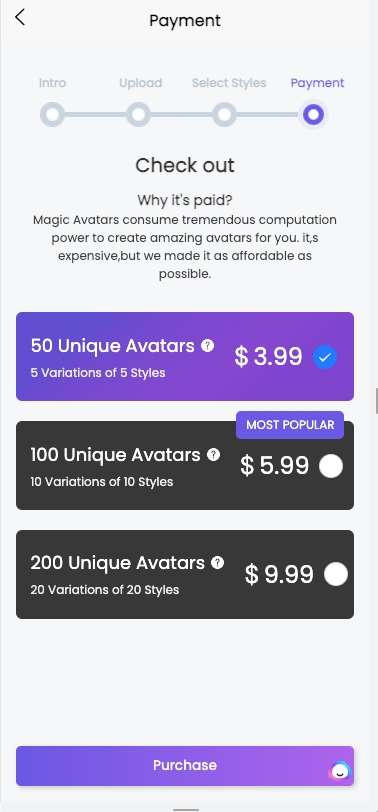
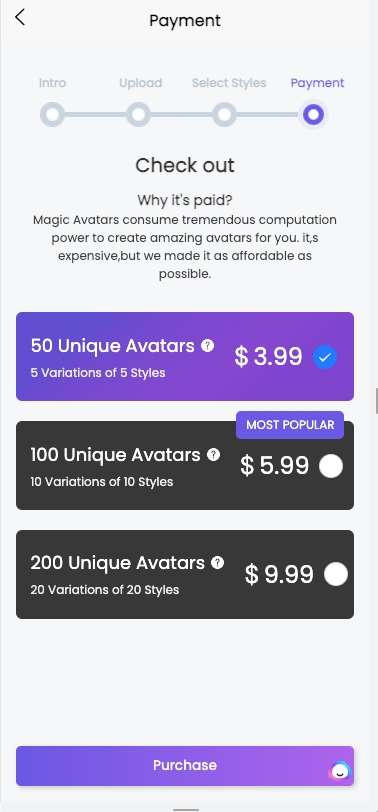
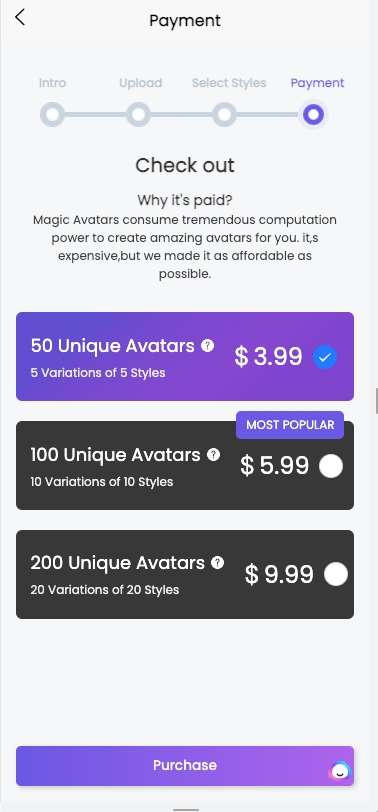
AI designer-expand the anime background
ImgCreator.AI offers far more than just editing or generating eye-catching anime characters.
In fact, it can also expand upon existing anime scenes to create a virtually limitless range of possibilities and imaginative scenarios for viewers to enjoy.
Have you imagined how Howl’s Moving Castle is like beyond the TV? Let’s find out!
Step 1
Upload the picture you want to expand. And move the picture to a proper place for expanding. Make sure that the picture is of high quality and that you have the right to use it.
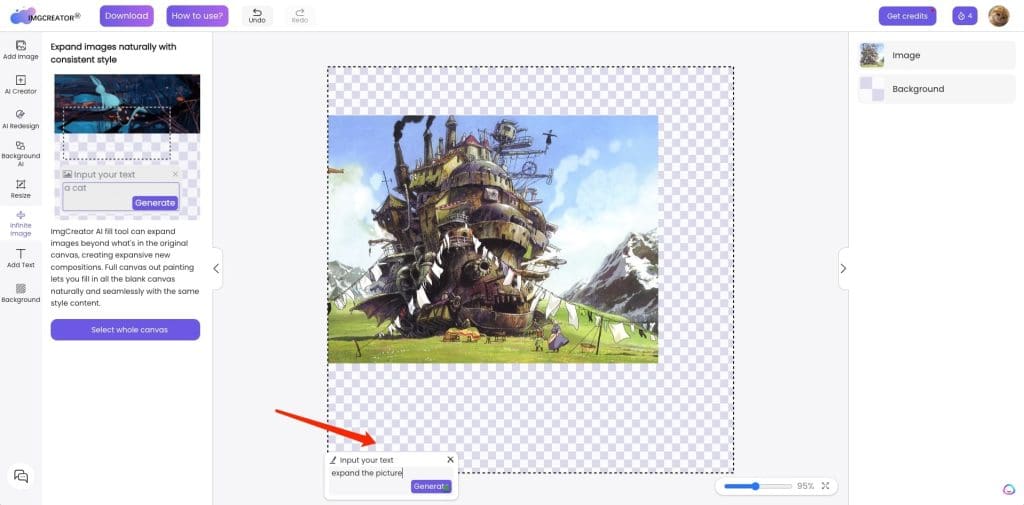
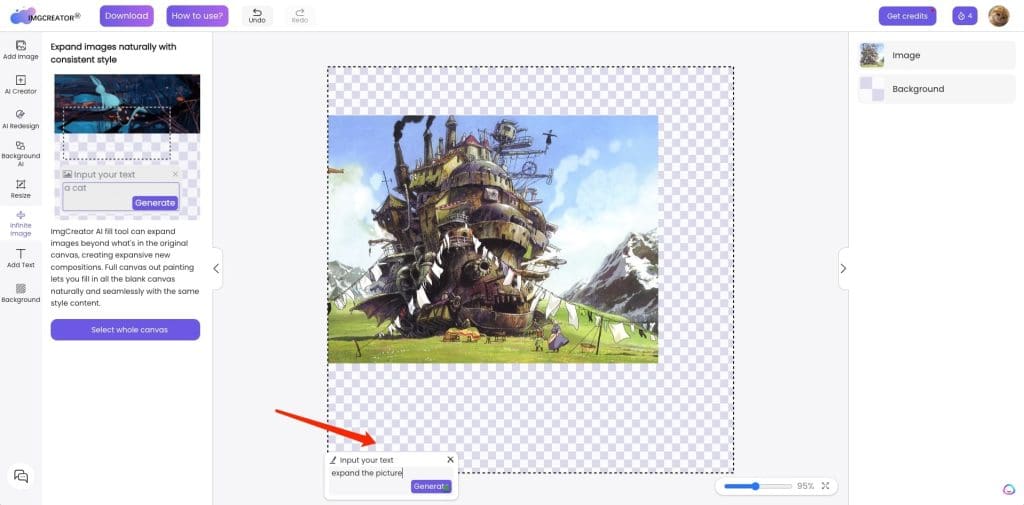
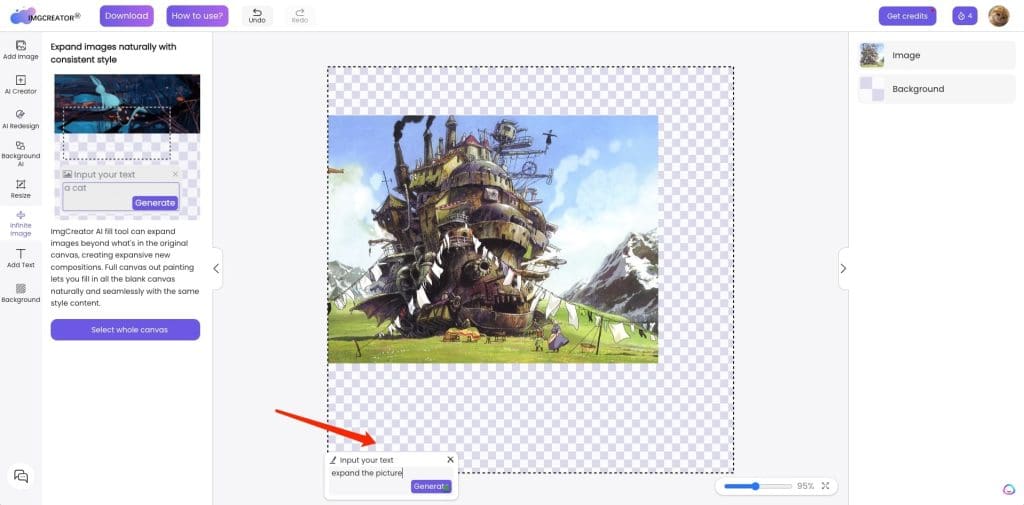
Step 2
Go to ImgCreator.AI and select the “Infinite Image” option from the list. Click the “Select Whole Canvas” button to expand the picture based on the original photo.



How To Generate the AI Anime Images Using ImgCreator.AI
The importance of prompt must be mentioned when using text to create anime images.
In sum, the prompt can be concluded into this formula =object in detail +background+ anime style + anime artist + order of each part
In this part, we will introduce some key prompts that you can add to your sentence.
- Anime Artists
- Gorgeous Anime Backgrounds
- Retro Anime Style
- Manga
Anime Artists
If you aspire to produce exceptional anime via ImgCreator, one of the uncomplicated techniques to adopt is to incorporate the moniker of an anime illustrator, manga illustrator, or a mangaka in your prompt.
To assist you in this endeavor, I have compiled a roster of the most prominent and distinguished artists of all time.
- Makoto Shinkai
- Hayao Miyazaki
- Osamu Tezuka
- Rumiko Takahashi
- Eichiro Oda
- Kentaro Miura
- Hiroshi Fujimoto
- Momoko Sakura
- Naoko Takeuchi
Let’s see when these anime artists are involved in the prompt and its amazing results:












Gorgeous Anime Backgrounds
Here are some recommendations for locations that can offer artistic and excellent inspiration if you’re seeking to incorporate a visual element into your picture.
Try places like:
- Coffee shop
- Tokyo city
- The beach
- Classroom
- The Train Station
- Basketball Court
- City landscape
- The Space Station
- Mt Fuji
- Japanese Temple
- Floating Castle
- Underwater World
- Torri shrine












Retro Anime Style
Let’s take a trip down memory lane and revisit the past. To achieve a vintage anime aesthetic, consider incorporating the following elements:
- 1970s Anime
- 1980s Anime
- 1990s Anime
- Retro Anime
- Retro anime screencap









Manga
Manga, an art form that hails from Japan, has gained widespread popularity due to its unique character drawing style. With a diverse range of genres available, it has become a readily accessible form of entertainment for the Japanese populace.
If you are
- Manga drawing
- Manga shading
- Manga screentone
- With largely and widely spaced dots
- With halftone pattern
- Manga comic strip






How to outpaint images with ImgCreator.AI
AI-Fill
ImgCreator.AI allows you to expand your images without distorting their shape. It also enables you to easily change the background of newly cut elements.
To use this function, choose ‘Infinite Image’ , select the area you want to expand, and click generate. Again, you can choose from several different results and pick the best one for you.
For example, I remove the background of its original photo, choose ‘Infinite Image’ and ‘select whole canvas’. At the same time, type what you want it to be, like, “a cat is sitting in a palace”
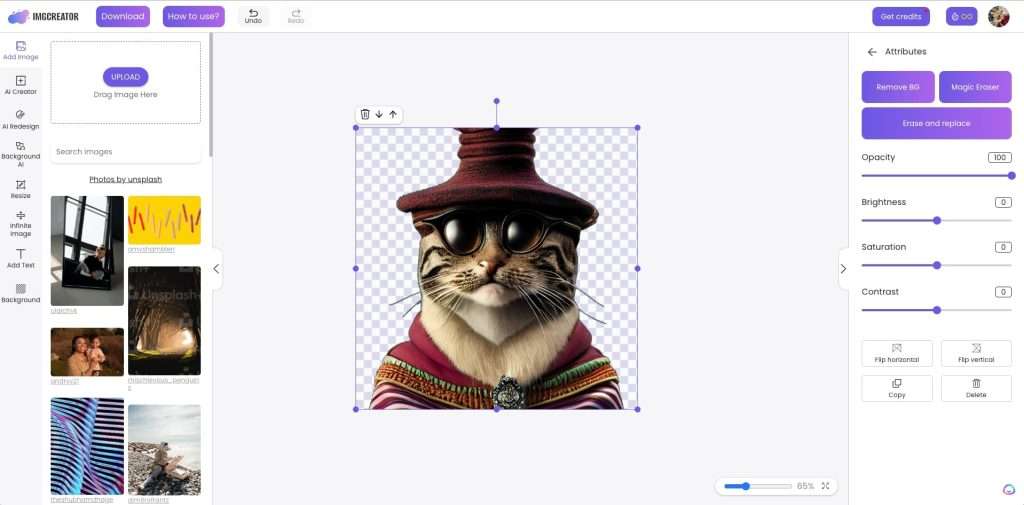
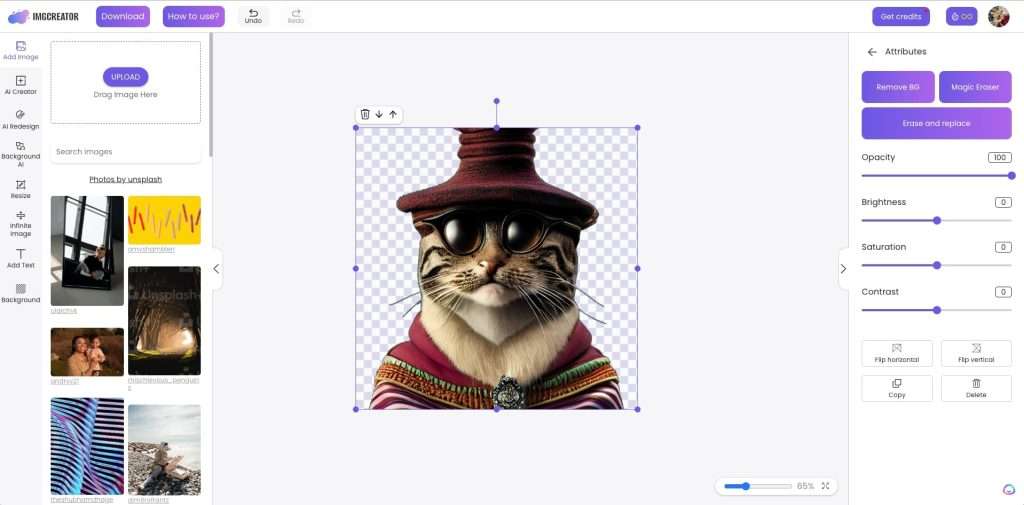
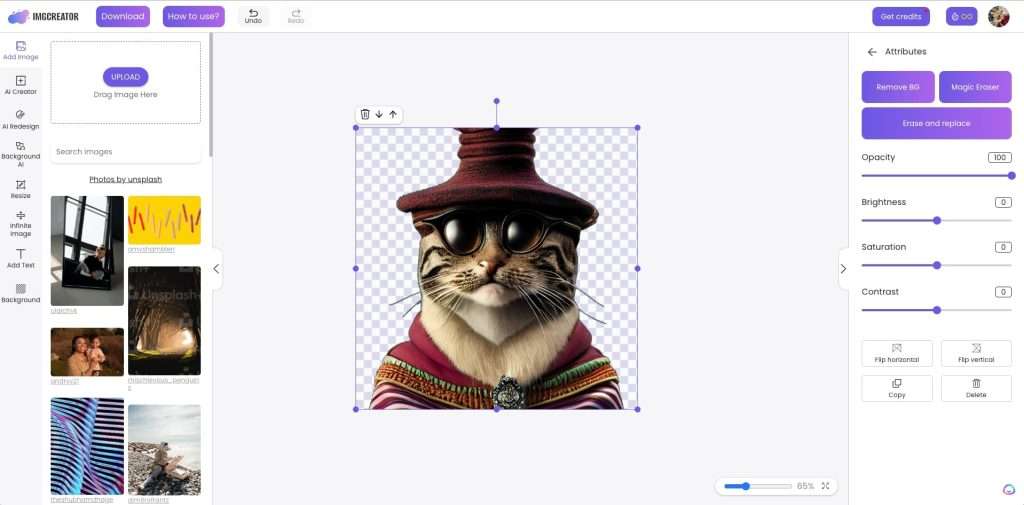
Additionally, AI Designer’s AI-FILL function expands the picture while preserving its original lighting and shadow. This ensures that the output maintains a realistic and consistent appearance with the original image.



One-click Background Removal
AI Designer makes it easy to remove backgrounds in just 3 seconds or less.
You can easily create a transparent background or change it to any image of your choice.
This feature is perfect for creating professional-looking banners, visual presentations, product catalogs, and graphics.
Remove backgrounds quickly and easily with one click, even for complex images. AI Designer’s AI assistant accurately identifies the target elements and precisely cuts them out, so you can place them in the desired location without any hassle.
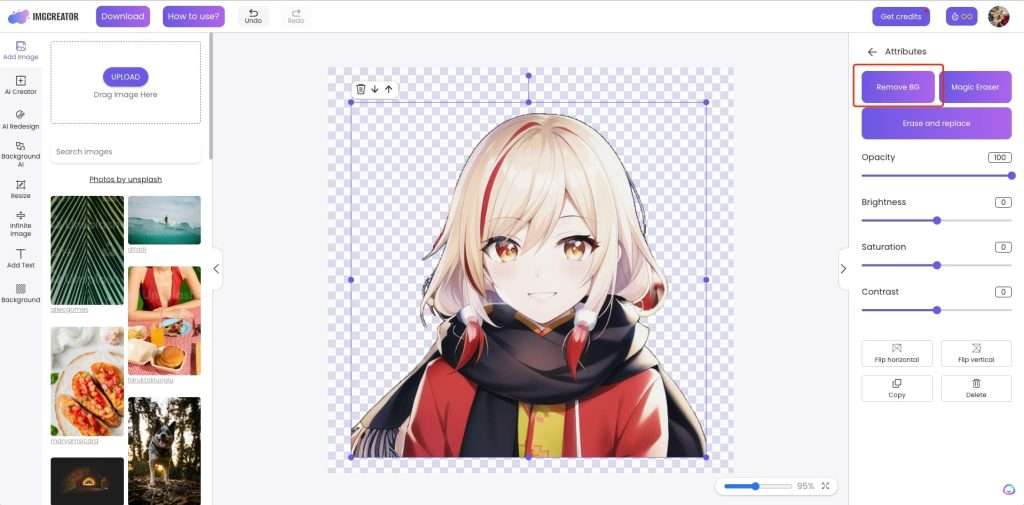
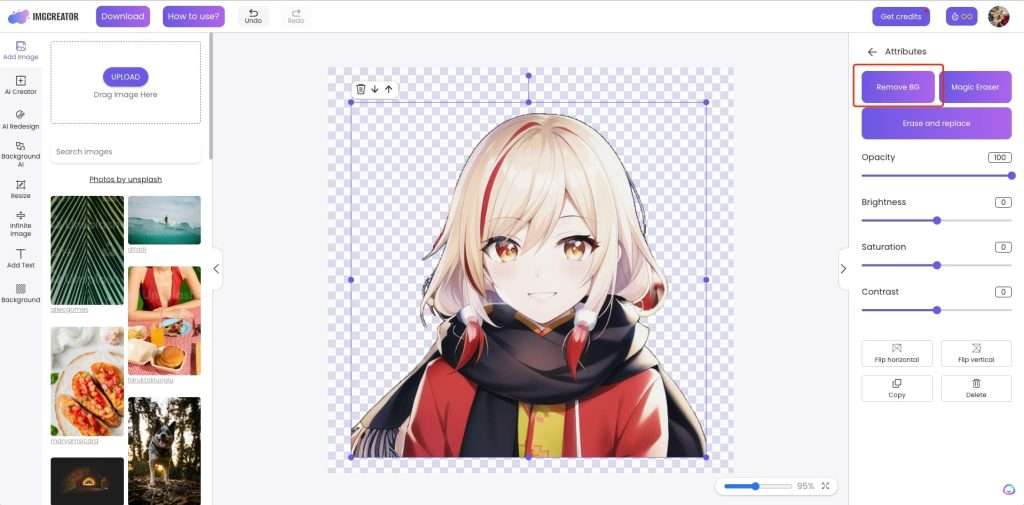
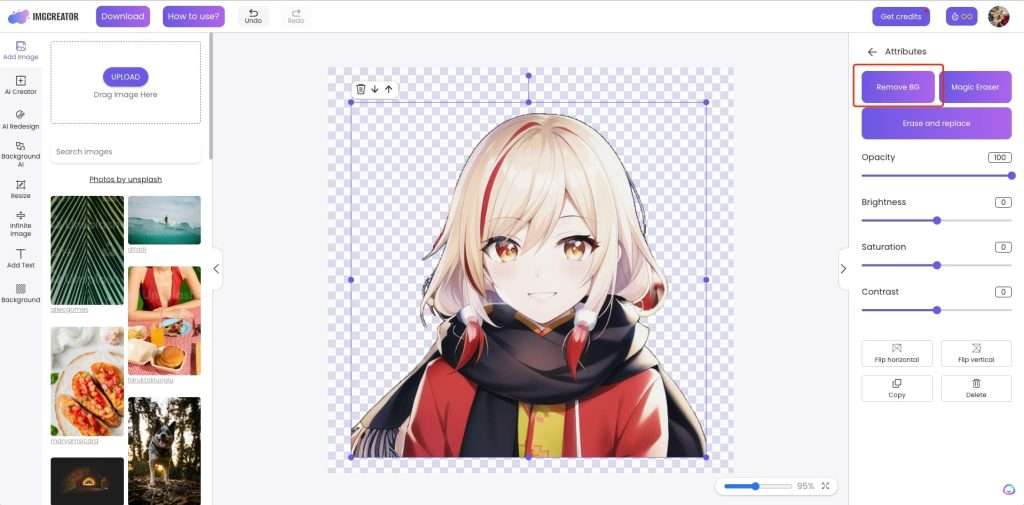
How to inpaint with ImgCreator.AI
Erase and replace
With AI Designer robust ai editor, you may add, remove, or modify any portion of the image.
Erase the area you wish to alter with your mouse, provide a description, then click “generate” to see the results.
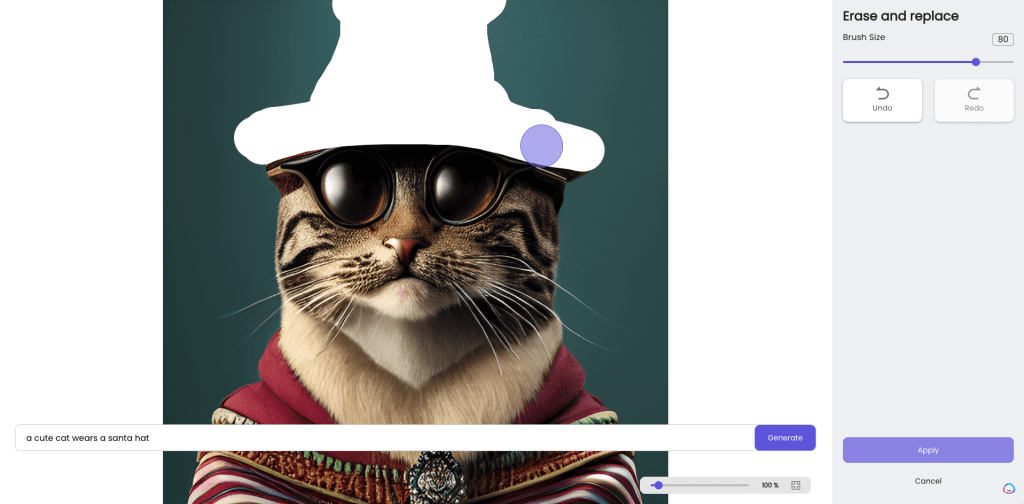
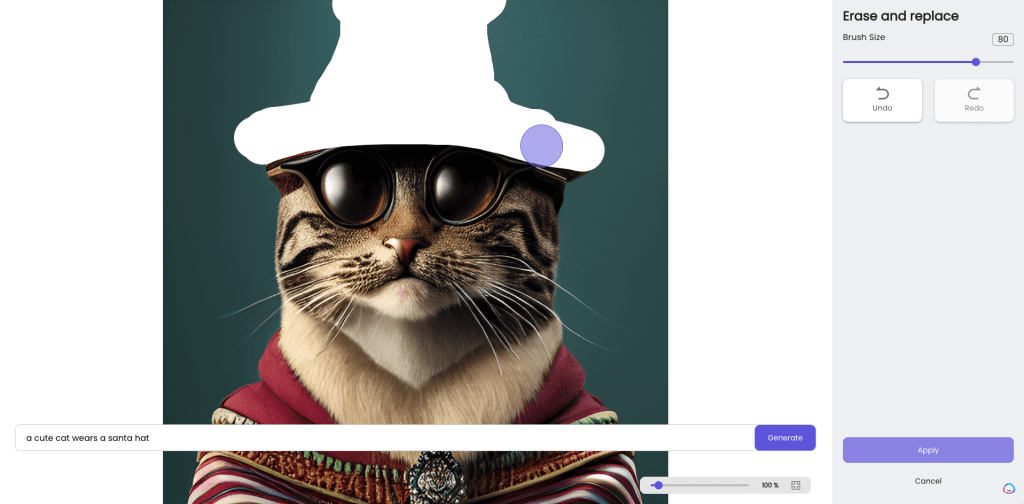
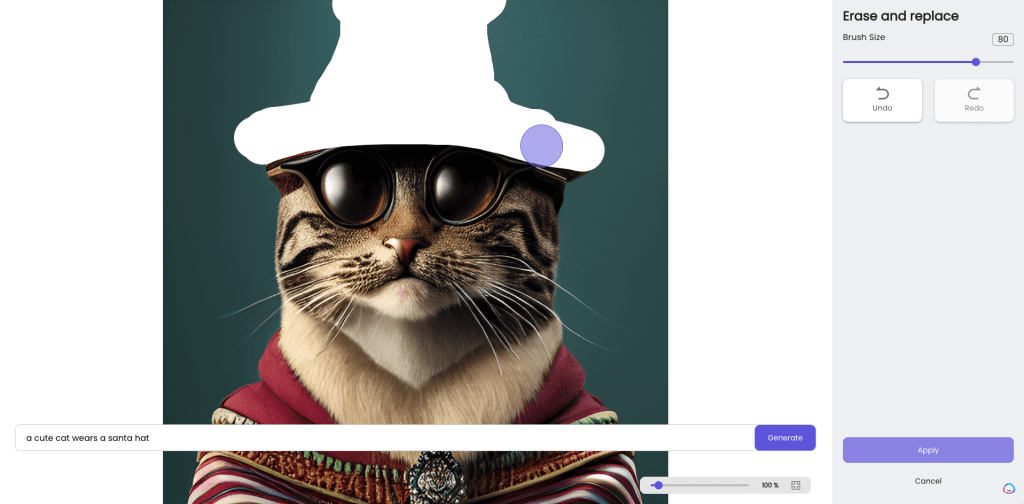
For instance, you may erase the santa hat of this puppy and enter “a wears a Chrisymas hat” in the text description field. Based on your description, you will receive two outcomes; choose the one you like best, or regenerate to find better ones.



Advantages of Using ImgCreator.AI
- Styles can be selected directly. You don’t need to have an artist’s keen eye for detail. You just need to choose that style, for example, a beard is a kind of facial hair, as opposed to a dark blob attached to a man’s chin. This feature is extremely useful for new player.
- You can choose image numbers relating to the text description you used. I think, Four is enough to give you options to work with, but not so much that you’ll get overwhelmed.
- It’s user-friendly. Whether you’re a complete beginner or an experienced professional, you can easily find your way around the interface.
- It saves time. ImgCreator.AI takes approximately 1 minutes to generate images that would have taken hours for even a skilled artist to do by hand.
- You can make variations to images while retaining their primary features and styles. If you want to add a classic twist to a modern look or vice versa, you can easily do that with ImgCreator.AI.
- You have a lot of free credits. New users get 60 free credits.
Limitations of ImgCreator.AI
- No community. Unlike Midjourney, the conmmunity function is restricted within likes, share. Users can not get innovative thoughts through interaction.
- A little unstable. However, I did encounter some issues with website stability during my experiments. Specifically, the generation process became stuck, requiring a page refresh, which could take several minutes to complete.
- Restricted generating times. The free version restricts generation to only 30 times per day, but upgrading to a higher tier allows for a daily limit increase of up to 800.
Conclusion
ImgCreator.AI is one of the best AI image generators.
It empowers people to express themselves regardless of their artistic talent. As a result, it’s pretty useful for creatives across various industries, although you cannot directly profit from the images themselves.