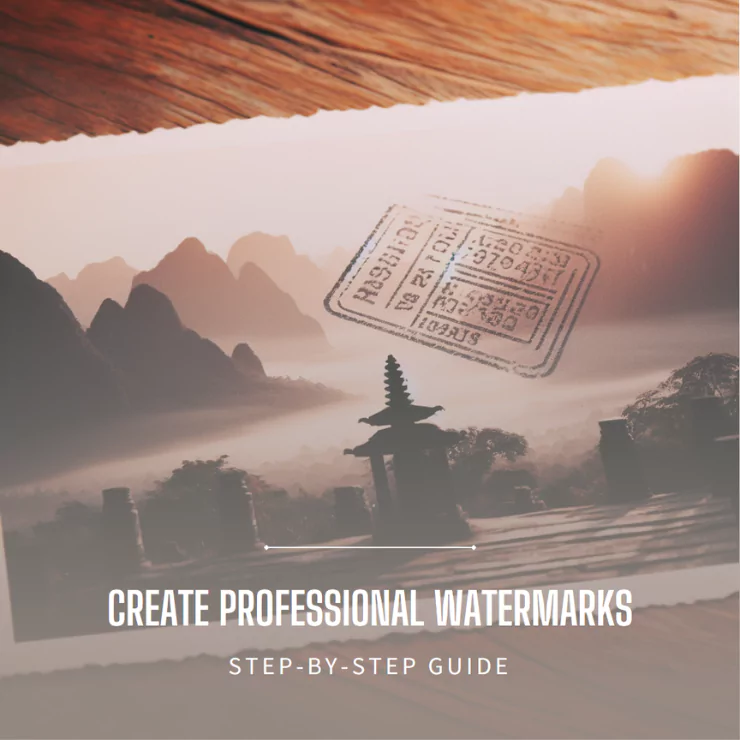Watermarking photos adds a logo, text, or other identifying mark to your images to protect them from unauthorized use and increase your brand awareness. Watermarking can also showcase your creativity and style and provide information about the source and quality of your photos. In this article, we will show you how to watermark photos in less than 5 minutes using different methods and tools. Whether you want to watermark photos online, on your computer, or on your phone, we have a solution. Read on to learn how to add a watermark to your photos quickly and effectively.
How to Watermark Photos
Depending on your style and preference, there are many ways to create and add a watermark to your photos. Here are some ideas that you can try:
Use Your Photo
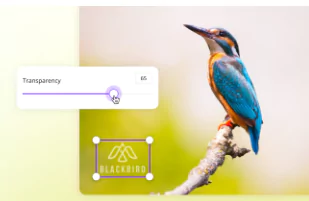
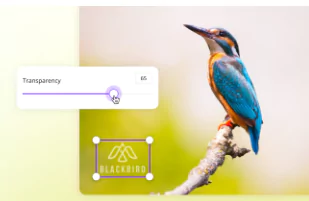
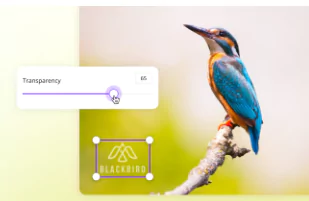
One of the most unique and creative ways to watermark your photos is to use your photo as a watermark. You can put your photo either in the intersection of the main photo you want to share or over the whole photo and change the opacity to make it look transparent. This way, you can show your personality and identity while protecting your work.
Use Stickers
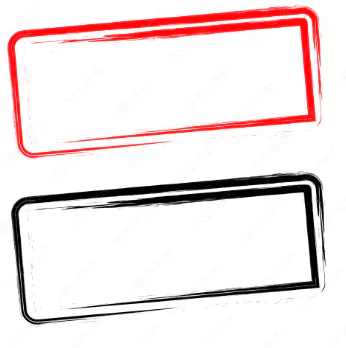
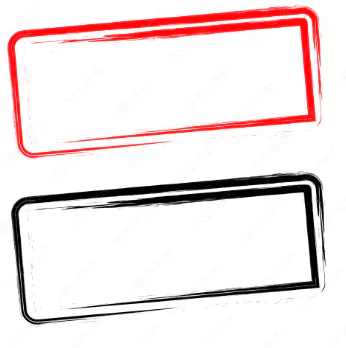
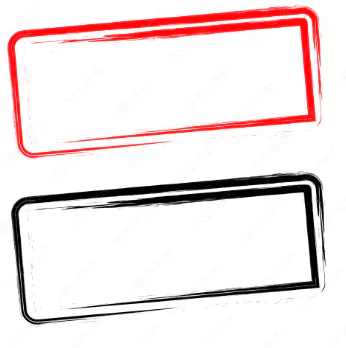
Another idea is to use stickers as watermarks. You can create your sticker or logo and add it to the photo. You can also choose from a variety of stickers available in some photo editing apps like ZMO.AI. Stickers can add fun and flair to your pictures while making them recognizable.
Use Texts as Watermarks
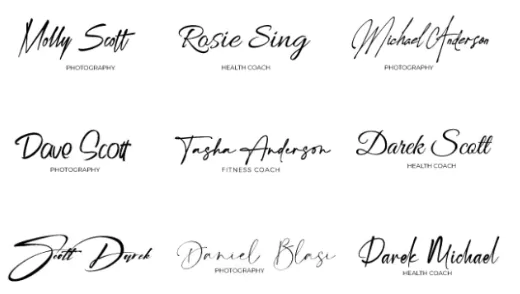
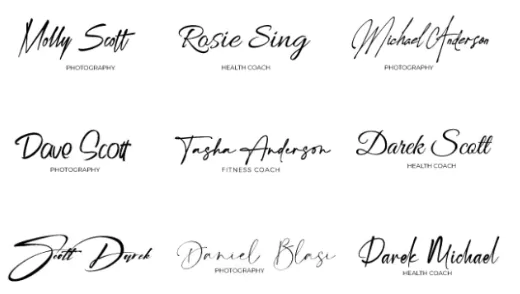
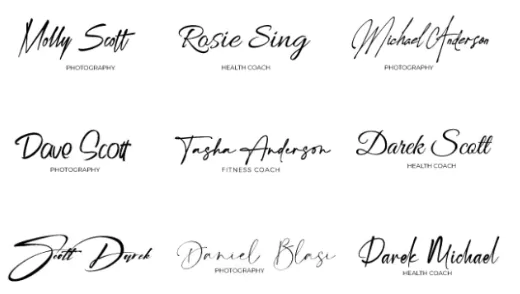
You can also use text as watermarks, such as your name, brand, signature, or slogan. You can choose a nice font and color and place it wherever you want on the photo. You can also change the size and clarity of the text to make it more or less visible.
How to Watermark Photos for Free
Watermarking your photos is a wonderful way to protect your work from unauthorized use and to showcase your brand. With ZMO AI photo editor, you can easily add custom watermarks to your photos in just a few steps. Here’s how:
Go to the ZMO website and click the menu icon at the top. Select ZMO AI photo editor from the list of options.
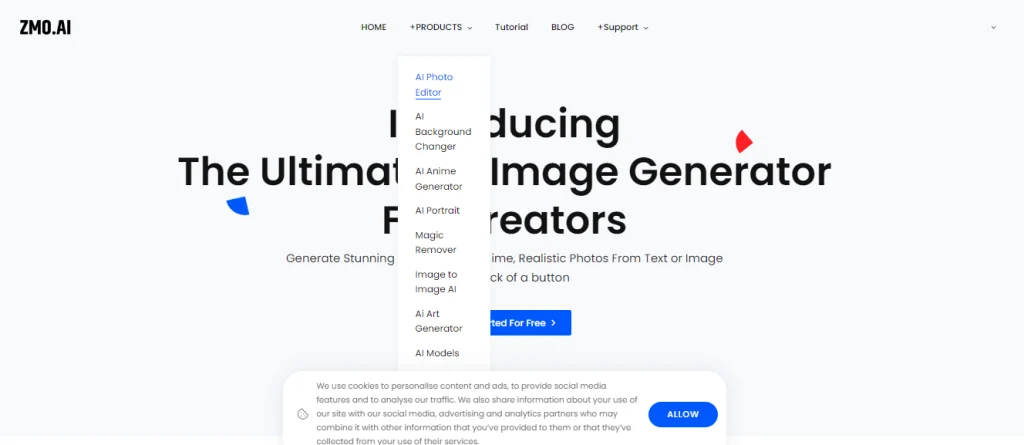
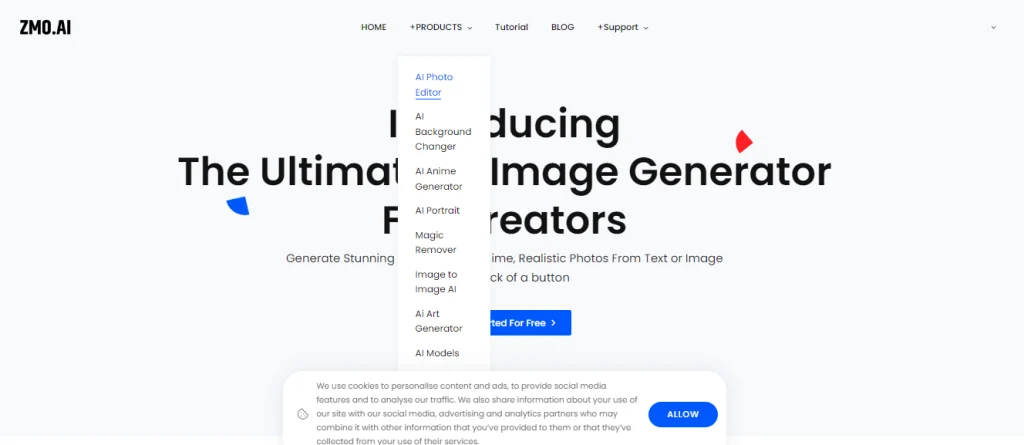
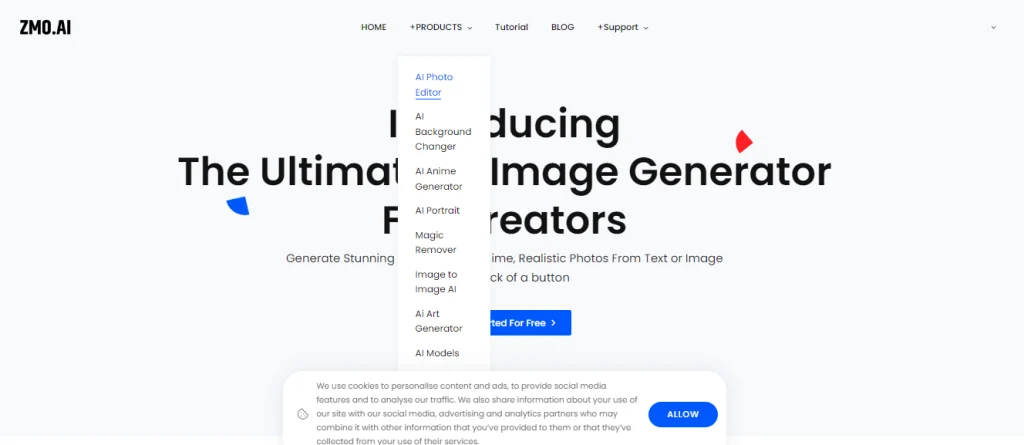
Tap the Upload button and select the photo you want to watermark from your computer. You can too drag and drop the image into the editor window.
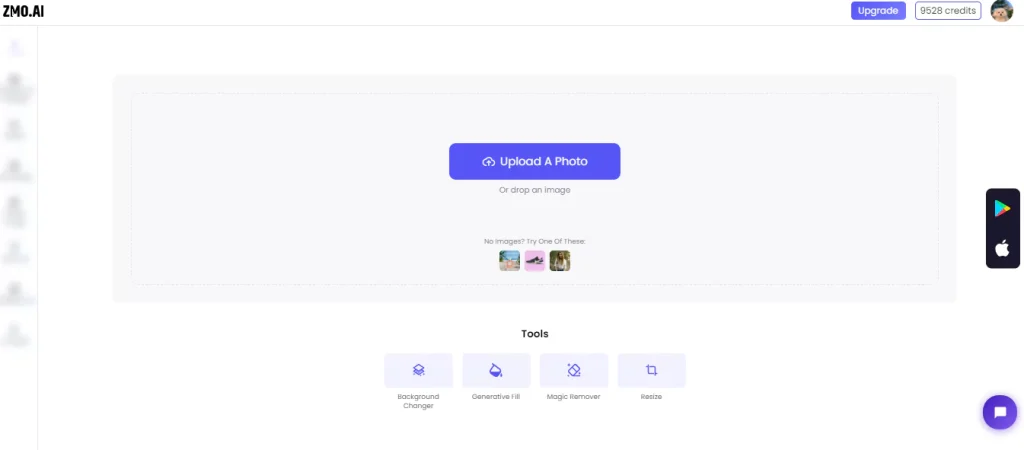
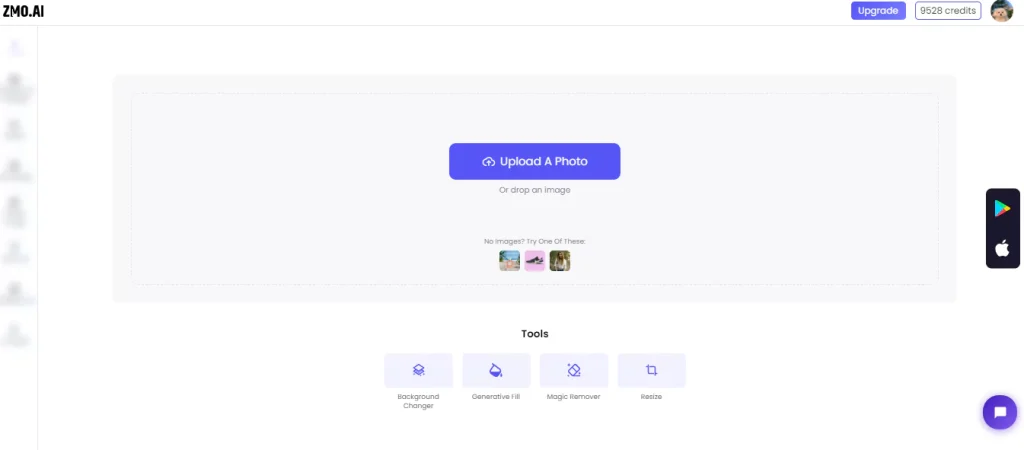
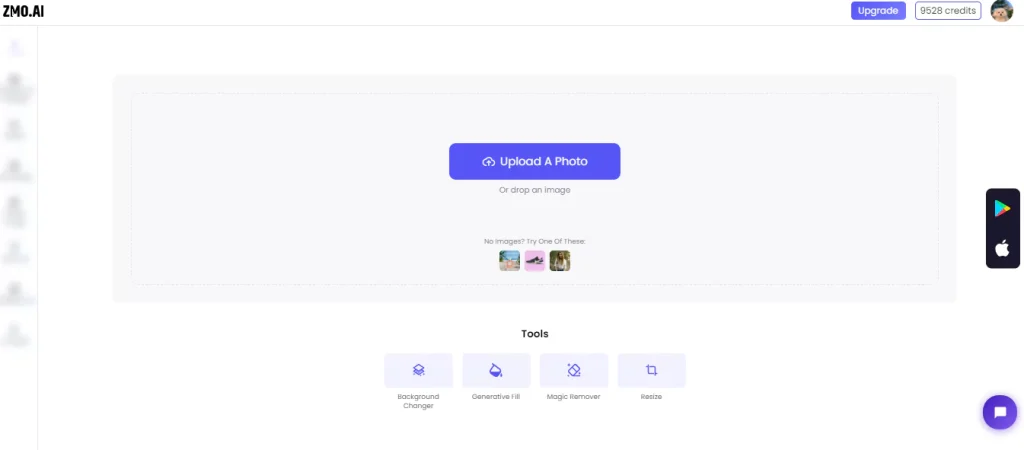
To add a watermark, click the Add Photo button on the left side of the screen. You can upload your image logo or select one from the ZMO library.
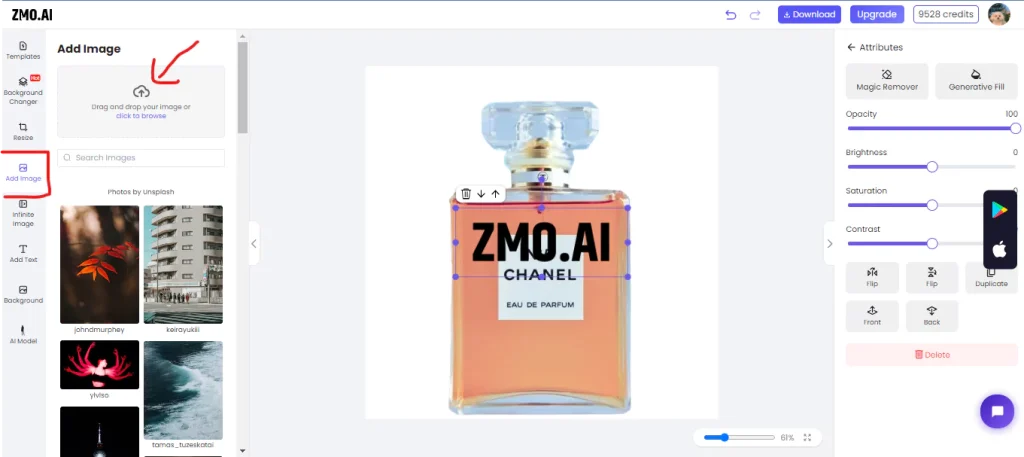
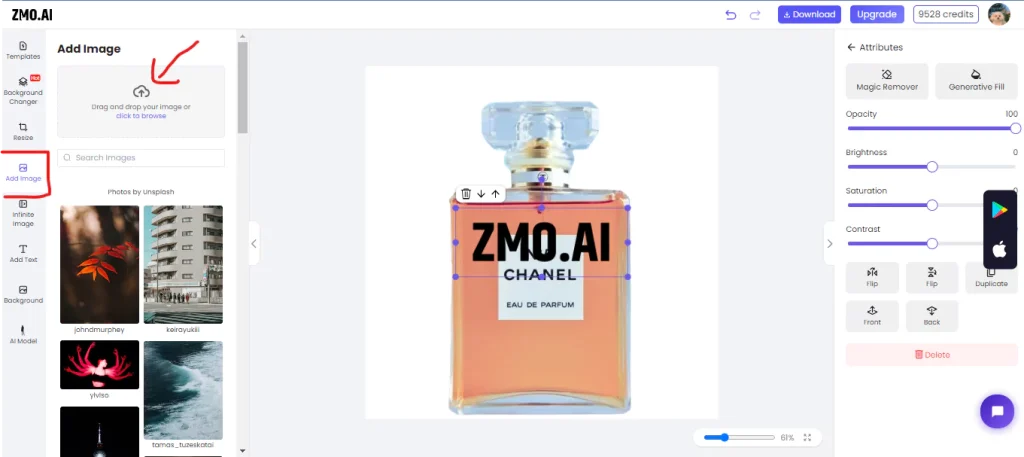
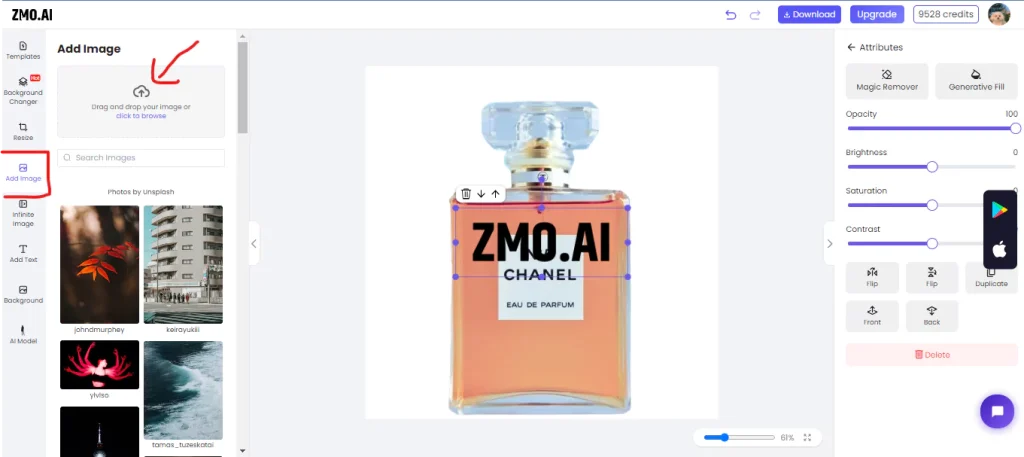
Simply drag and drop the watermark onto the photo and adjust its size, position, and opacity. You can also rotate, crop, or flip the watermark if needed.
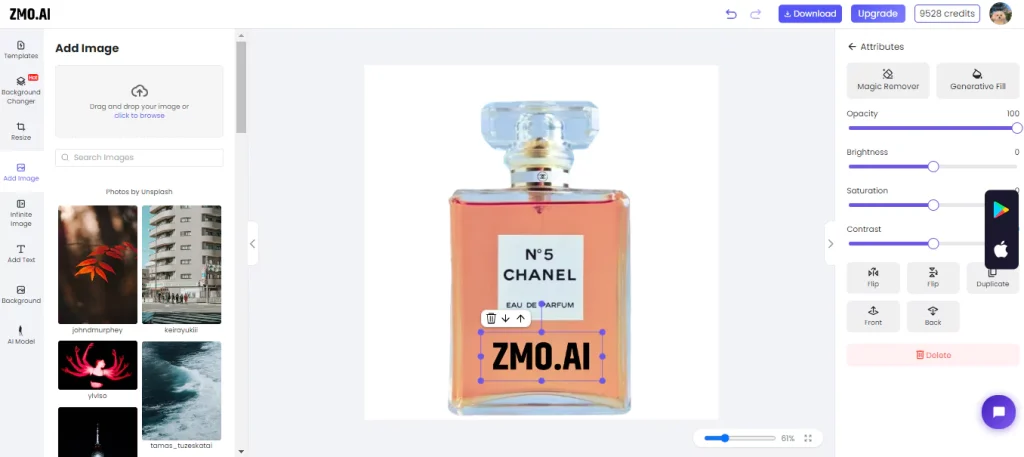
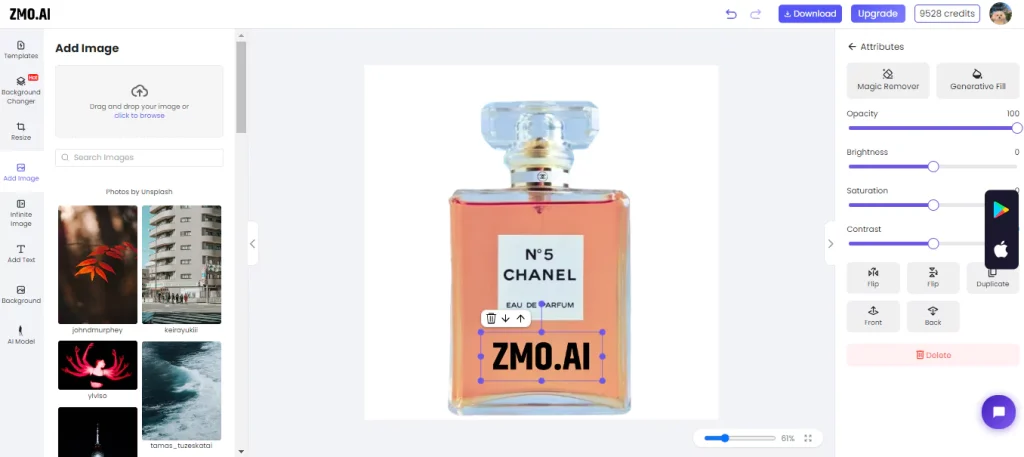
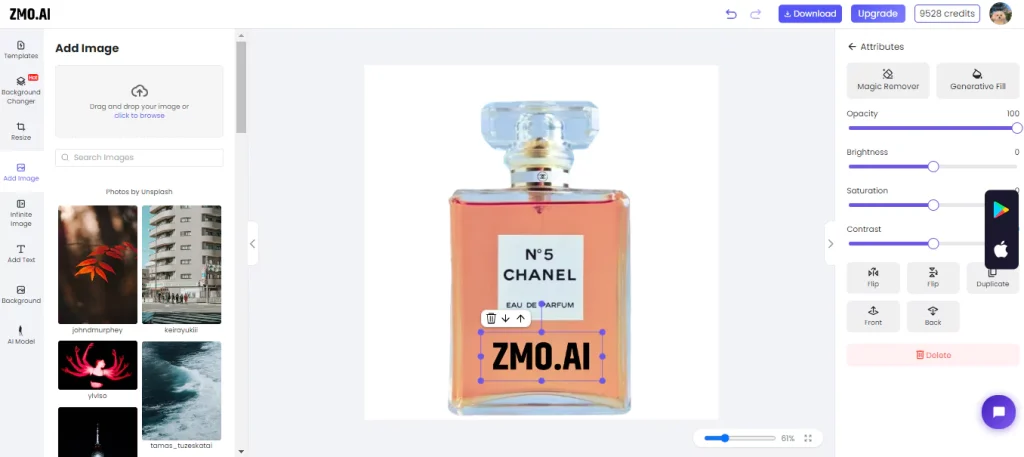
You can adjust the watermark’s opacity from the screen’s right side.
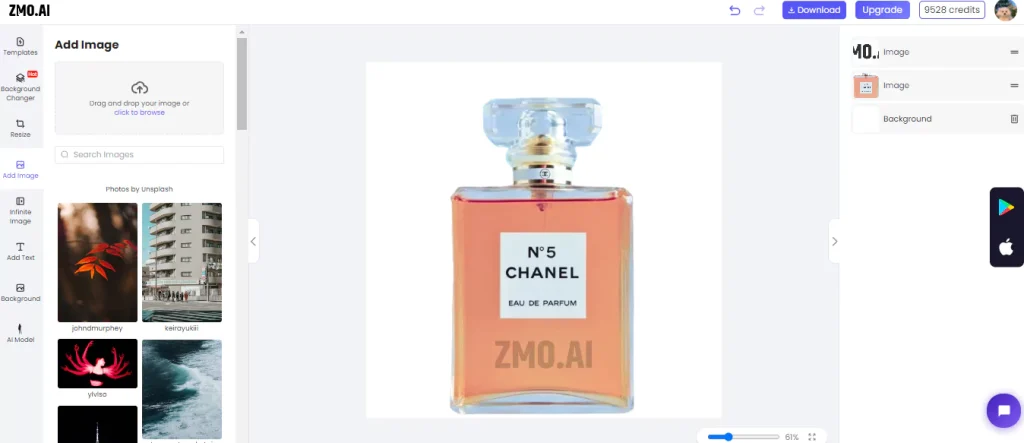
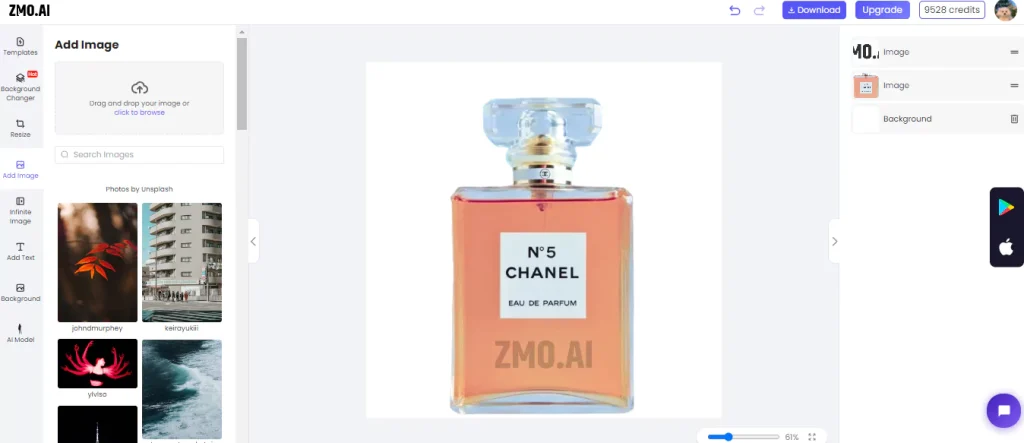
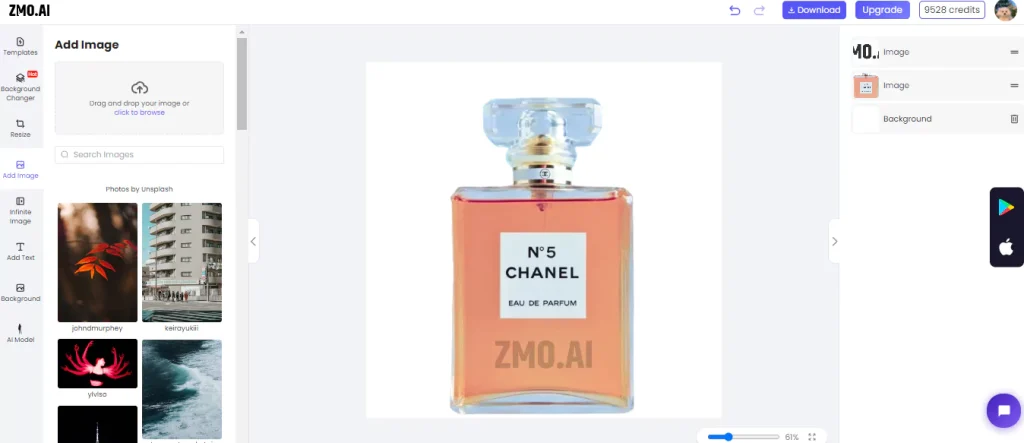
To add text to your watermark, click the “Add Text” on the left side of the screen.
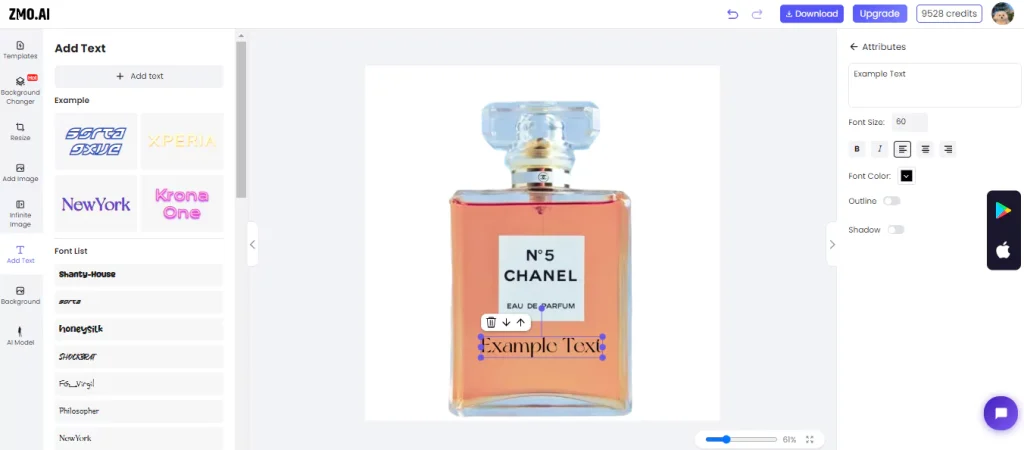
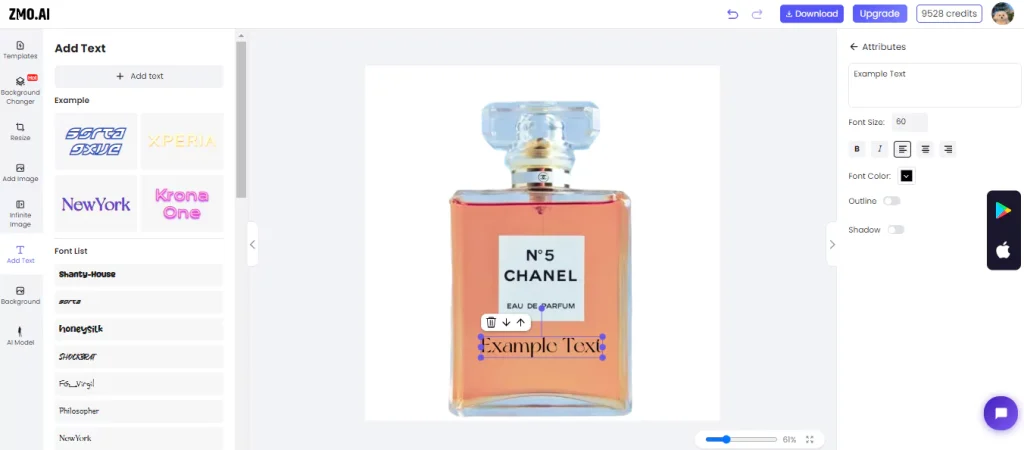
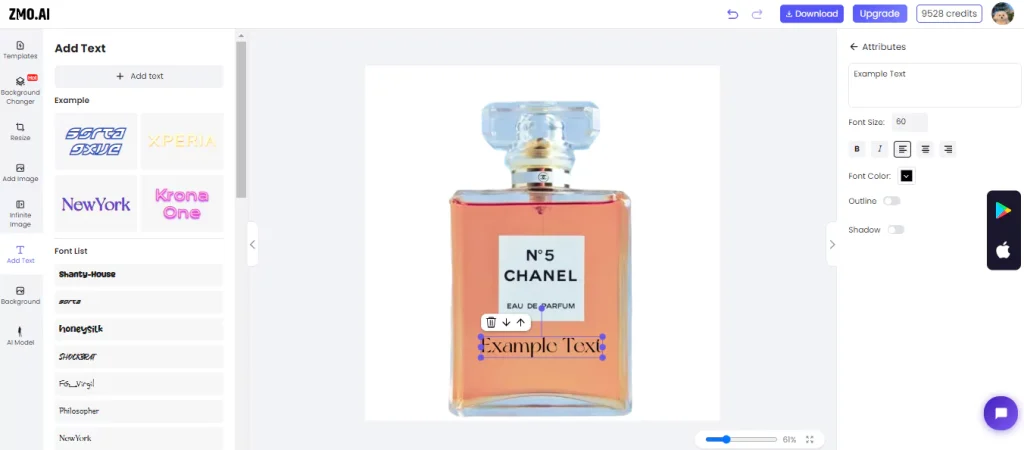
You can type any text you want, such as your name, website, or slogan. You can also customize the text’s font, color, size, and alignment.
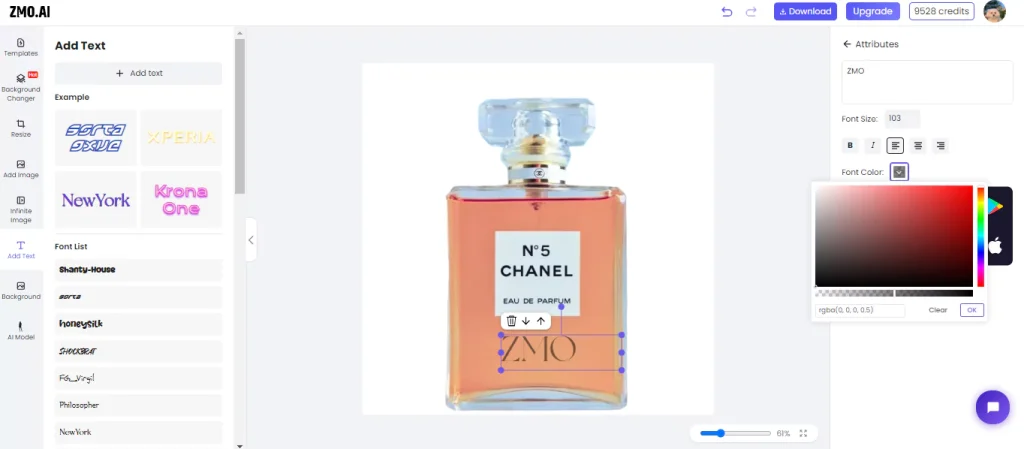
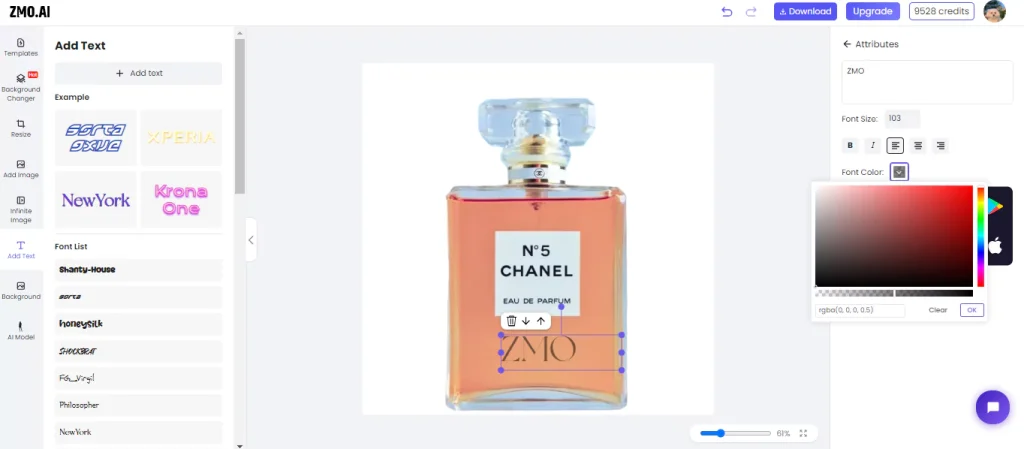
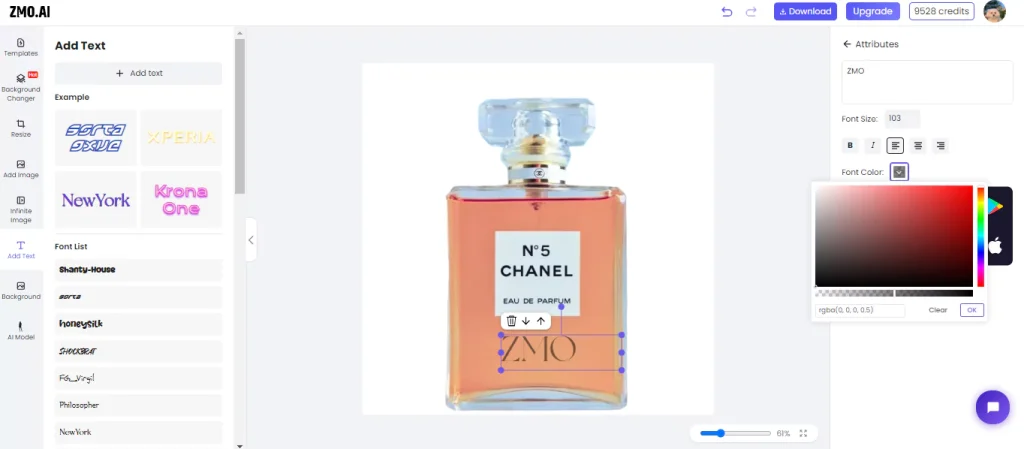
Once you are happy with your watermark, click the Download button at the top of the screen.
Congratulations! You have successfully watermarked your photo using the ZMO AI photo editor. You can repeat the same steps for any other images you want to watermark.
How to Remove the Watermark from Photo?
You may want to remove the watermark from a photo you downloaded or received from someone else. This can be done quickly with ZMO.AI, an AI-powered photo editor that can erase unwanted elements from your photos. Here’s how:
Go to the [ZMO website] and click on the menu icon at the top. Select AI photo editor from the list of options.
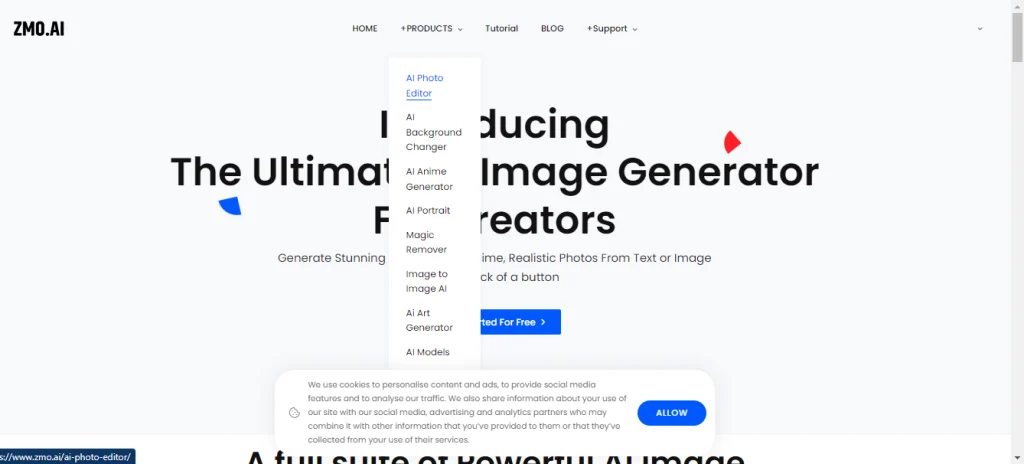
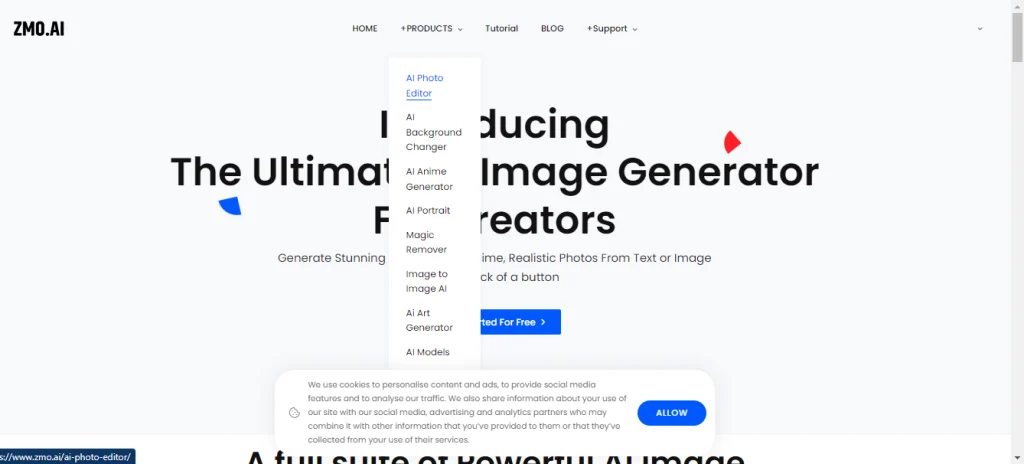
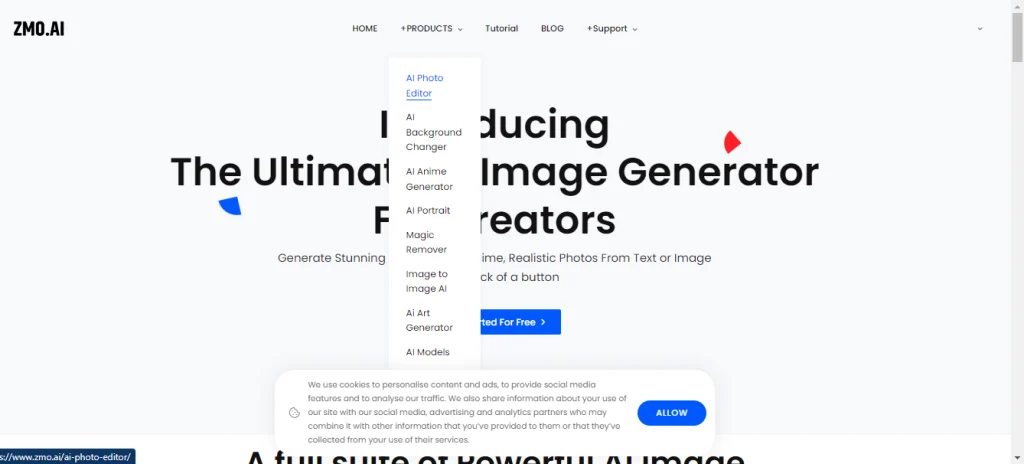
Click on the Upload and select the watermarked photo from your computer. You can also drag and drop into the editor window.
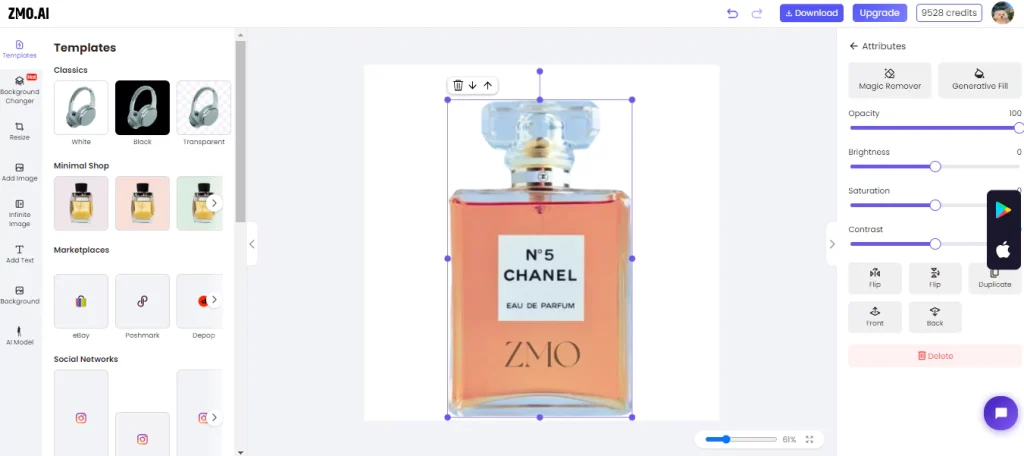
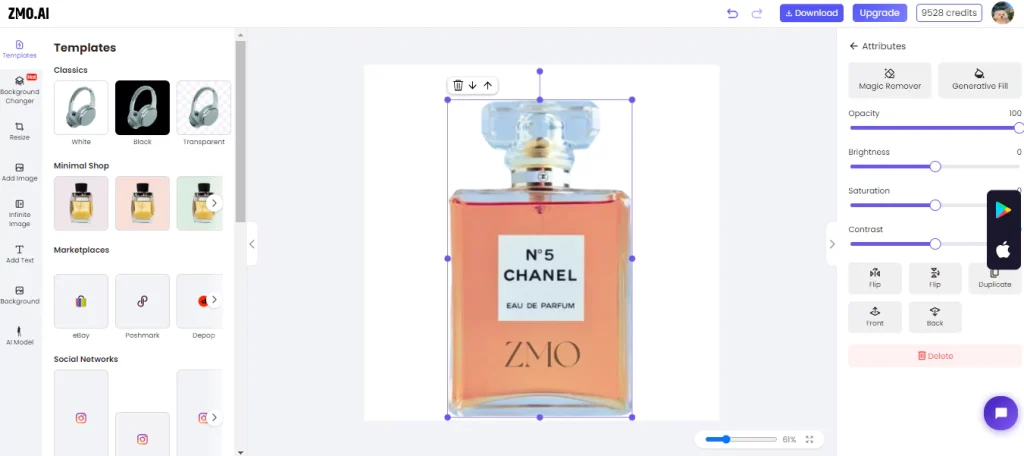
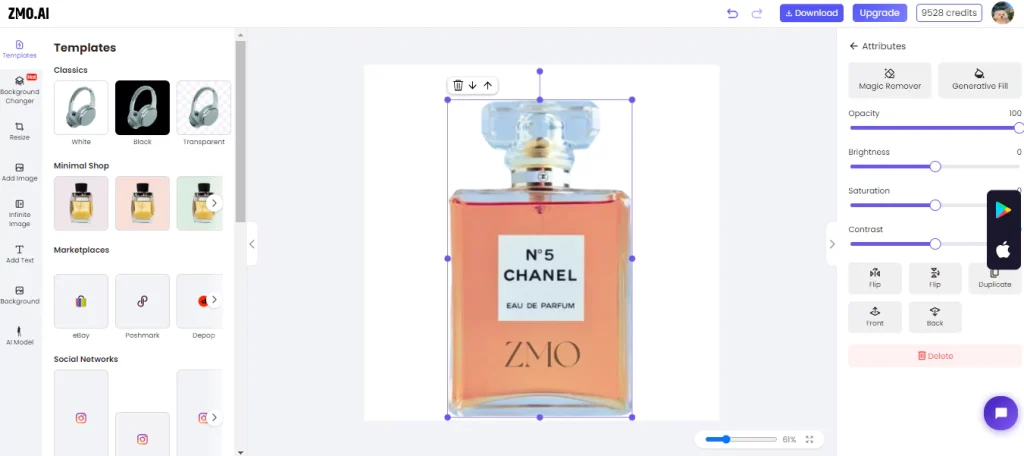
To remove the watermark, click the Magic Remove button on the right side of the screen. You will see a selection tool that you can use to draw a rectangle around the watermark. Make sure to cover the entire watermark with the selection tool.



Once you have selected the watermark, click Apply at the bottom of the screen. The Magic Remove function will remove the photo’s watermark and fill the gap with the surrounding pixels. After this, click the Apply button to download the image.



After removing the watermark, you can click on the Download button to download it easily.
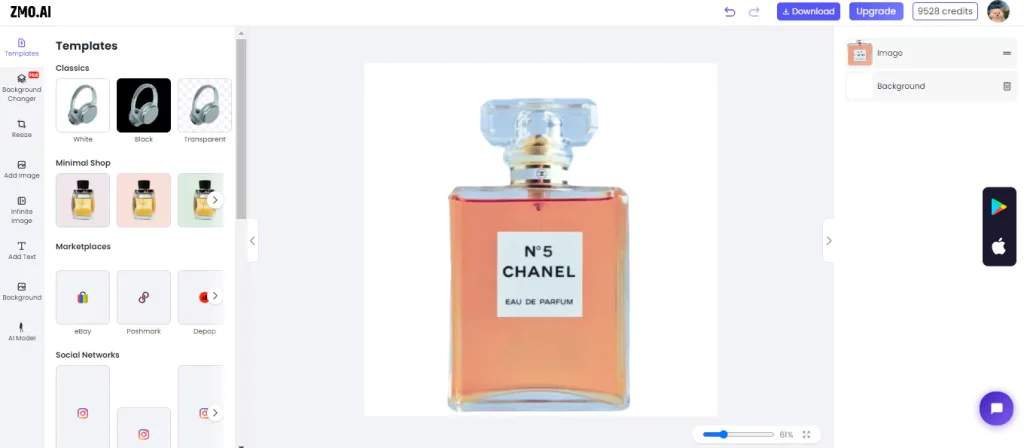
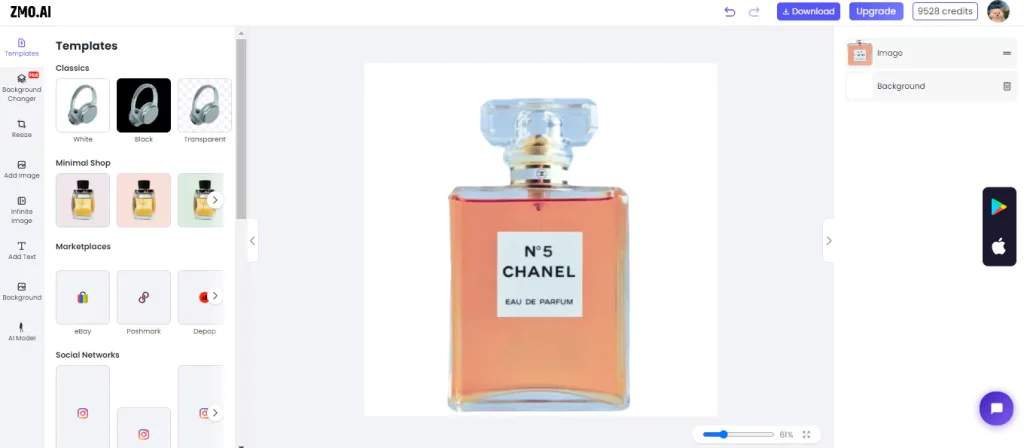
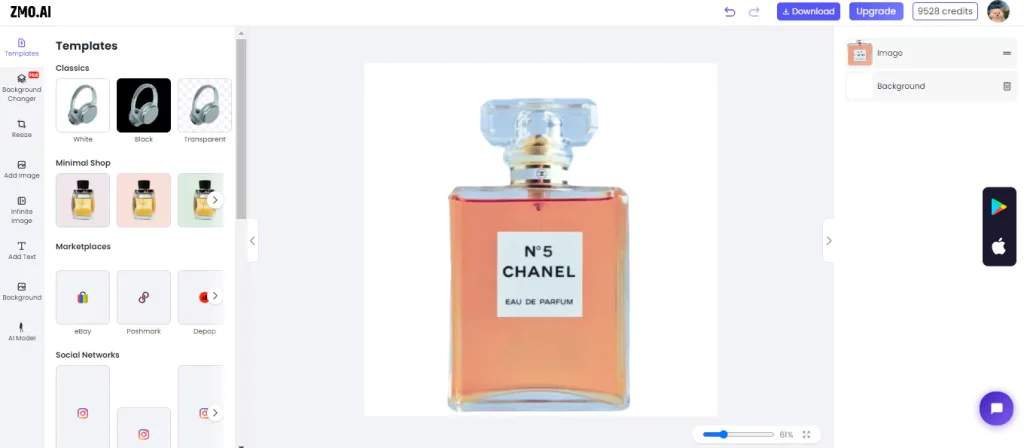
Why is ZMO.AI the best?
ZMO.AI is an AI-powered photo editor offering many features and advantages for watermarking photos. With ZMO.AI, you can:
Generate stunning images from text prompts using generative AI. You can create your unique watermarks or choose from the ZMO library of logos and images.
Remove disliked objects from your photos with the ‘Magic Remove’ function. You can easily erase any distractions or imperfections from your photos and make them look more professional.
Change the background of your photos with the ‘Background Changer’ function. You can seamlessly blend your pictures with different backdrops and create stunning effects.
Add text to your watermarks and customize the font, color, size, and alignment. You can type any text you want, such as your name, website, or slogan, and make your watermarks more personal and distinctive.
Other Features of ZMO.AI
Background Changer for Customizing Backgrounds
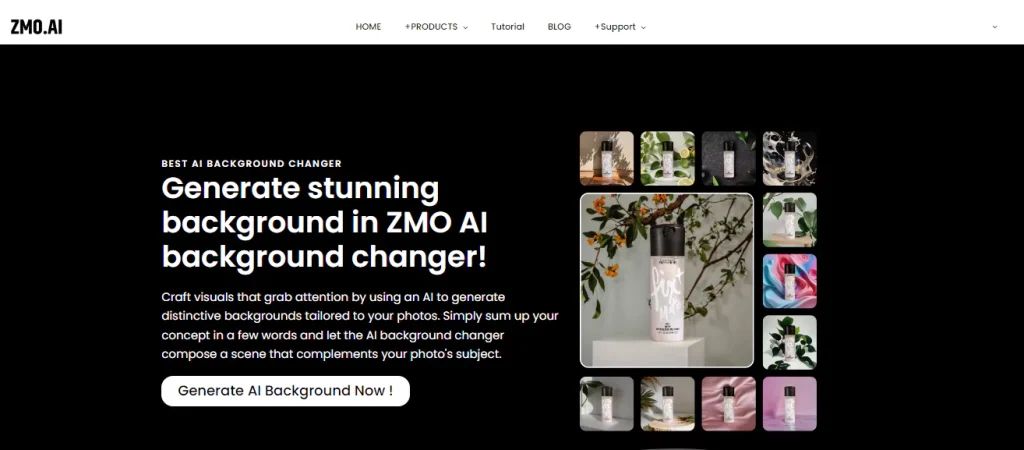
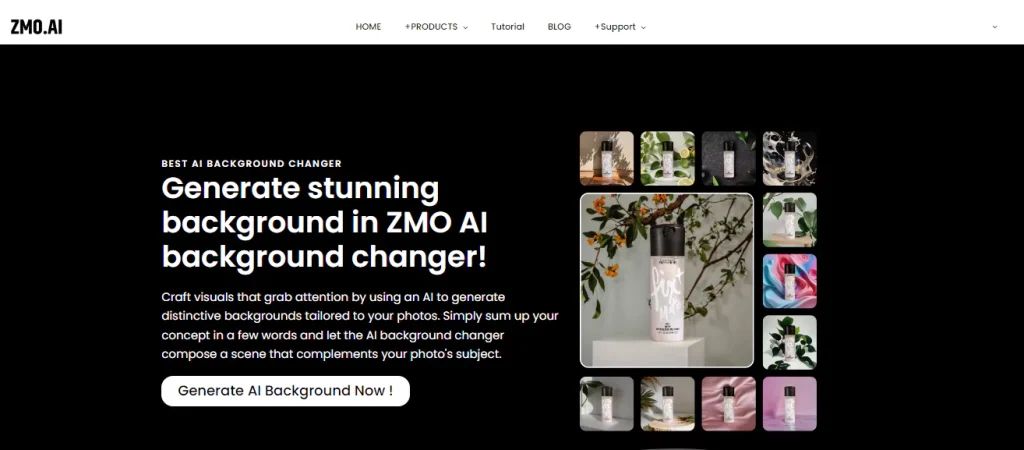
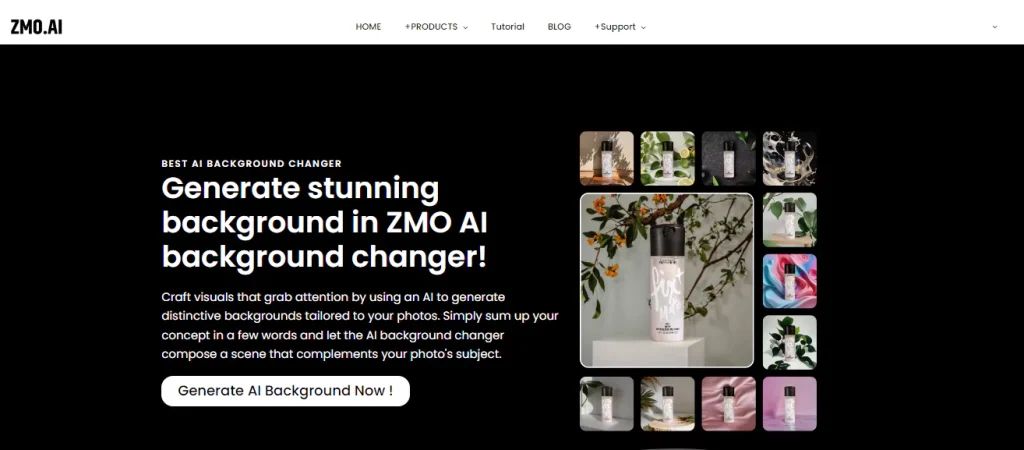
ZMO AI photo editor’s Background Changer allows you to customize your image’s background easily. Using this tool; you can add captivating backgrounds and vibrant textures or even blend images seamlessly. The intuitive controls and AI assistance ensure that even complex background changes can be achieved effortlessly, giving your images a special and professional touch.
Generative Fill for Replacing Elements
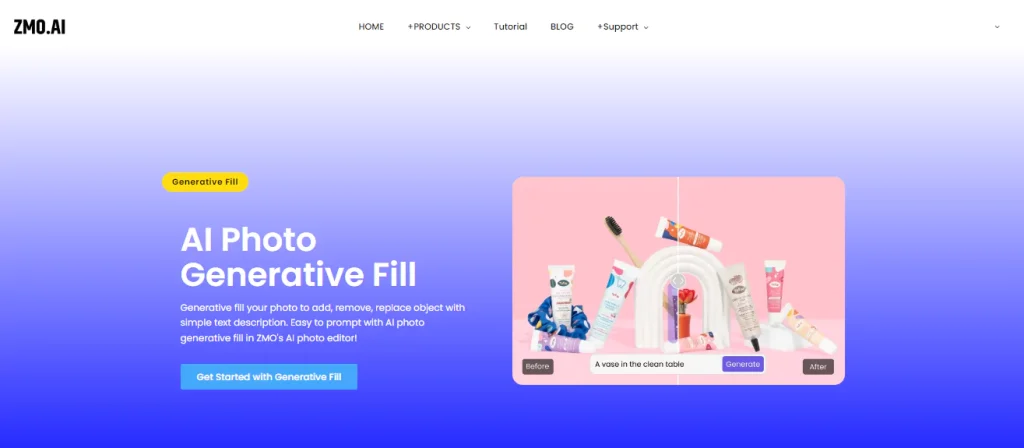
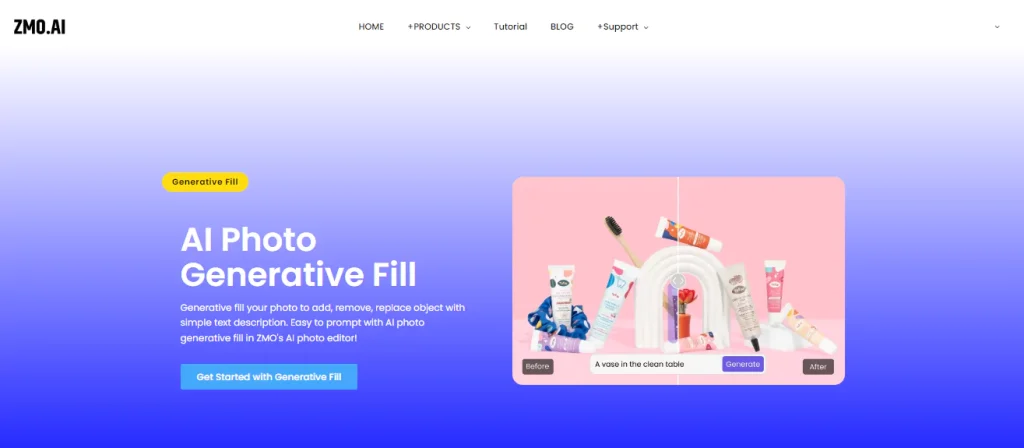
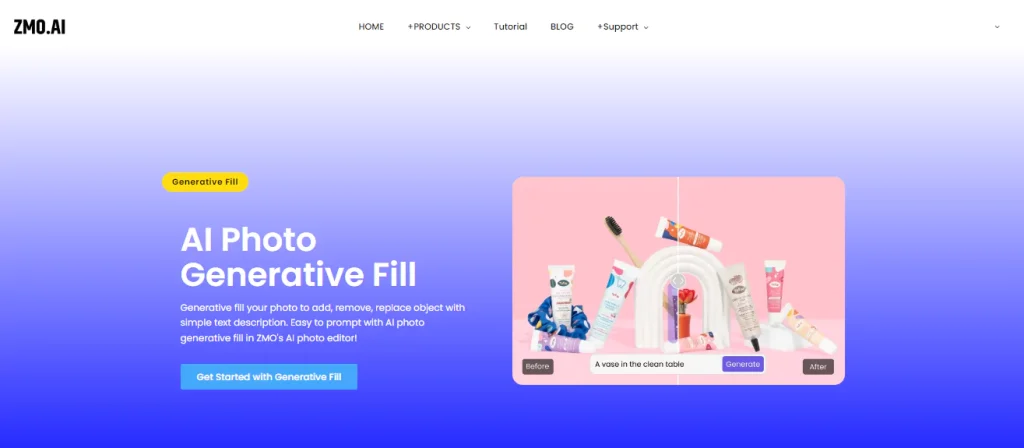
ZMO AI photo editor’s Generative Fill simplifies the editing process by permitting easy filling, modification, and removal of image objects with just a few clicks. Leveraging machine learning to analyze each pixel for lighting, perspective, color, and shadow creates highly realistic parts or entire composite photos faster than a human could. It constructs each element into its layer with a mask as a non-destructive tool, facilitating easy reversions.
Magic Remover for Seamless Object Removal
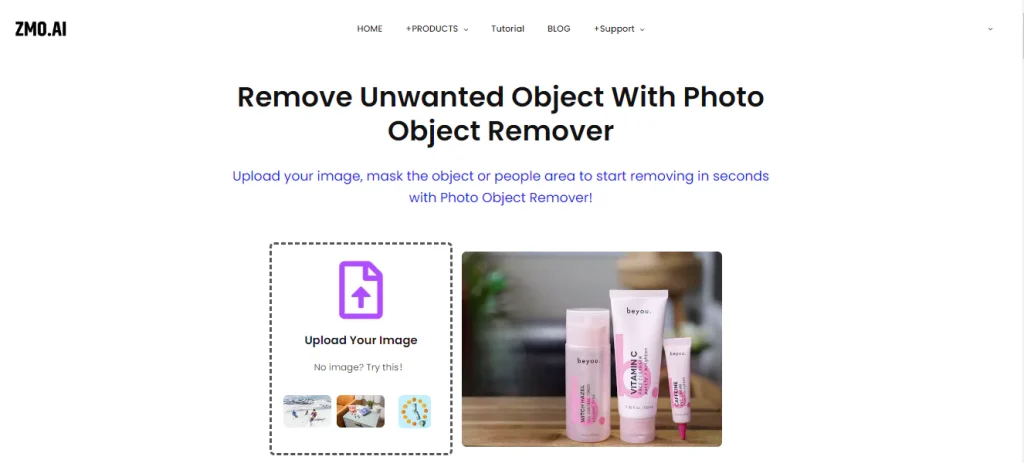
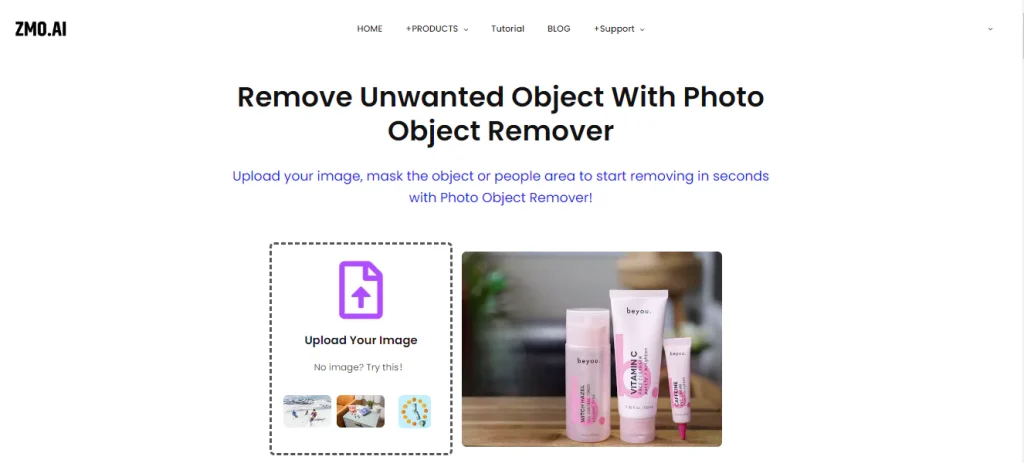
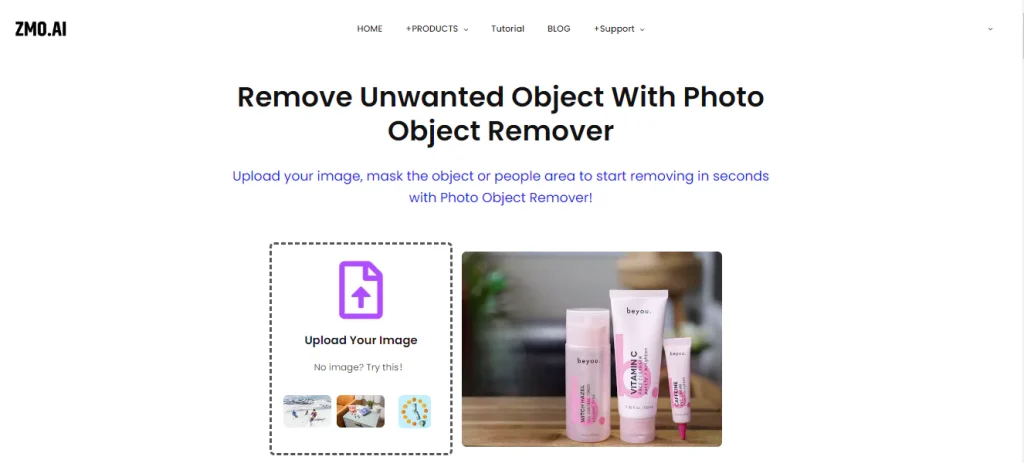
ZMO AI photo editor’s Magic Remover allows you to remove unwanted objects from your images effortlessly. Mark the object you wish to eliminate, and the ZMO AI photo editor will intelligently analyze the surrounding elements and generate a clean, natural-looking result in seconds. The AI-based technology ensures precise and accurate object removal, saving you hours of meticulous manual work.
Resize for Adjusting Dimensions and Resolution
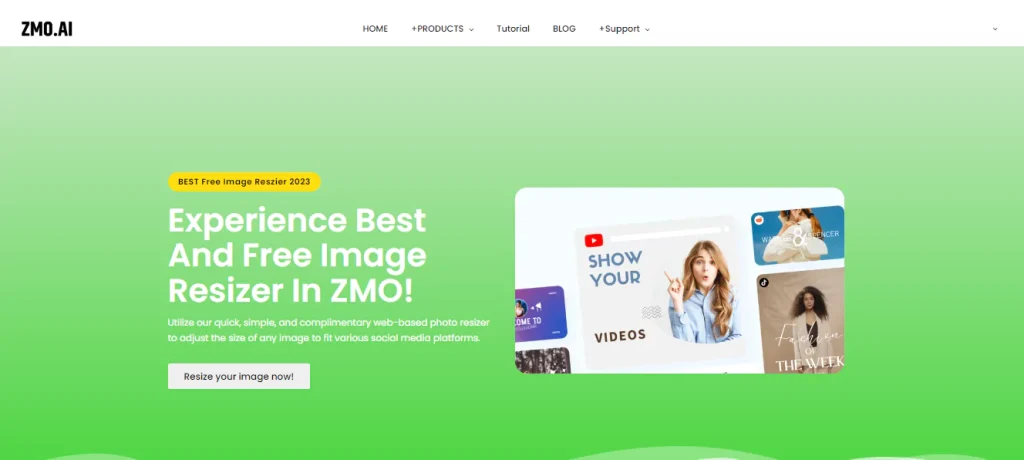
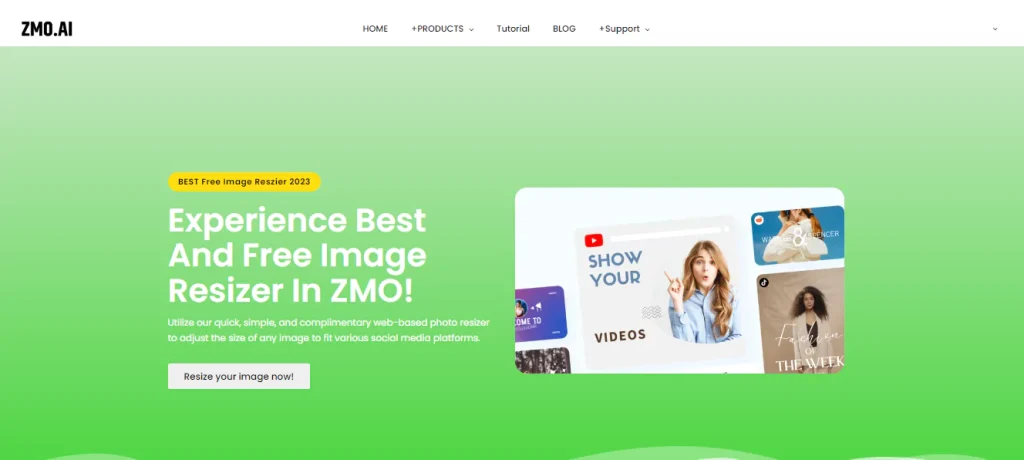
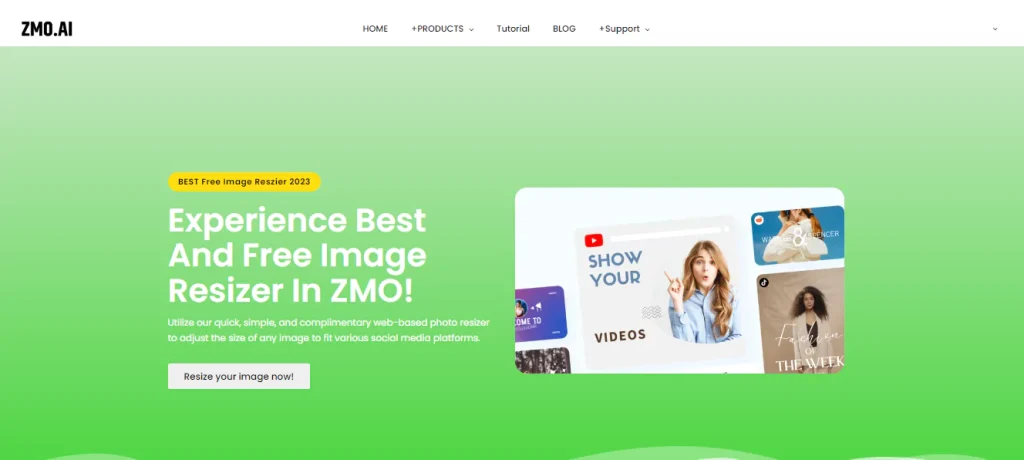
ZMO AI photo editor’s Resize allows you to change the dimensions and resolution of your images quickly and easily. Whether you want to crop, rotate, or scale your images, the ZMO AI photo editor will automatically optimize your images’ quality and aspect ratio. You can also choose from different presets, such as social media, web, or custom sizes.
FAQs
How can I adjust the opacity of the watermark using ZMO.AI?
ZMO.AI provides an option to adjust the opacity of your watermark. You can control the transparency of your logo or text to make it more or less visible, allowing you to find the perfect balance.
Can ZMO.AI be used on different devices, such as computers and smartphones?
Yes, ZMO.AI can be used on devices like computers and smartphones. ZMO.AI is a web-based platform that supports various image formats, ensuring compatibility with multiple devices and platforms. You can access ZMO.AI from any device with an internet and a web browser.
Is ZMO.AI suitable for professional photographers or businesses looking to protect their images?
Yes, ZMO.AI is designed to cater to both individual users and businesses. It provides features like customizable watermarks, Magic Remove for object removal, and more, making it suitable for professional use.
Is ZMO.AI compatible with popular photo file formats like JPEG, PNG, and others?
ZMO.AI is compatible with popular photo file formats like JPEG and PNG. ZMO.AI is a web-based platform that supports various image formats, ensuring compatibility with multiple devices and platforms. You can upload, edit, and download your images in different formats with ZMO.AI.
Conclusion
Watermarking photos with ZMO.AI is a seamless and efficient process, offering a range of creative options to protect and personalize your images. The article provides step-by-step instructions for adding watermarks, including unique ideas such as using your photo or stickers. ZMO.AI’s user-friendly interface allows for easy customization of watermarks and text, enhancing your brand identity. Including features like Magic Remove and Background Changer further demonstrates the versatility of ZMO.AI for professional photo editing.