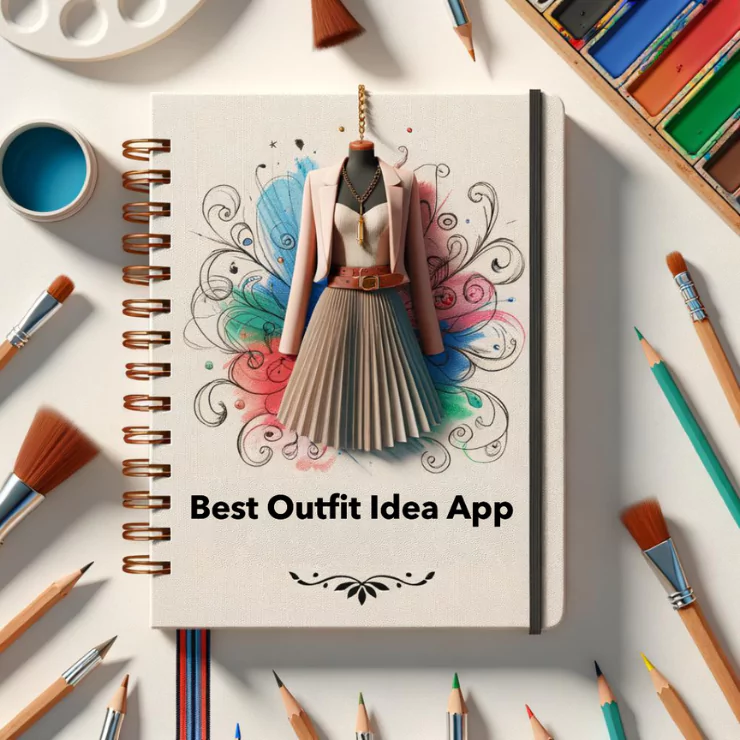Feel annoyed when a photo’s perfect moment is ruined by a bothersome background? That needn’t be a hurdle anymore. There are several straightforward ways to declutter your images, without mastering complex graphic software or requiring long hours. Our guide will show how to remove unwanted backgrounds particularly on a Windows 10 platform, not just simplifying the process but also enhancing your photos to make them stand out as you imagined.
It may seem overwhelming, but this guide will help create captivating shots that complement your narrative, rather than distracting with an irrelevant background. Consider it an aid to your storytelling – it’s not as complex as you think. Engage with the steps below to transform your photos into your unique vision.
Outline of Content
- Introduction
- What Does Background Removal Mean?
- Why Remove Digital Backgrounds?
- The Importance of Background Removal for Professionals
- Advantages for the Average User
- Methods of Background Removal in Windows 10
- Drawing Tools
- Built-in Windows 10 Tools
- Detailed Steps on How to Remove the Background in Windows 10
- Using Paint
- Using Paint 3D
- ZMO.AI: A Powerful Business Solution
- Introduction to ZMO.AI
- Steps to Remove Background Using ZMO.AI
- Conclusion
- FAQs
What Does Background Removal Mean?
Removing the background from an image isolates the subject, making it freestanding and enhancing its prominence. This can be achieved by using a tool that identifies and removes the backdrop while keeping the subject of the image intact.

Why Remove Digital Backgrounds?
Digital background removal is a technique that aims to emphasize the core subject of an image by eliminating potential distractions. It provides a range of benefits to different users. For photographers and graphic designers, this feature can enhance the overall composition of the photographs, emphasize the subject, and provide a cleaner backdrop for designing. For online sellers, it allows them to highlight their products without any irrelevant elements drawing away potential customers’ attention. Moreover, in professional settings, the feature adds a touch of professionalism and focus during virtual meetings or presentations. Overall, the digital background removal feature caters to the need for a clear focus and clean presentation in various fields.
The Importance of Background Removal for Professionals
Graphic professionals play an essential role in brand and product marketing, leveraging their skills to optimize and enhance images. One of their pivotal tasks is the alteration or total removal of image backgrounds. This process is undertaken with meticulous care, revamping each visual aspect to synergistically complement various designs intended for marketing. This adaptation not only enriches the aesthetic appeal but also ensures that the e-commerce products are represented in a uniform, professional appearance. This uniformity is instrumental in establishing a consistent brand image, thus maximizing the impact in the consumer market.
Advantages for the Average User
For users who levy photography as a casual endeavor rather than professional pursuit, the action of eliminating superfluous elements in the background can profoundly enhance the focus on the central subject of an image. This method not only accentuates the primary subject but also lends the potential to significantly make these photos distinguishable, enabling them to stand out on various social media platforms or within personal photo albums. Thus, a simple tweak can transform ordinary photographs into engaging, share-worthy content, providing a simple yet effective approach to amplify the appeal of casual photography.
Methods of Background Removal in Windows 10
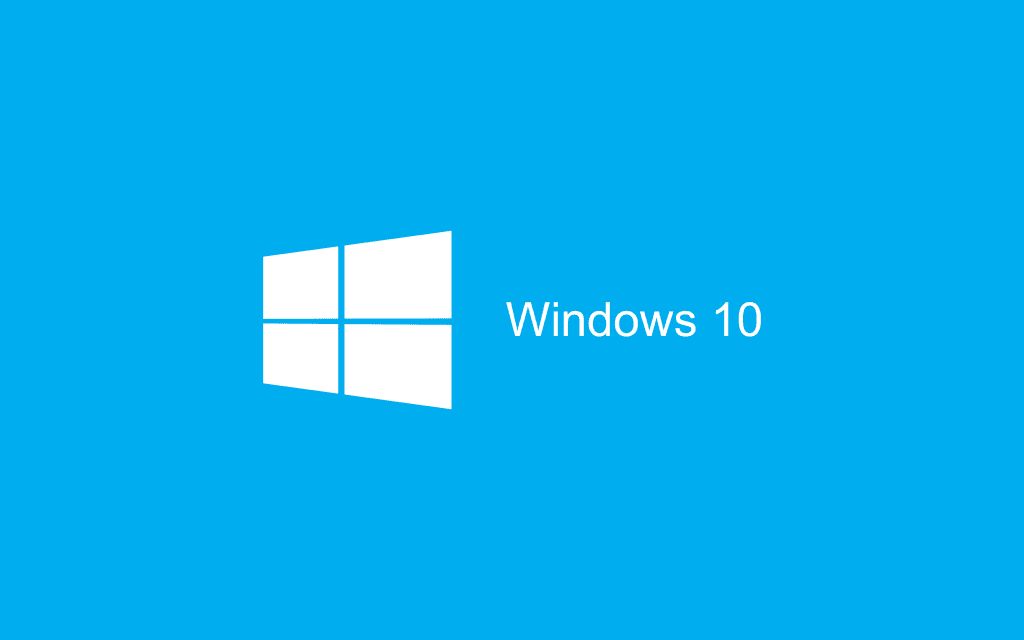
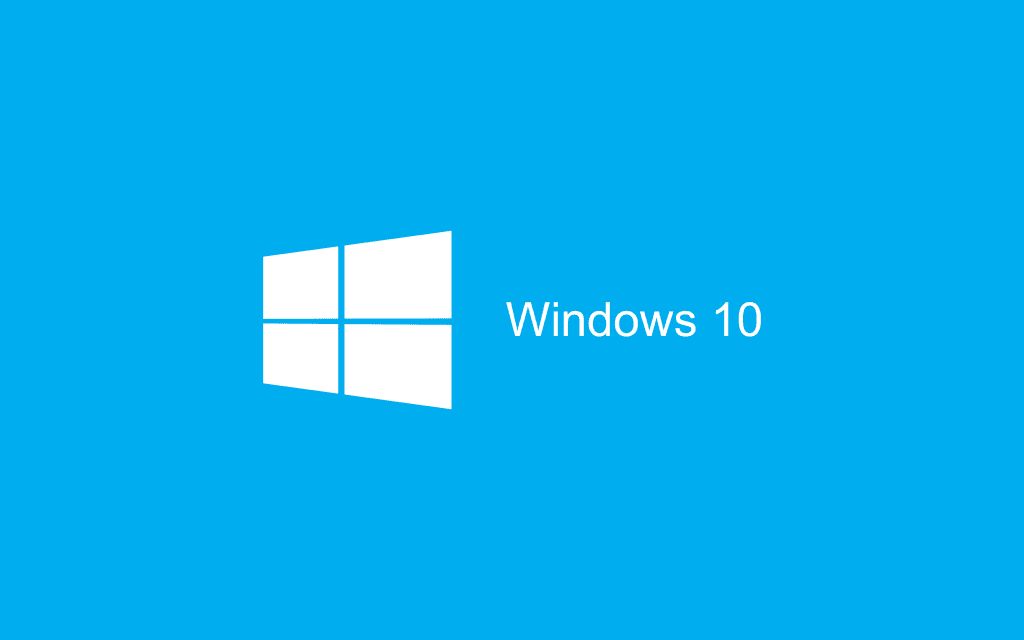
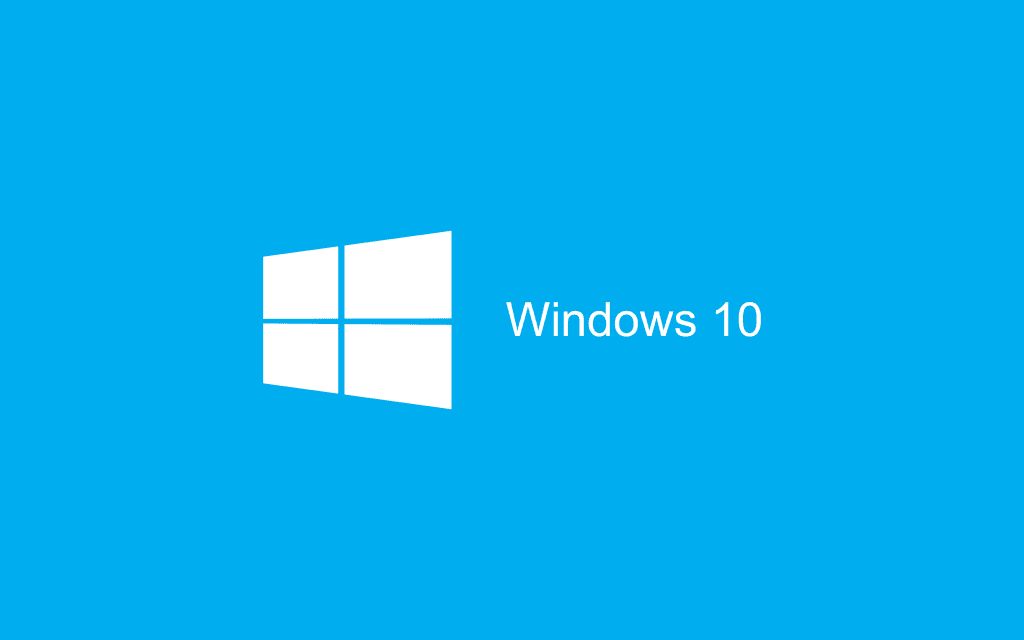
Background removal can be a straightforward process. There are tools readily available on Windows 10 that provide simple background editing capabilities:
Drawing Tools
For users of Windows 10, the pre-installed classic Paint application is readily available, as well as the more recent Paint 3D app. Each offers a range of essential tools that facilitate the manual removal of backgrounds from images. Whether you’re a seasoned user or a novice, both these applications provide a straightforward and quick way to edit your images, customize their aesthetics, and ultimately, remove unwanted backgrounds with ease.
Detailed Steps on How to Remove the Background in Windows 10
What if we told you, it’s not only feasible but relatively easy to remove image backgrounds using the tools already on your computer? Let’s dive in.
Using Paint
- Open the image in Paint.
- Select the ‘Free-form selection’ tool.
- Outline your image carefully.
- Cut the selection.
- Open a new Paint window.
- Paste the selection on a blank canvas.
Using Paint 3D
- Open the image in Paint 3D.
- Select ‘Magic Select.’
- Customize the selected area.
- Click ‘Next’ and then ‘Done.’
- Now you have a separated subject with a transparent background.
ZMO.AI: A Powerful Business Solution
Background removal can be time-consuming and may require precision. Is there a solution that can make this process more streamlined and efficient? There is: ZMO.AI.



Introduction to ZMO.AI
ZMO.AI understands the importance of producing quality results quickly. This is where the background remover comes in, providing an efficient and reliable solution to a problem faced by many.
Steps to Remove Background Using ZMO.AI
- Navigate to the ZMO.AI website.
- Upload the image.
- Click on the background remover option.
- Download the result with a high-quality, transparent background.
Conclusion
Whether you identify as a seasoned professional who’s on the hunt for top-notch, high-quality images, or you’re just an average everyday user who’s aspiring to elevate your pictures and make them decidedly eye-catching and memorable, the task of background removal has significantly simplified and become very straightforward. Rest assured, it’s now more manageable than ever before.
In today’s day and age, you aren’t restricted to complex software or need expert skills to achieve this. There is a plethora of solutions at your disposal. Specifically, you can fully utilize in-built applications that come standard with your Windows 10 operating system. These applications are designed with user-friendliness in mind to help even the least tech-savvy individuals.
However, if you desire even more efficiency and accuracy, there are additional avenues you can explore. An exemplary service at your fingertips is ZMO.AI. With this tool, you’re promised a solution that is not only ultra-speedy but also precisely accurate. ZMO.AI is renowned for its remarkable ability to deal with background removal tasks swiftly and with utmost competency, enabling you to enhance your images like never before.
FAQs
1. Can I remove backgrounds on Windows without any additional software?
Yes, the pre-installed Paint and Paint 3D applications can serve this purpose.
2. How much does it cost to use ZMO.AI’s background remover?
To get the details about pricing, please visit the ZMO.AI website.
3. Can ZMO.AI only be used on Windows 10?
No, ZMO.AI is a web-based solution, meaning you can use it through any device with internet access.
4. How precise is the background removal tool on Paint and Paint 3D?
While Paint and Paint 3D allow you to manually remove backgrounds, they might not be as precise as specialized tools or services.
5. What other features does ZMO.AI offer aside from background removal?
ZMO.AI includes other features such as an AI-powered Image Enhancer, Upscaled, and more.