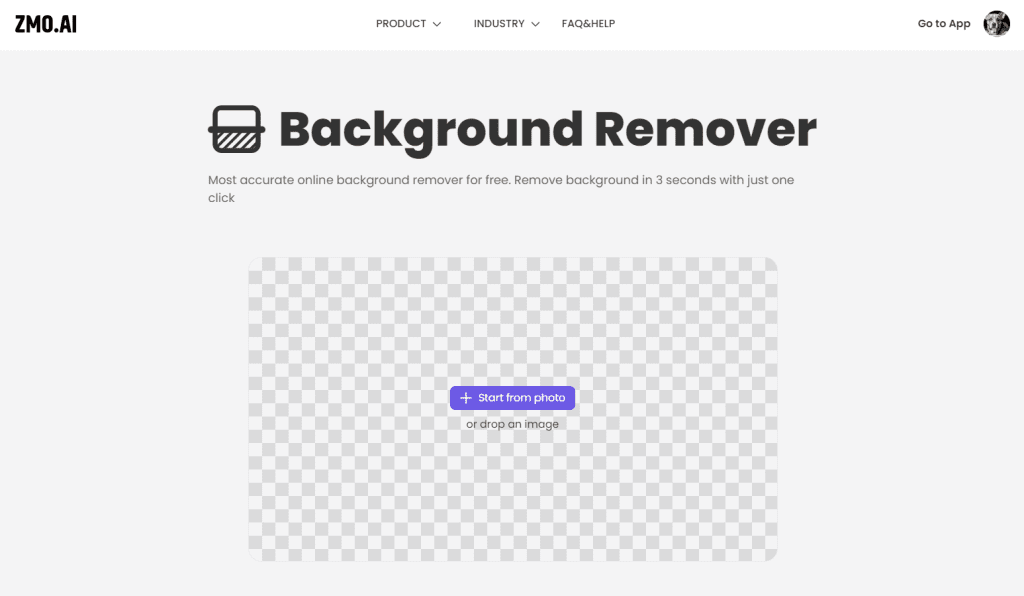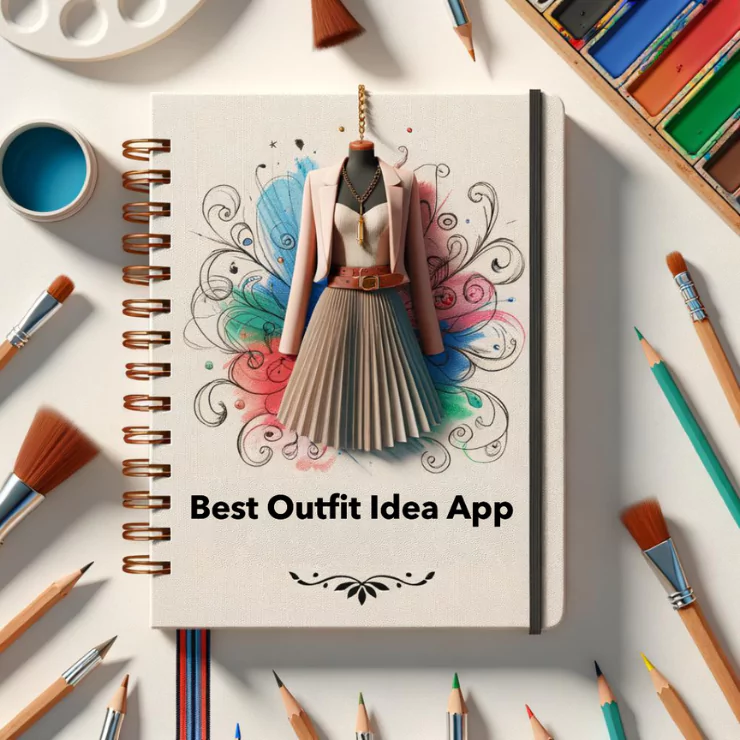Junbo.Zeng
How does the photo background remover app change in recent years?
Now that many people are familiar with the background remover websites or apps like PhotoShop, few know about how great AI technology has developed the industry of photo editing or generating.
Based on the new AI-powered apps or websites we can find on the internet, today we’re going to test the 6 most popular background removers. Let’s start with picking up some pictures from Unsplash and sorting them out from easy to complex.
And, let’s get into the best part of the test to see how these apps or websites work, and also find out the best and the free AI background remover app.
Table of Contents
Since AI technology came into our life, these AI-powered apps or websites can remove a photo background accurately and quickly. Some are free to use, but others require subscriptions.
In this blog post, we’re going to test 6 background remover apps or websites, considering the conveniency, accuracy, quality, expense, and speed of removing the photo backgrounds as the main points.
We will scale the original pictures from Unsplash from Level 1 to Level 5, meaning easy to difficult for AI to remove the background from the picture.
Let’s dive in and find out the best one for you.



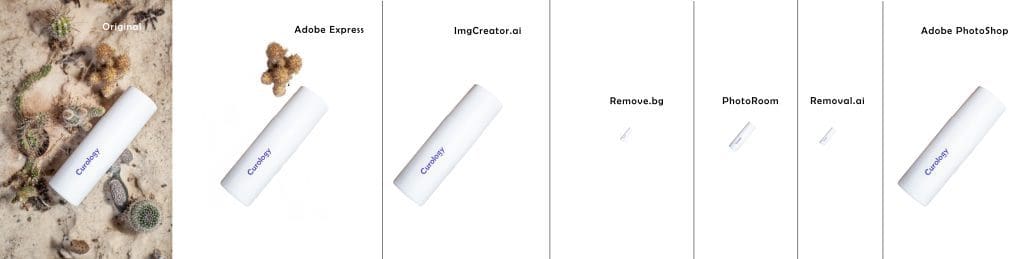
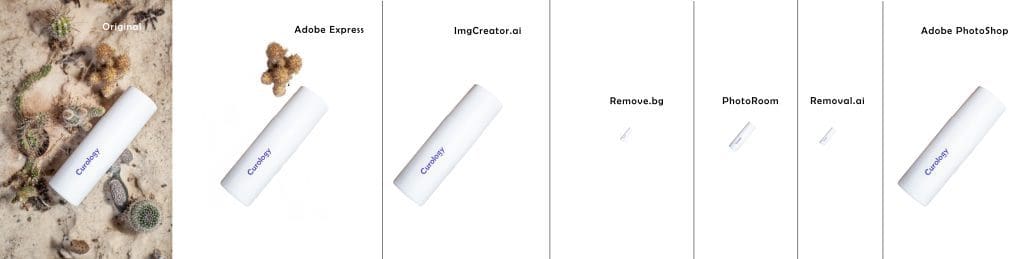
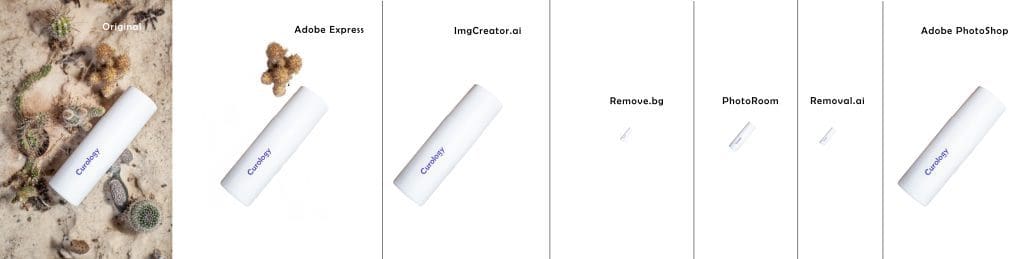
1. How to remove the background from a picture
1. Adobe Express: The magic tool to remove the background from your photo with one click
Price: Free
The first step, apparently, is to visit the Adobe Express official website, or you can simply click HERE to go.
Next, upload your photo, and rest assured that Adobe Express will precisely remove the background automatically with the powerful AI tool.
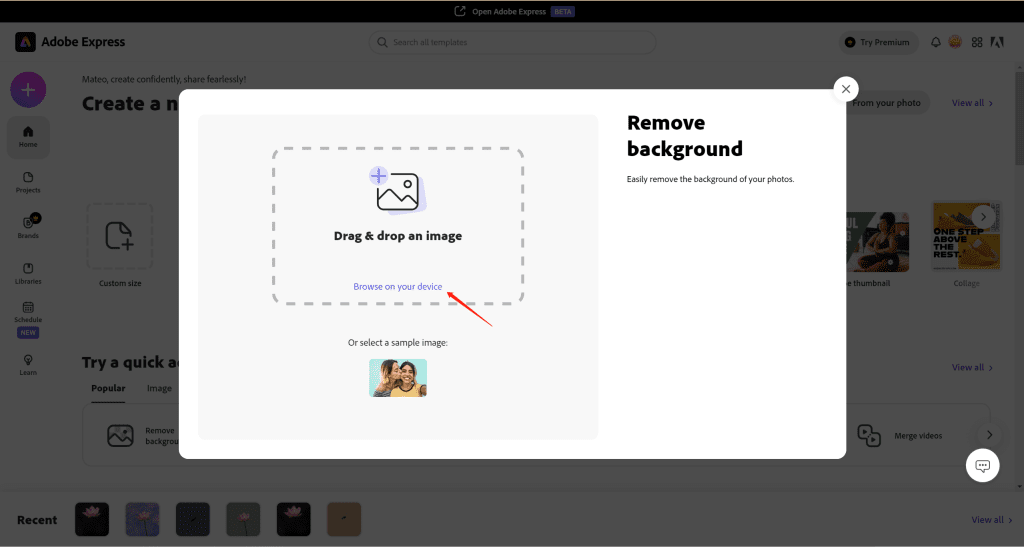
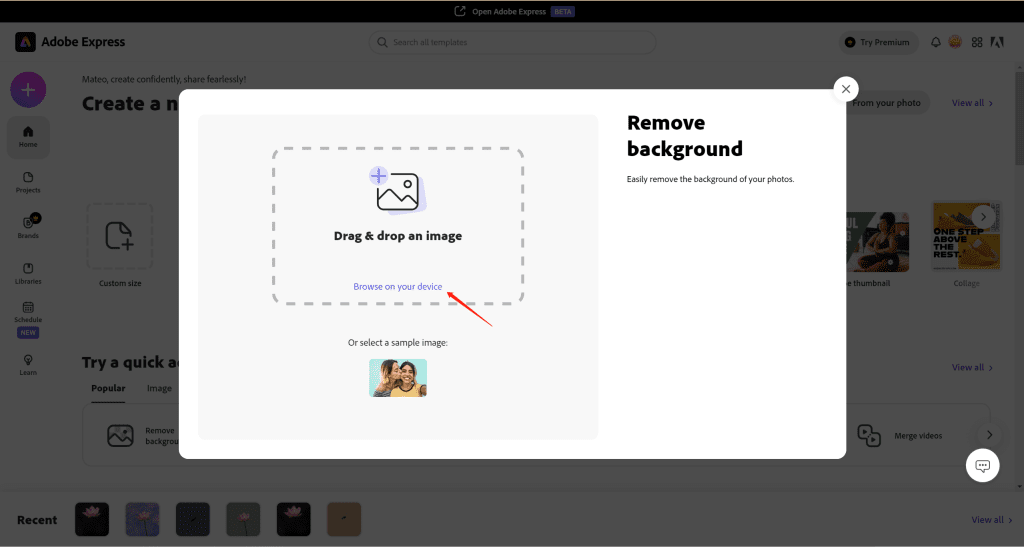
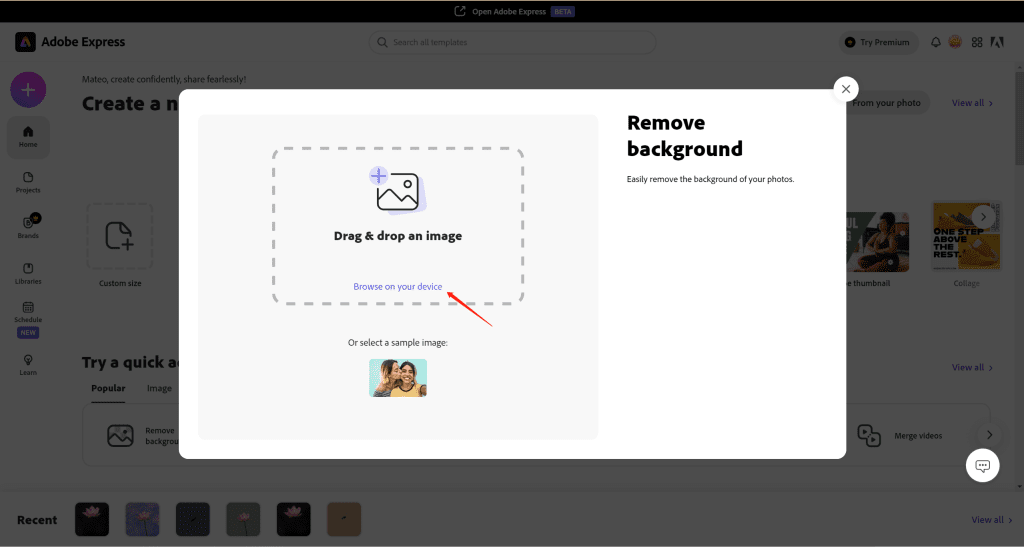
And the final step is to download the transparent PNG file. Lovely!
Picture background removal test
Let’s see the resulting photo. You can zoom in to see more details if you like.



In this photo, Adobe Express not only removes the background but also accurately keeps the cactus for you. It’s quite interesting. However, if you don’t want the cactus, you can remove it after you download the PNG file, it’s easy.



This one, as you can see, Adobe Express did a very great job. The lens hood at the bottom lacks lighting but Adobe Express still distinguishes it from the background and makes the edge sharp and precise. Nice one.
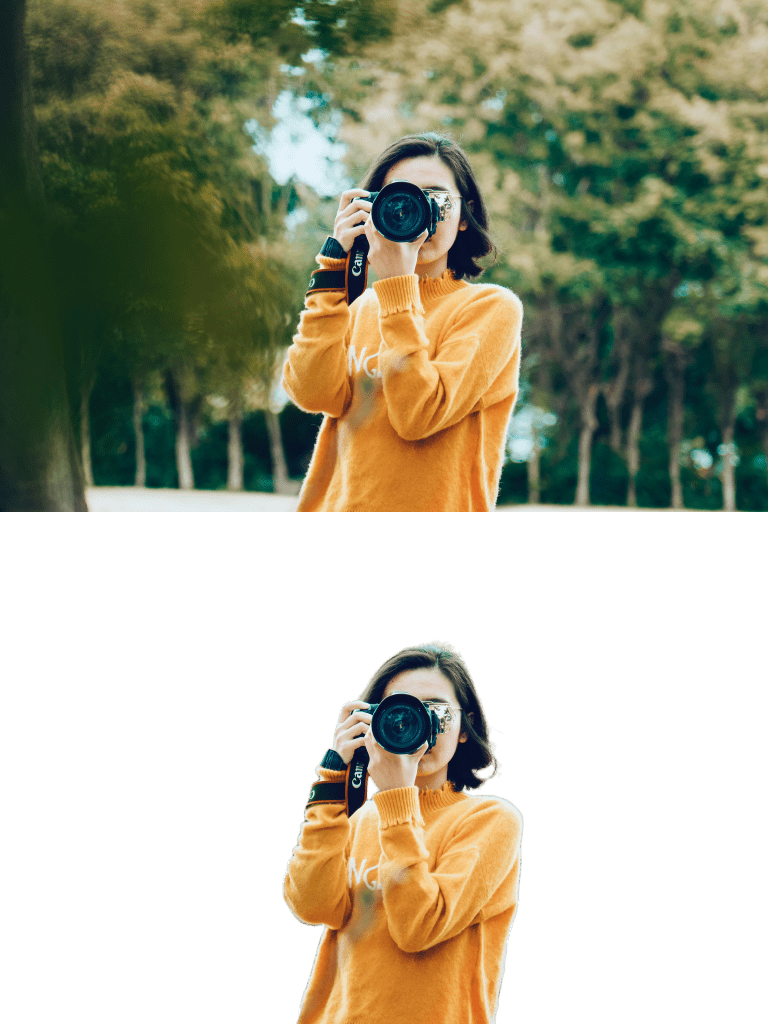
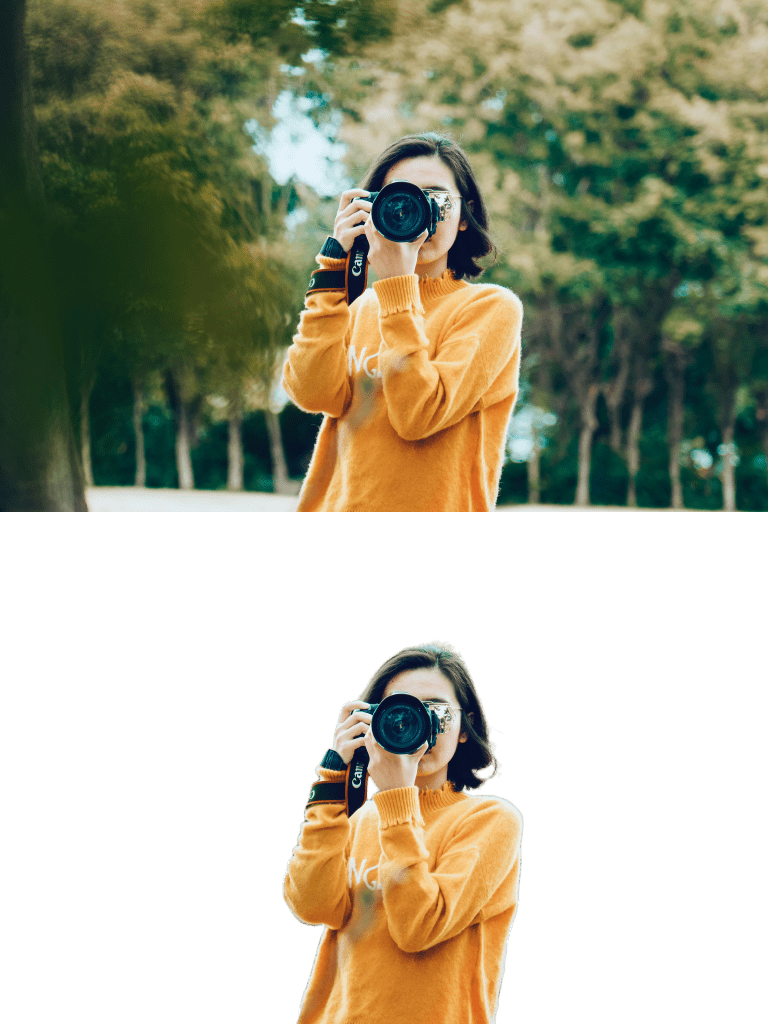
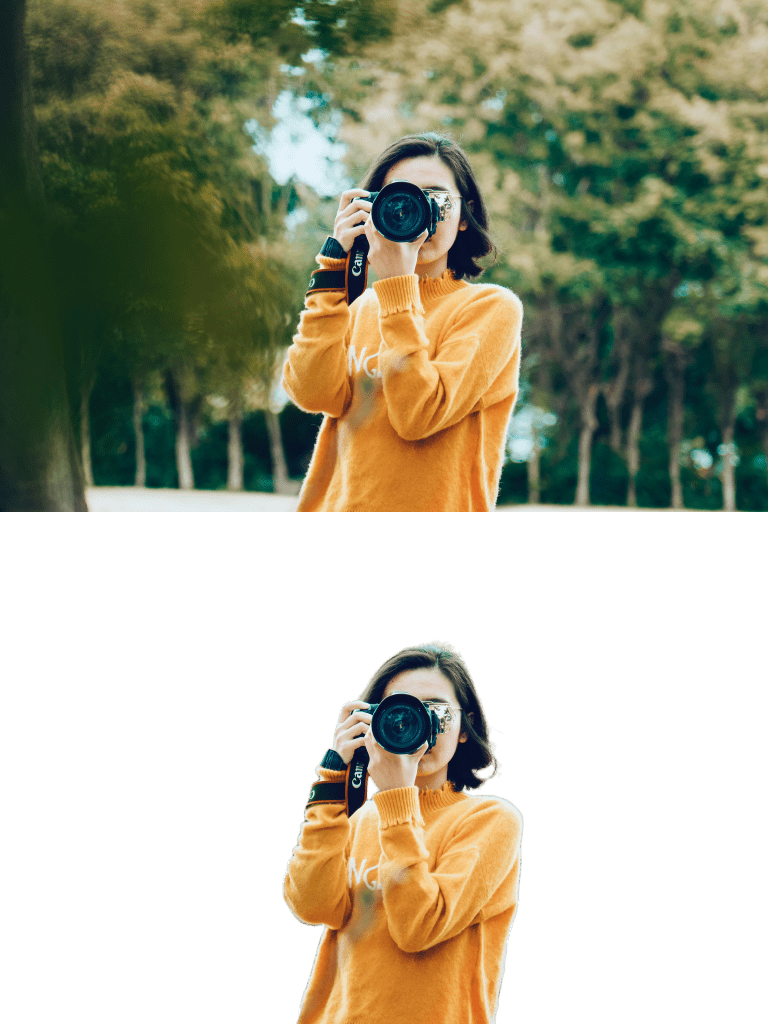
Although this picture doesn’t have imbalanced lighting and has perfect exposure, the young lady’s hair and the fur on her sweater might make it difficult for AI to remove the background from the picture. This is the reason we scale it up to Level 3: Difficult.
In spite of that, Adobe Express still makes a cutout accurately, the background is removed and the subject including her hair or the fur is accurately saved.
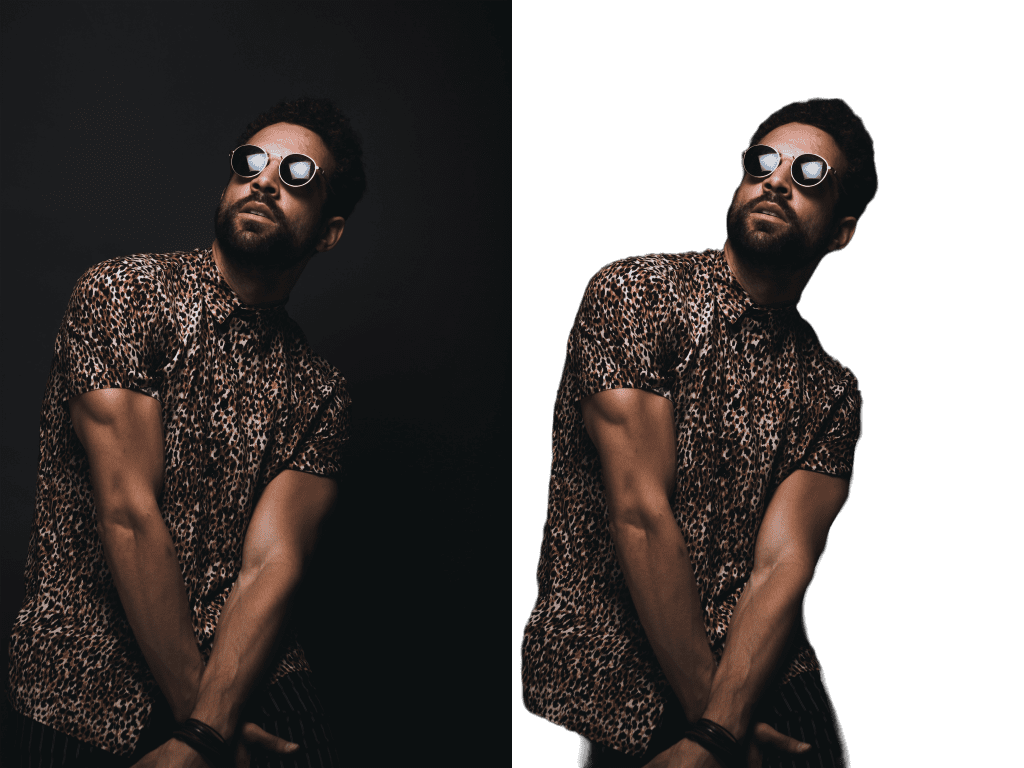
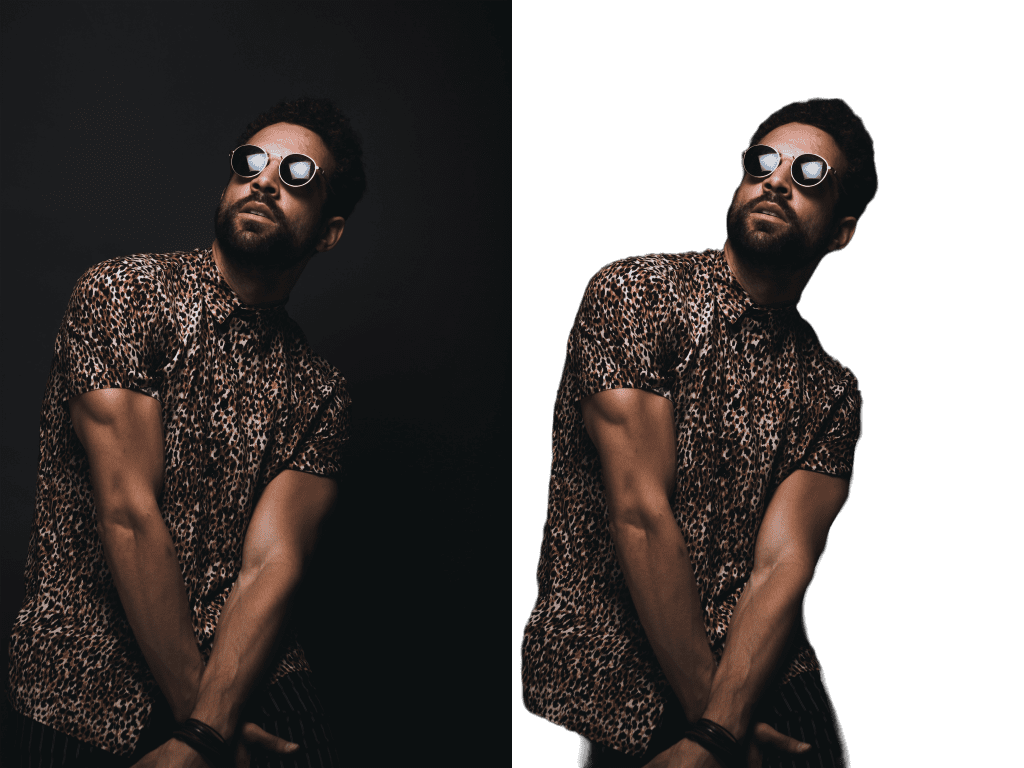
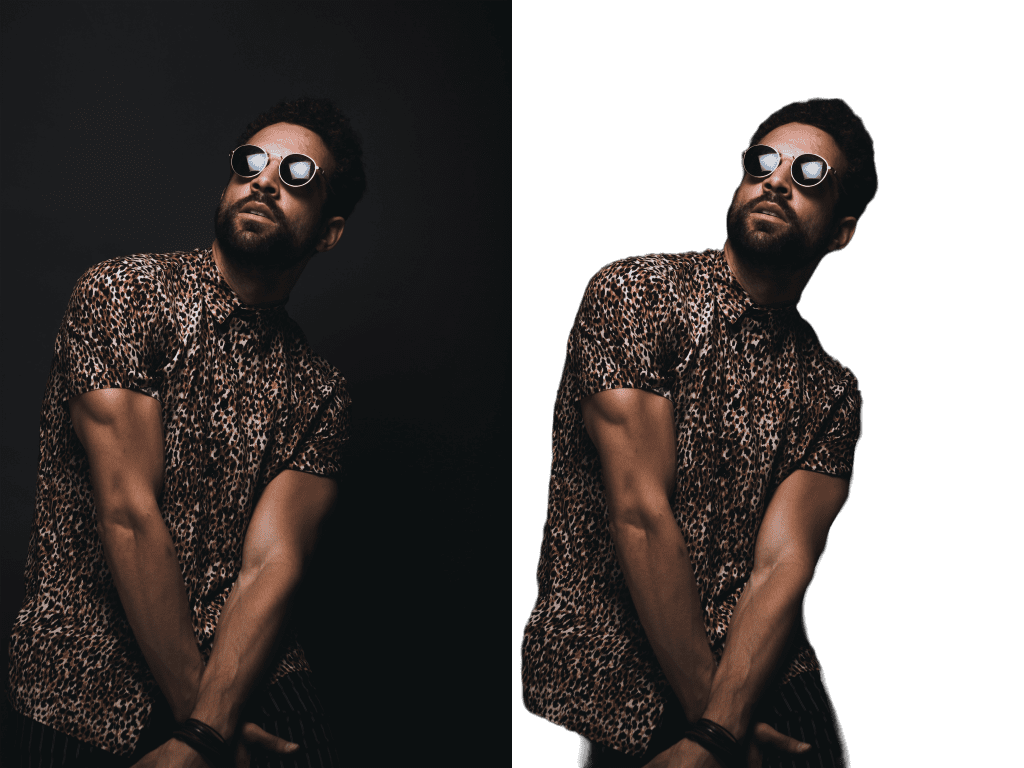
In this picture, Adobe Express doesn’t perform well. It makes a wrong removal at the bottom left corner, which is the man’s thigh. The reason why Adobe Express mistakenly removes the man’s thigh is the extreme darkness in the picture.
We’re not here to boast about Adobe Express; this is evidence that Adobe Express doesn’t always function perfectly, even when AI power is involved.
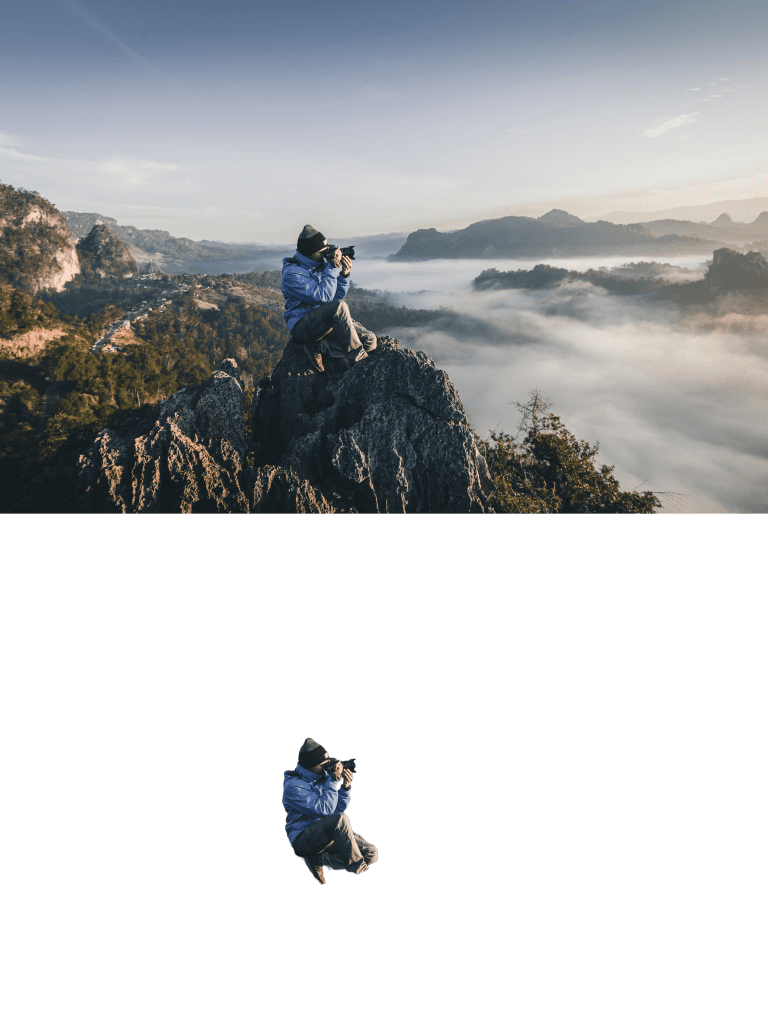
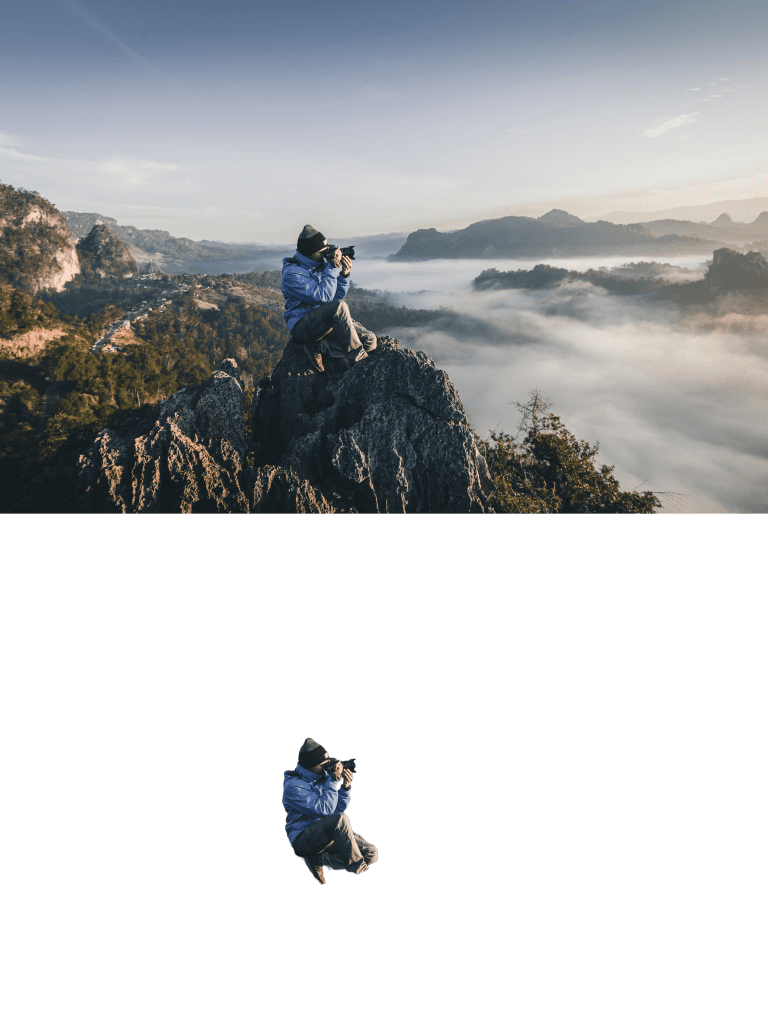
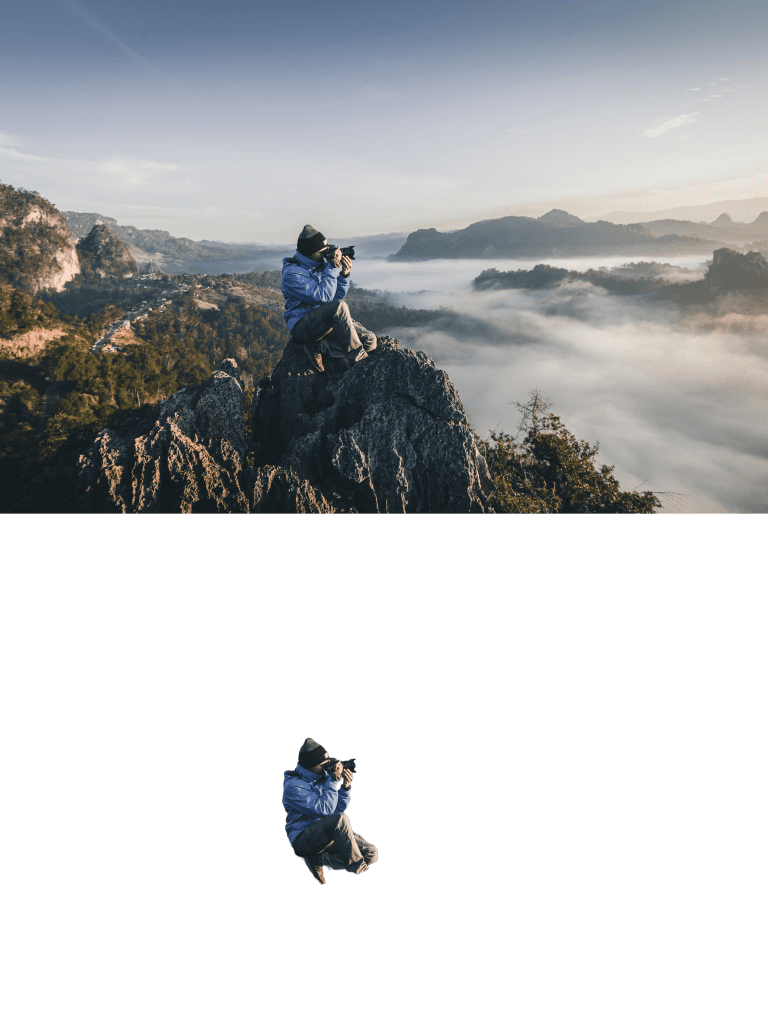
The reason why we scale this picture up to Level 5: Most difficult is that the subject can’t be easily distinguished in this picture; in other words, there are too many elements that can interfere with the background removal.
From what we can see in the result, Adobe Express flawlessly cuts out the subject–the photographer in the picture and removes the background accurately.
In short, as long as your picture has proper exposure (enough lighting), Adobe Express can perfectly remove the background from the picture for you.
2. ImgCreator.ai: The best AI-powered photo background remover for free
Price: Free Trial for 20 images, then 9.9 USD/Month
To start with, go to ImgCreator’s website or simply click HERE to enter.
Then, follow the on-screen instructions to upload your photo, and again, wait for the magic tool to accurately remove the background for you. It could just take a few seconds.
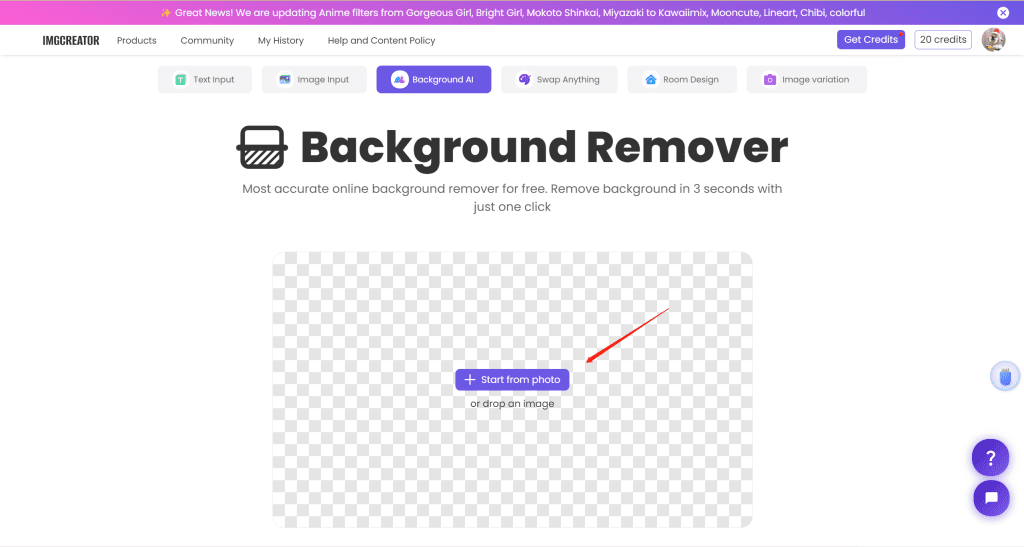
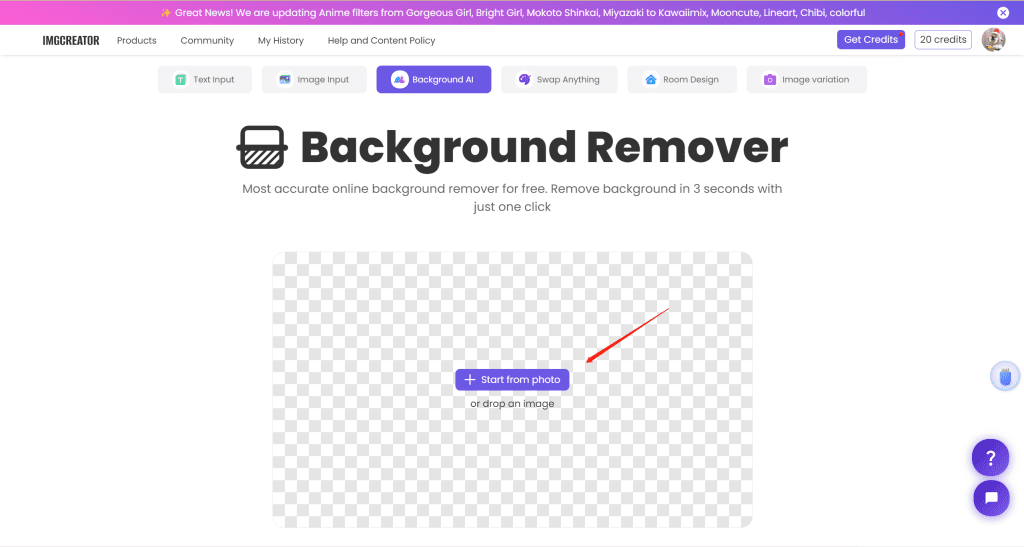
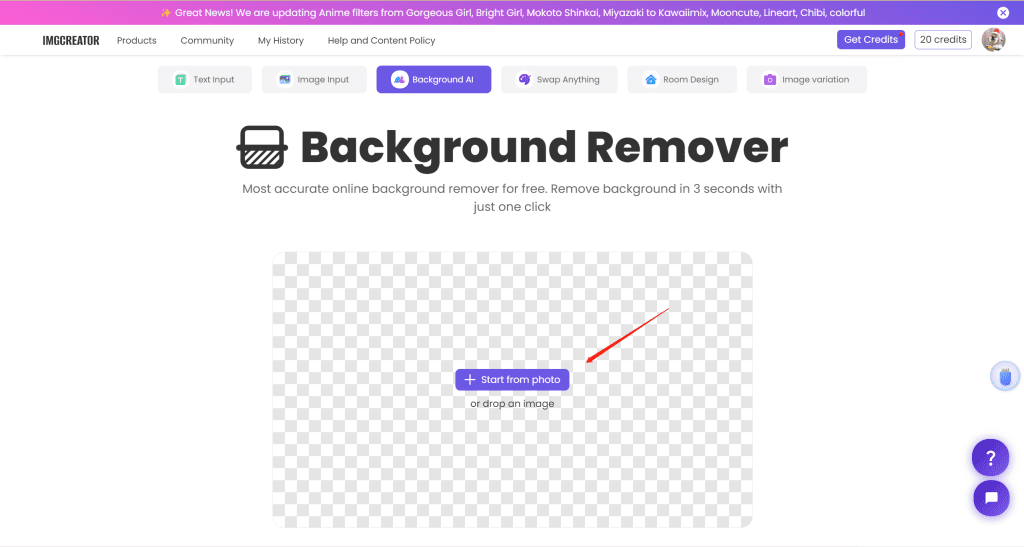
Once done, you can download the transparent PNG photo file at full size for free. Fantastic!
Picture background removal test
Let’s check out the test results.



Unlike Adobe Express, ImgCreator.ai doesn’t keep the cactus, and it removes the background from the picture accurately with a sharp edge. It only takes 3 seconds to finish the background removal. Nice one.



Even though the lens hood at the bottom is too dark to see the edge clearly, Imgcreator.ai still perfectly distinguishes it from the background and removes the background accurately.



The most difficult operation to remove the background in this picture is that the lady’s hair and the fur of her sweater are hard to mask and select.
However, ImgCreator.ai performs as well as Adobe Express does. It removes the background from the picture perfectly.
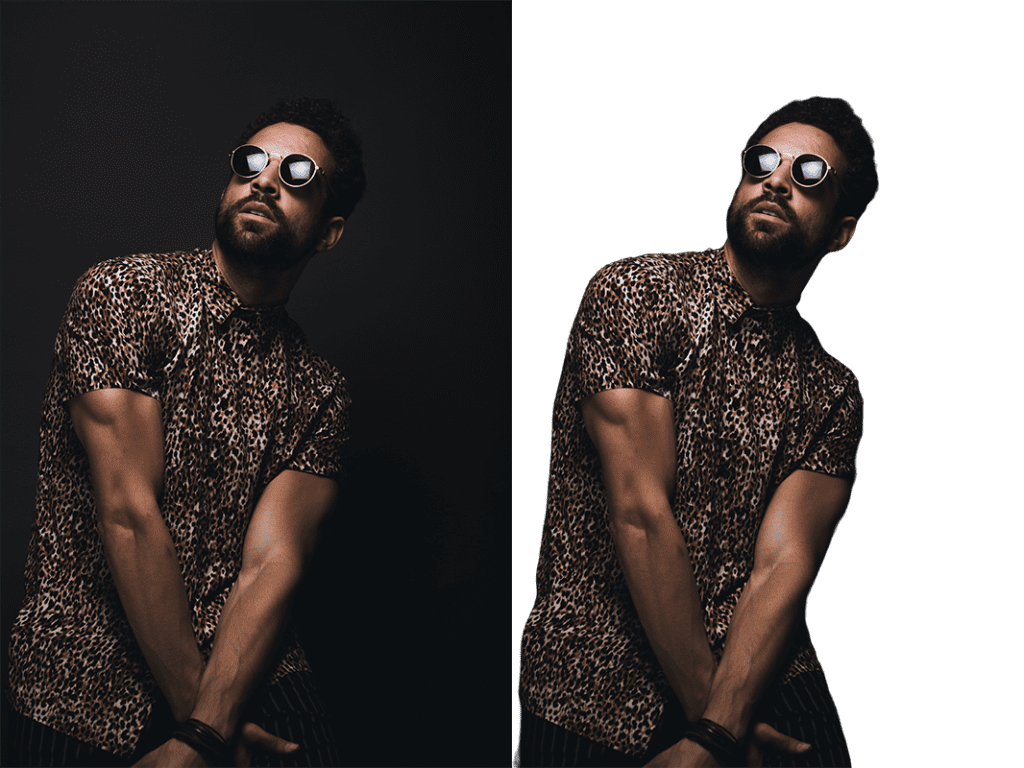
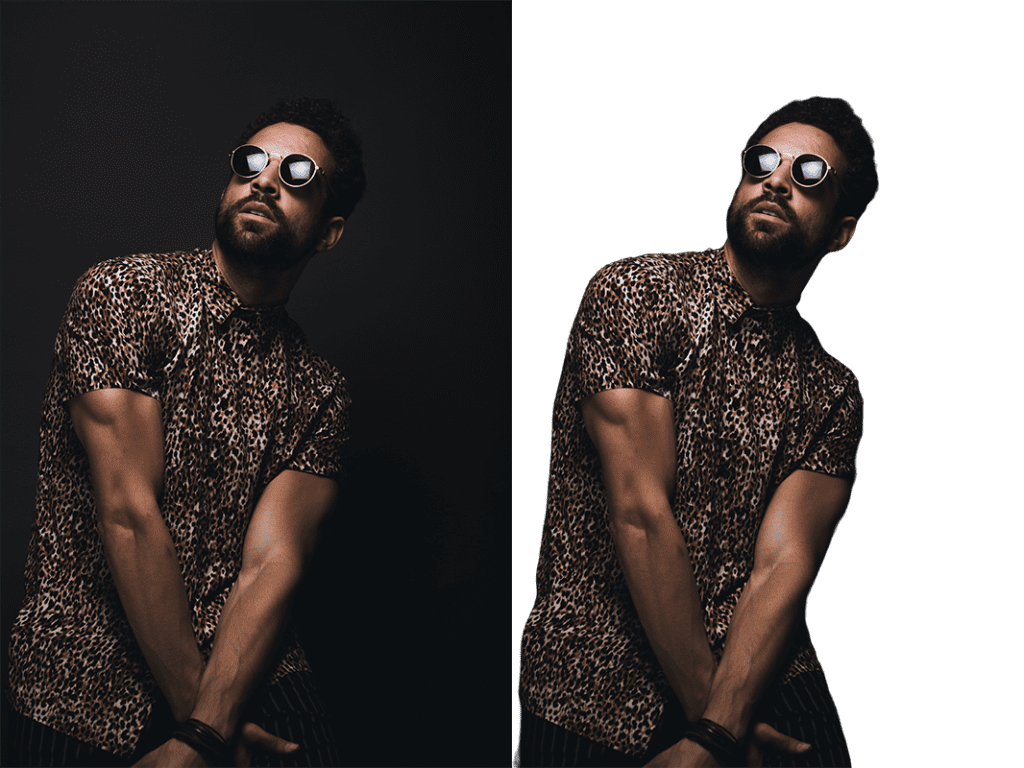
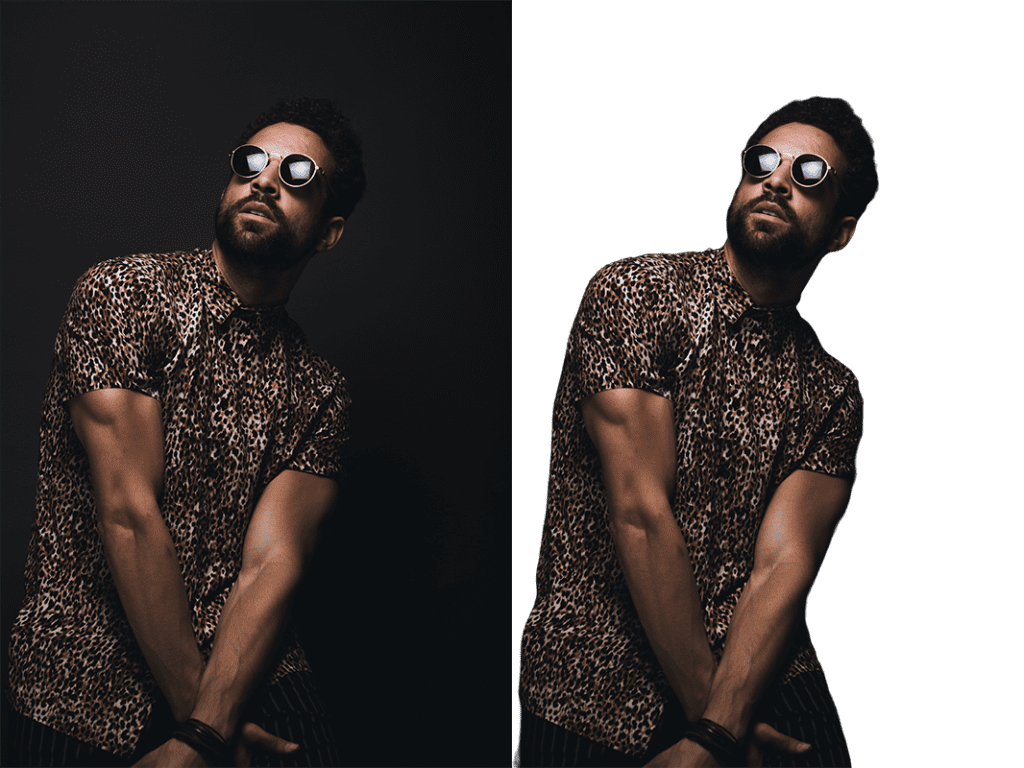
As you can see, compared with Adobe Express, ImgCreator.ai gets a better result. Despite the extreme darkness in the picture, especially the man’s thigh, ImgCreator.ai accurately distinguishes the subject and removes the background from the picture in a second.
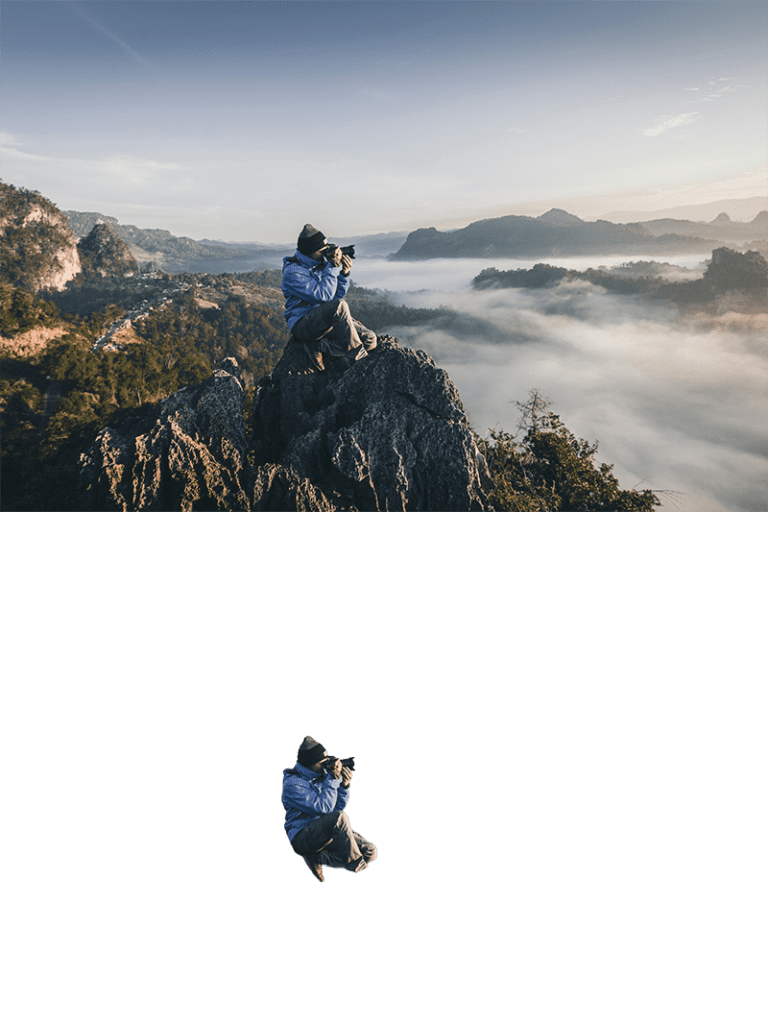
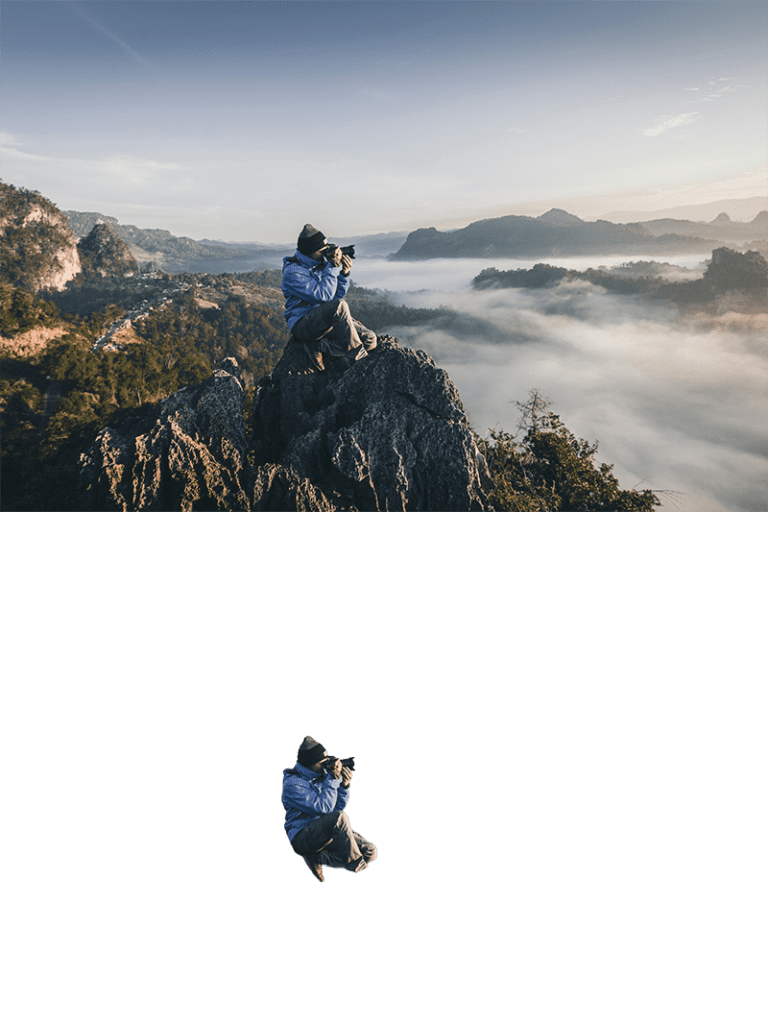
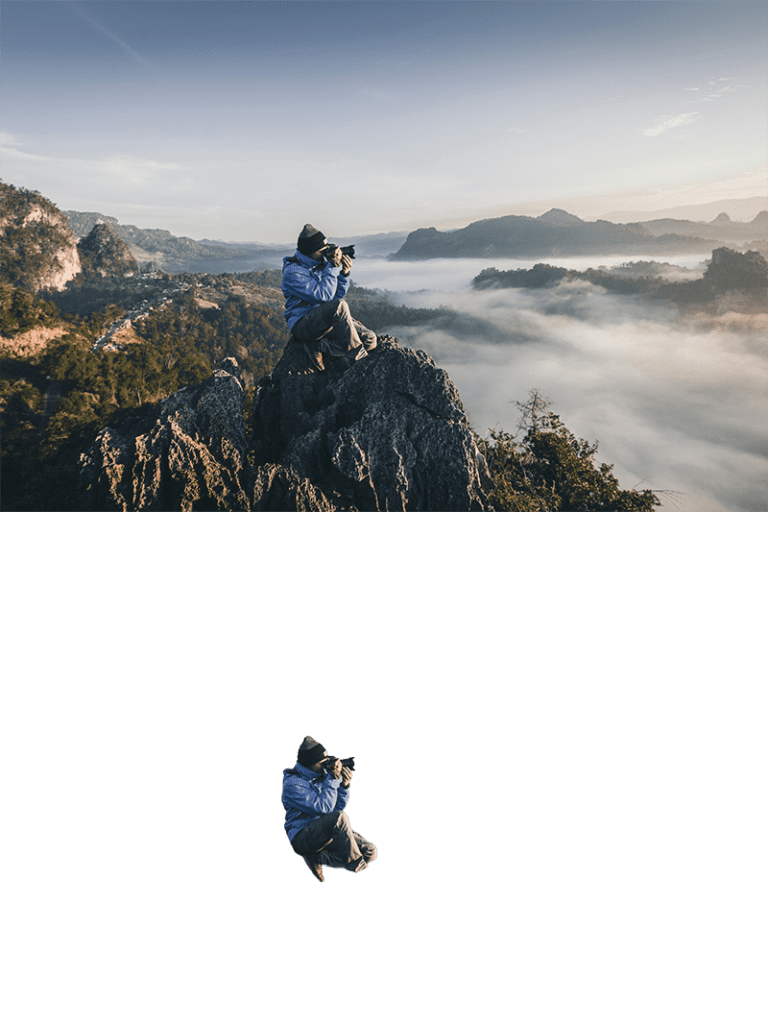
Here comes the most difficult one. You can zoom in to see how perfectly ImgCreator.ai remove the extremely complex background.
By the way, this still takes ImgCreator.ai 3 seconds to finish with ease. Now, all the photo backgrounds are precisely removed. Time saved, expenses slumped, because this is free!!!
3. Remove.bg: The powerful tool to remove your photo background
Price: 38 USD/Month or 1.9 USD/Image (According to its Best Value Plan)
The steps of all the AI tools are quite similar, simply go to Remove.bg and upload your photo. The background will be removed in a second. Fabulous!
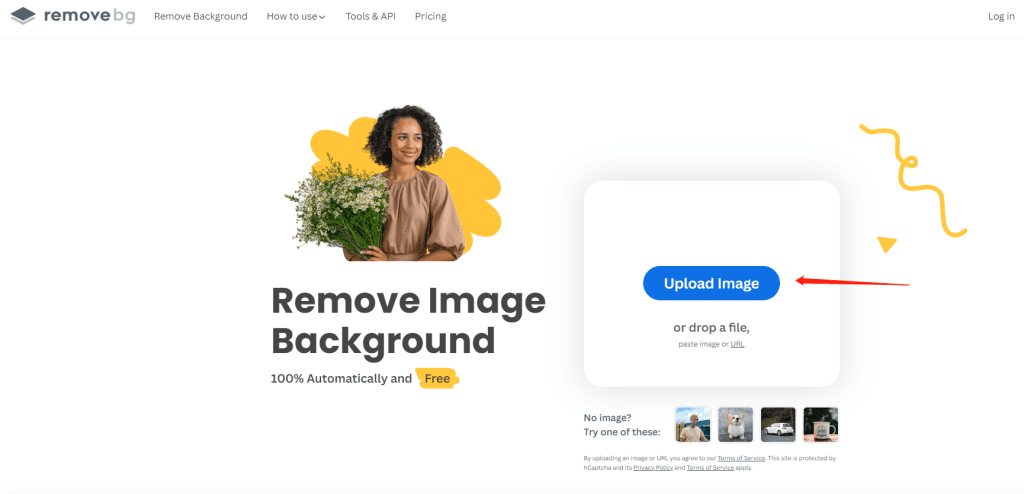
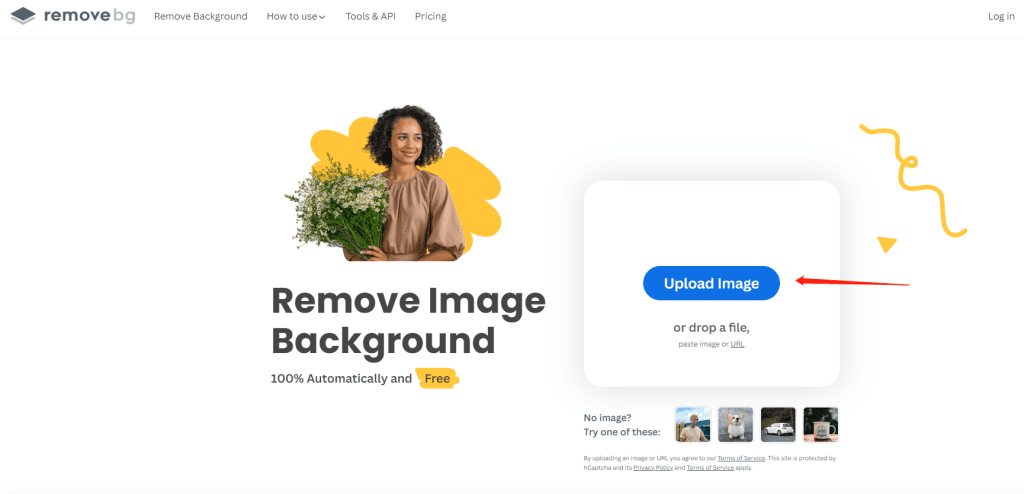
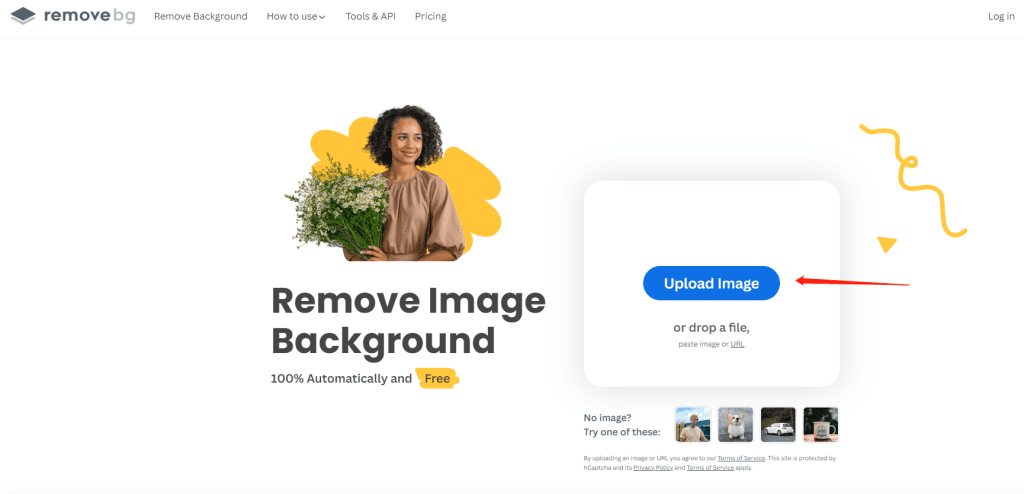
Picture background removal test
Let’s check out the test results.



Oops, there’s a tiny inaccurate removal. But it’s no big deal. The thing is, you can only download the high-res photo for one time, otherwise, you will have to pay for the subscription plan or just download the low-res photos.




Although the bottom lens hood is too dark to clearly see the edge, Remove.bg accurately distinguishes it from the background and removes the background with precision.




The lady’s hair and the fur of her sweater pose a challenge in removing the background from this picture. However, Remove.bg effectively removes the background while maintaining accuracy.




Despite the intense darkness in the image, particularly the man’s thigh, Remove.bg effectively identifies the subject and swiftly removes the picture’s background.
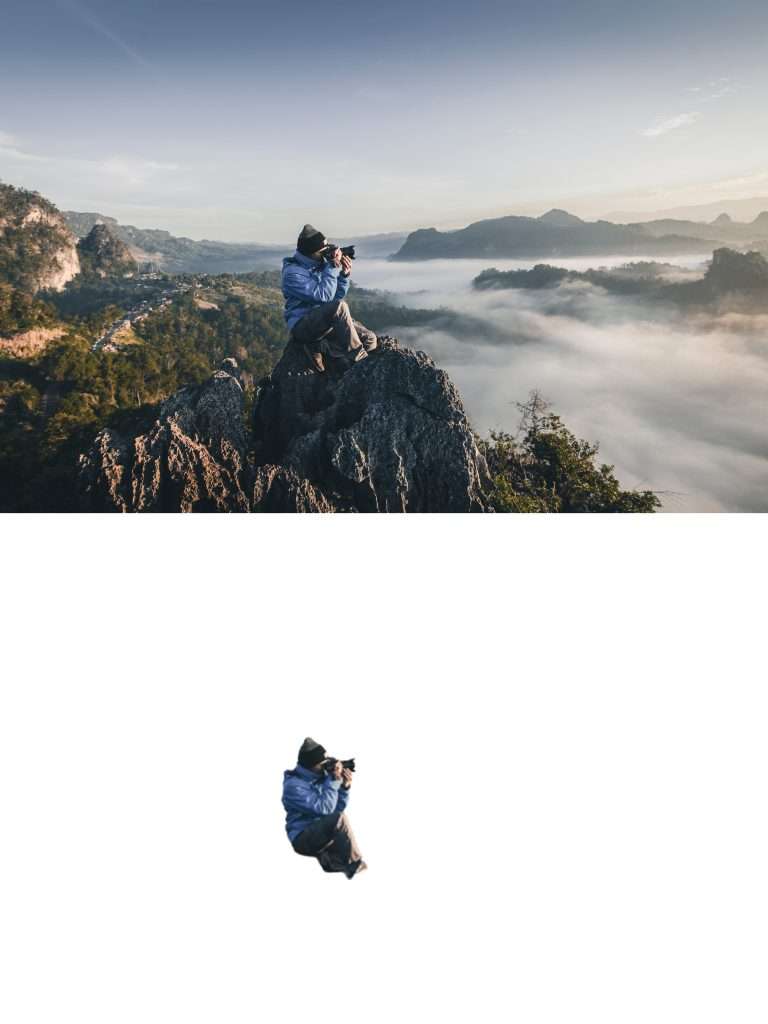
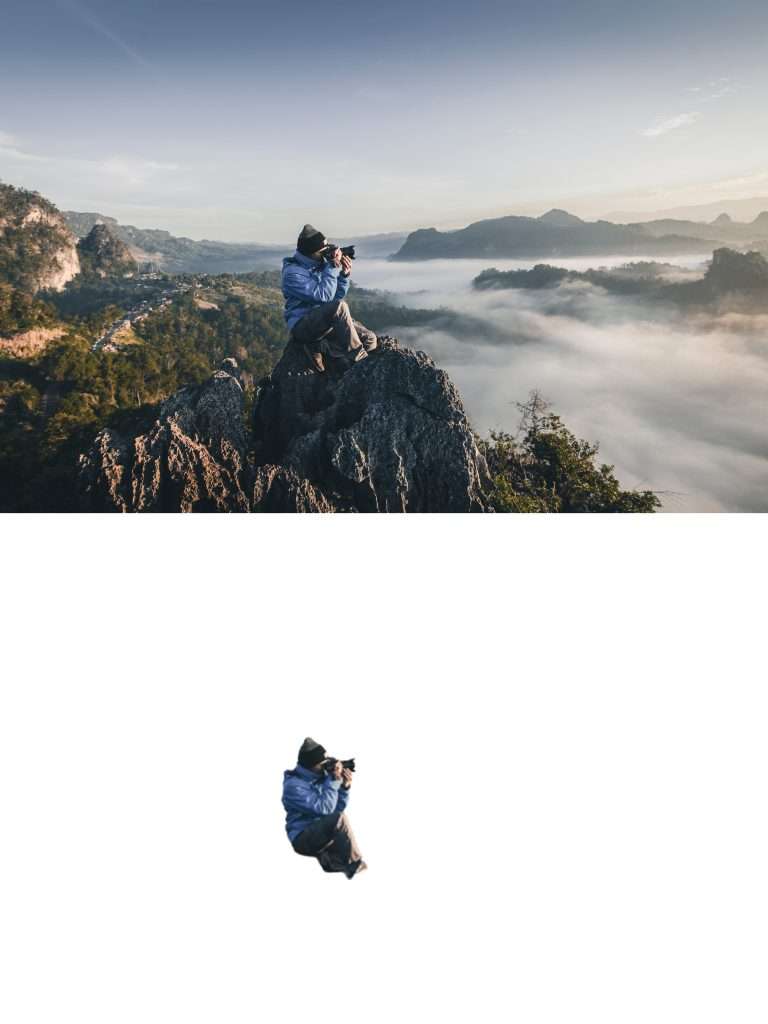
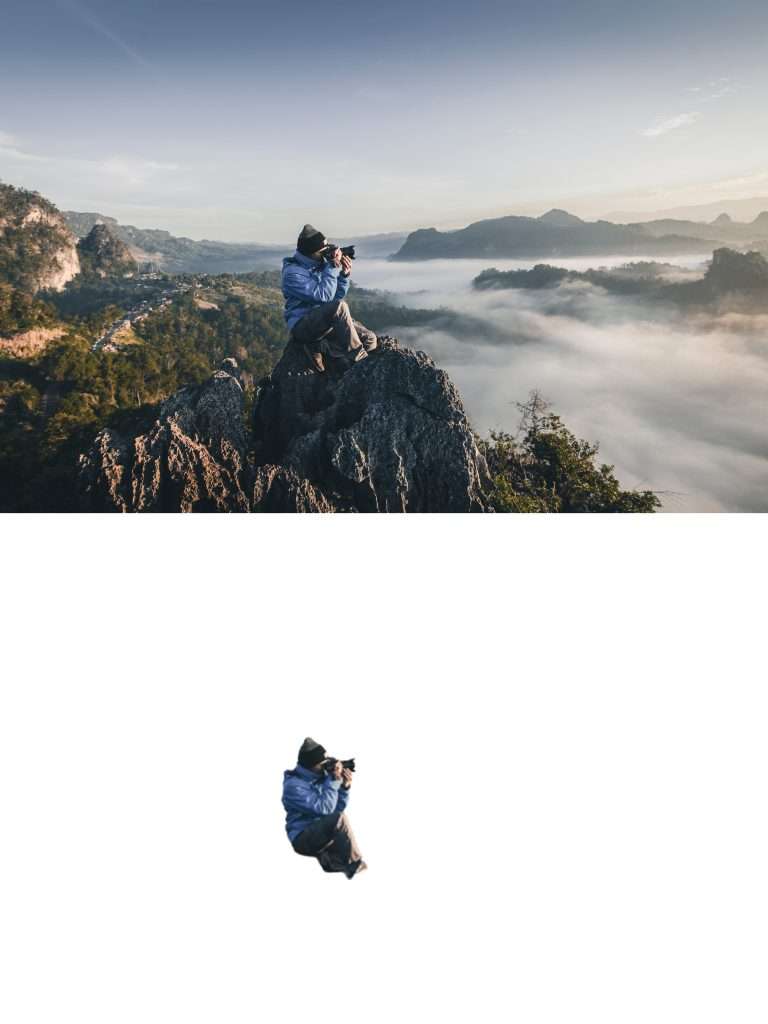
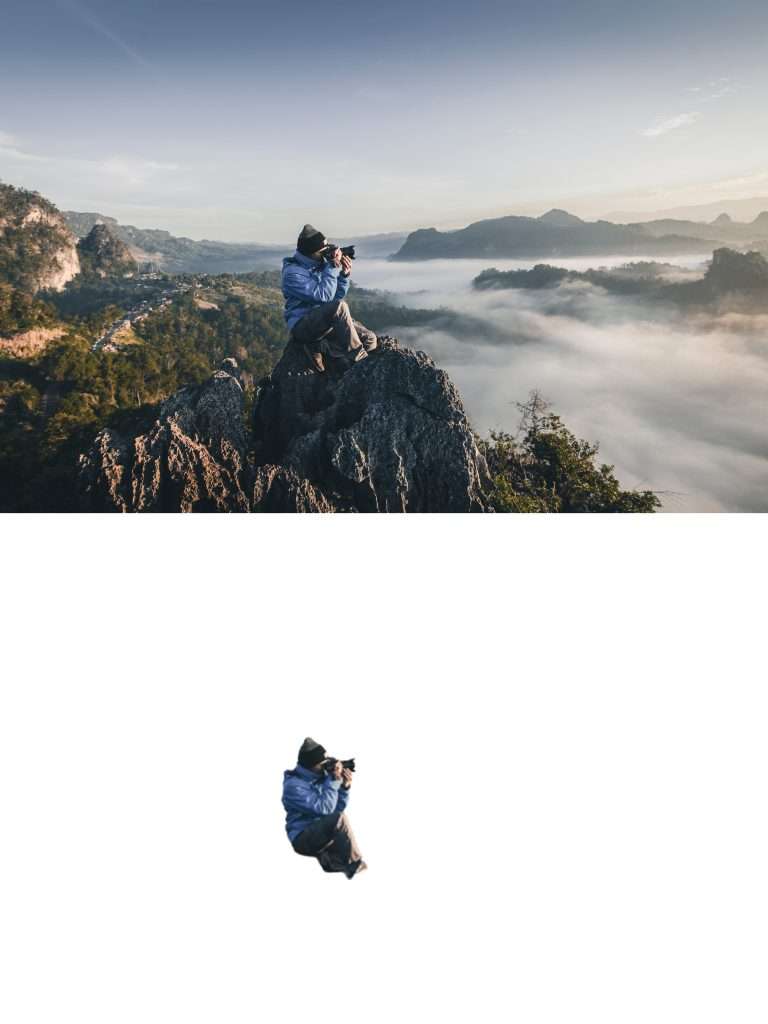
This one’s tough. Remove.bg removes intricate backgrounds and provides flawless cutouts.
Yet, the images are low-res since a subscription is required for higher resolution.
4. PhotoRoom: The fastest background removal app
Price: 12.99 USD/Month or 89.99 USD/Year (According to its Best Value Plan)
Again, visit the website or download the app. Then, upload your photo and wait for a few seconds. The photo background will be automatically removed by AI. Juicy!
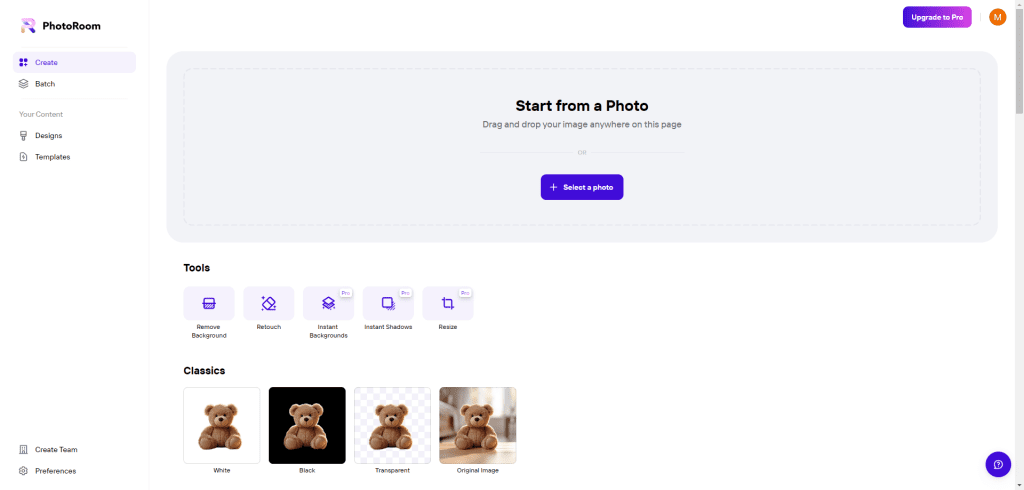
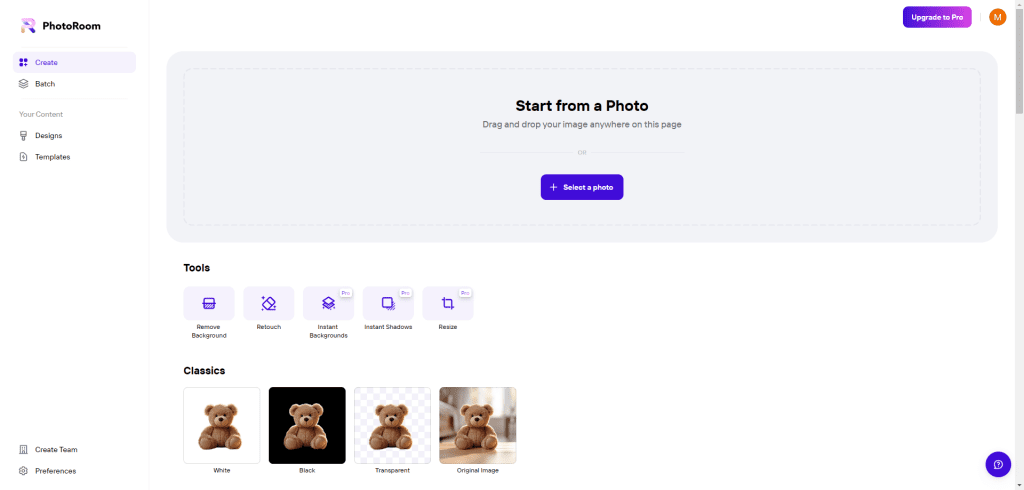
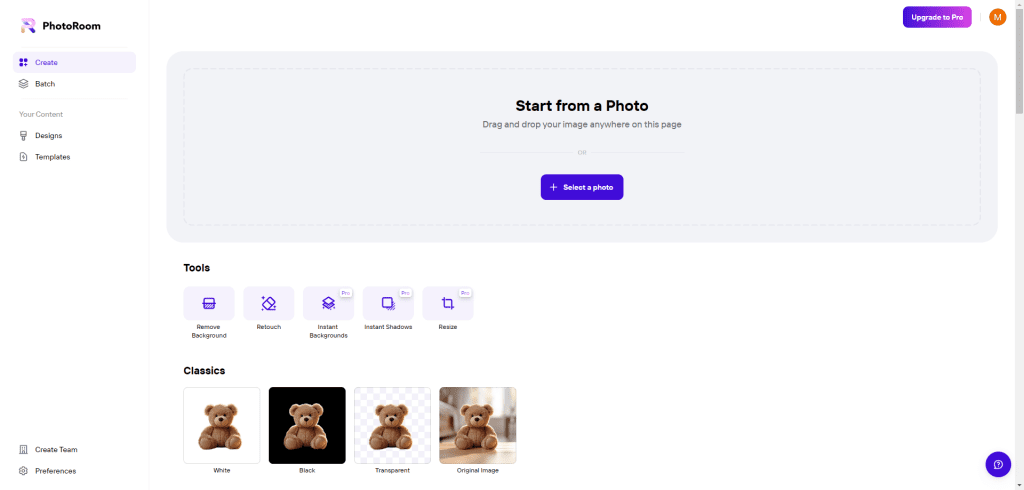
Picture background removal test
Let’s check out the test results.



As you can see, PhotoRoom skillfully removes the background from this image. Although we can only download the low-res picture, it still looks useful.




Despite the lens hood’s limited bottom visibility, PhotoRoom sharply isolates it from the ambiance, meticulously removing any background presence.




The lady’s hair and the fur of her sweater pose a challenge in removing the background from this picture. However, PhotoRoom successfully removes the background while maintaining accuracy.




Even with profound darkness in the picture, focusing on the man’s thigh, PhotoRoom precisely spots the subject and promptly erases the Image’s background.
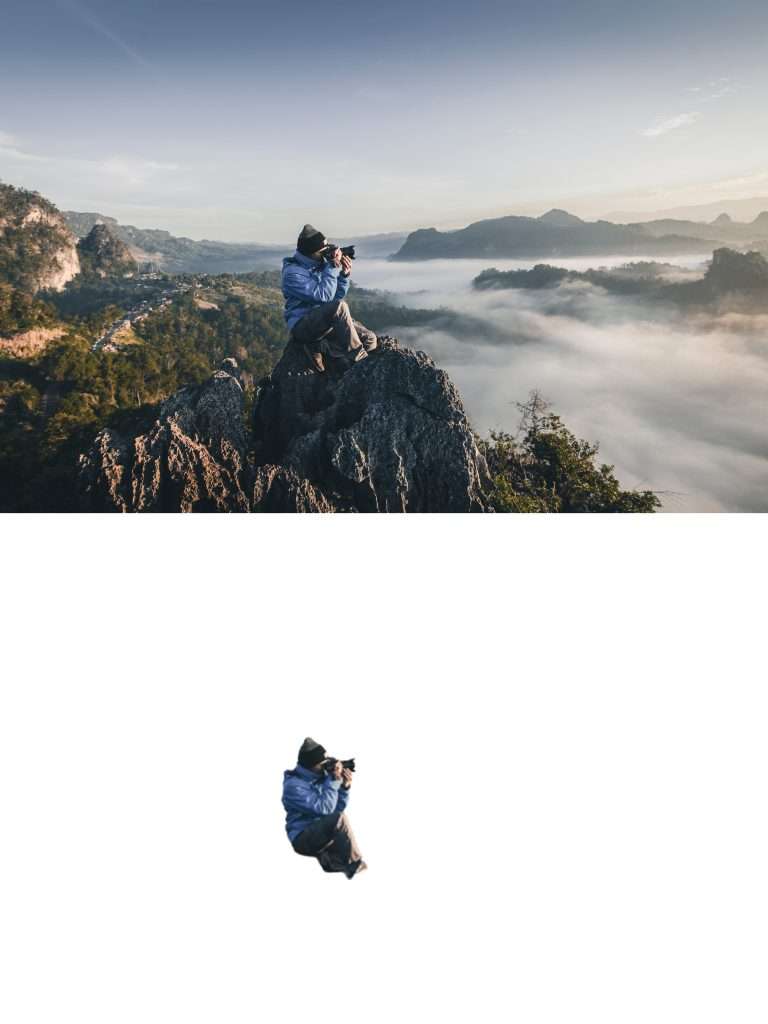
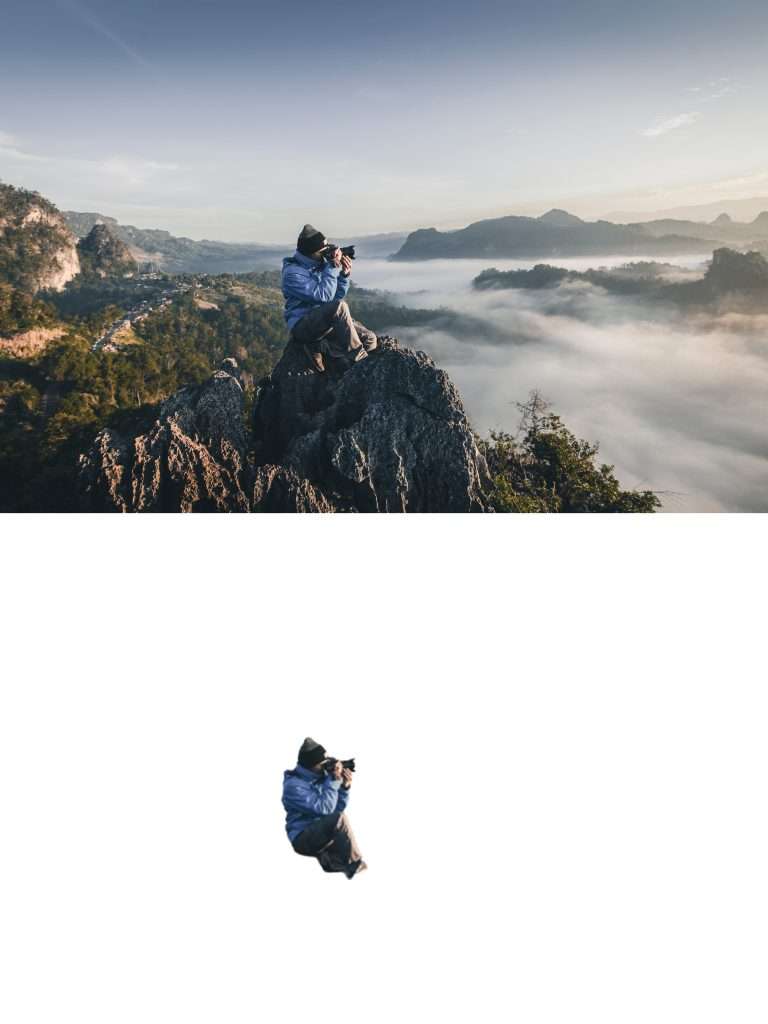
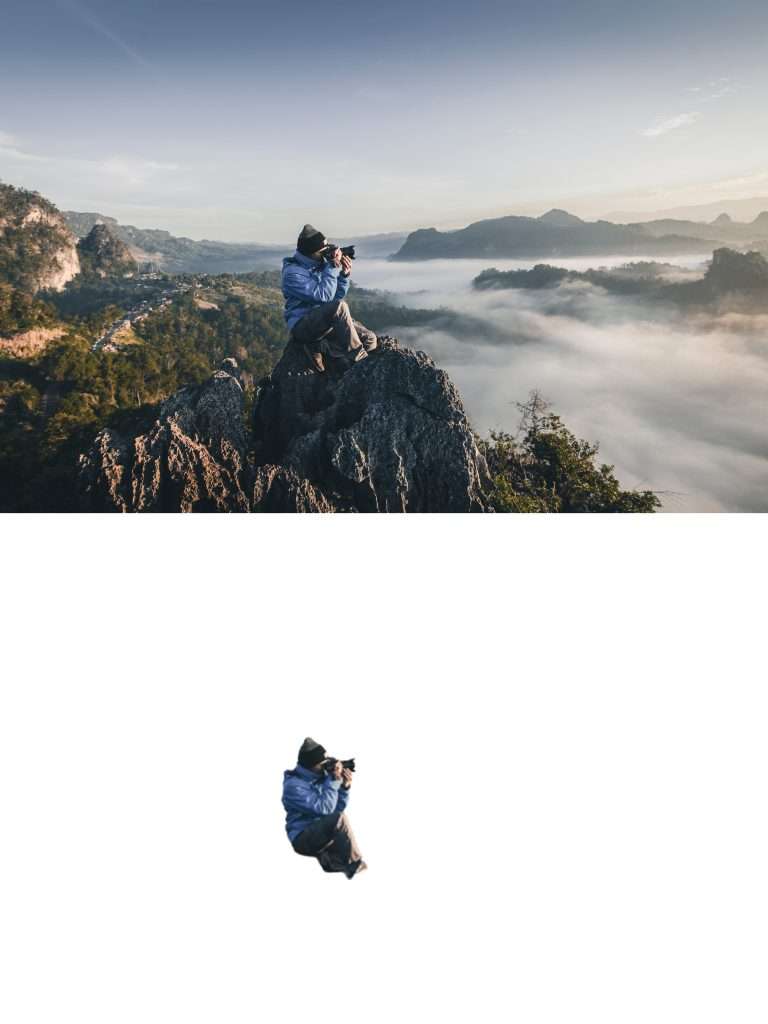
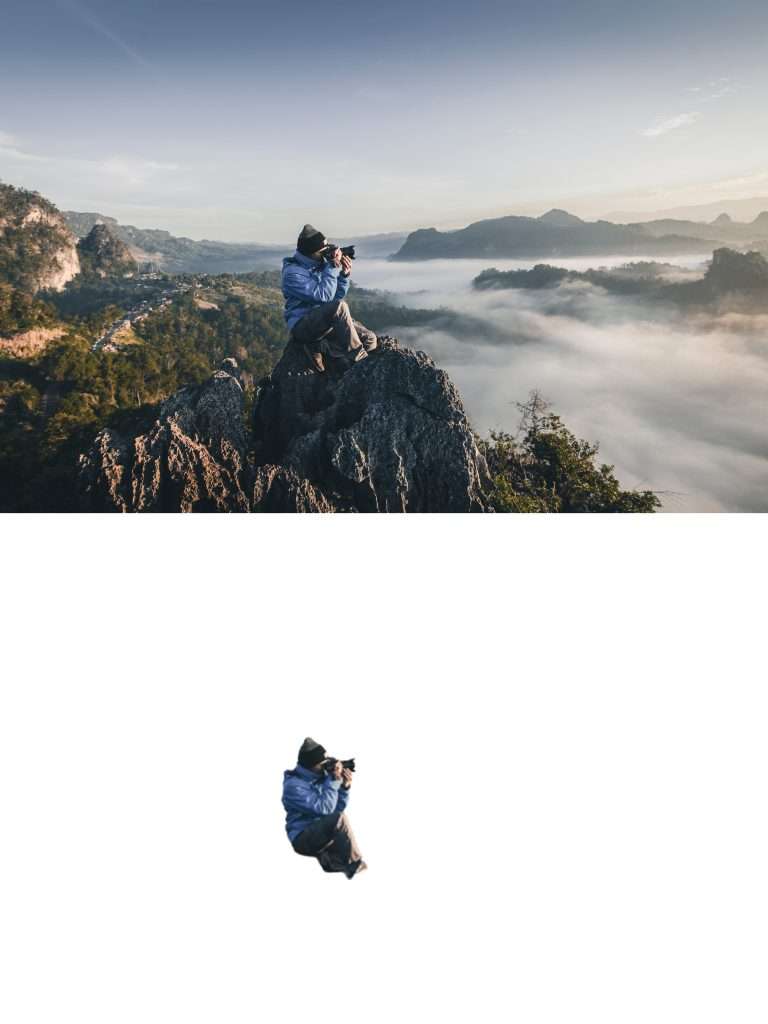
This one’s a challenge. PhotoRoom removes the complex background, supplying impeccable cutouts.
However, the same as Remove.bg, PhotoRoom requires a subscription to download high-res photos. This may cost you too much in this AI golden time.
5. Removal.ai: The easy tool to remove background pictures
Price: 63.99 USD/Month or 1.89 USD/Image
First, obviously, go to Removal.ai and upload your photo. Wait a few seconds and the transparent PNG file with a foreground will appear to you. But you have to buy credits to download your PNG photo.
Picture background removal test
Let’s check out the test results.



For this Level 1 picture, Removal.ai performs well and removes the background accurately. However, if you’d like to zoom in to see more details, we’re afraid that the low resolution doesn’t keep enough details of the original picture for you.



Let’s see the second one. Removal.ai still does a good job. But we won’t say this is perfect background removal not just because of the low resolution but also because the edge of the lens hood is uneven.



In this picture, Removal.ai removes the background accurately although this is the difficult one.



And in this level, Removal.ai starts to act up. We can see the downside of its inaccurate removal here.
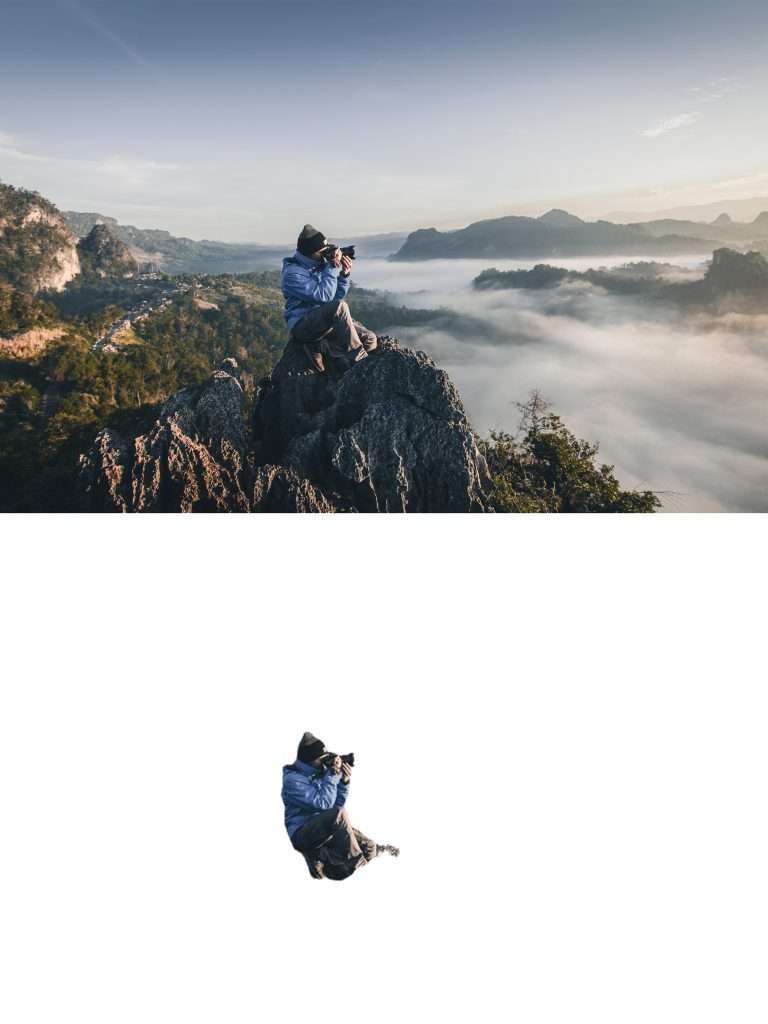
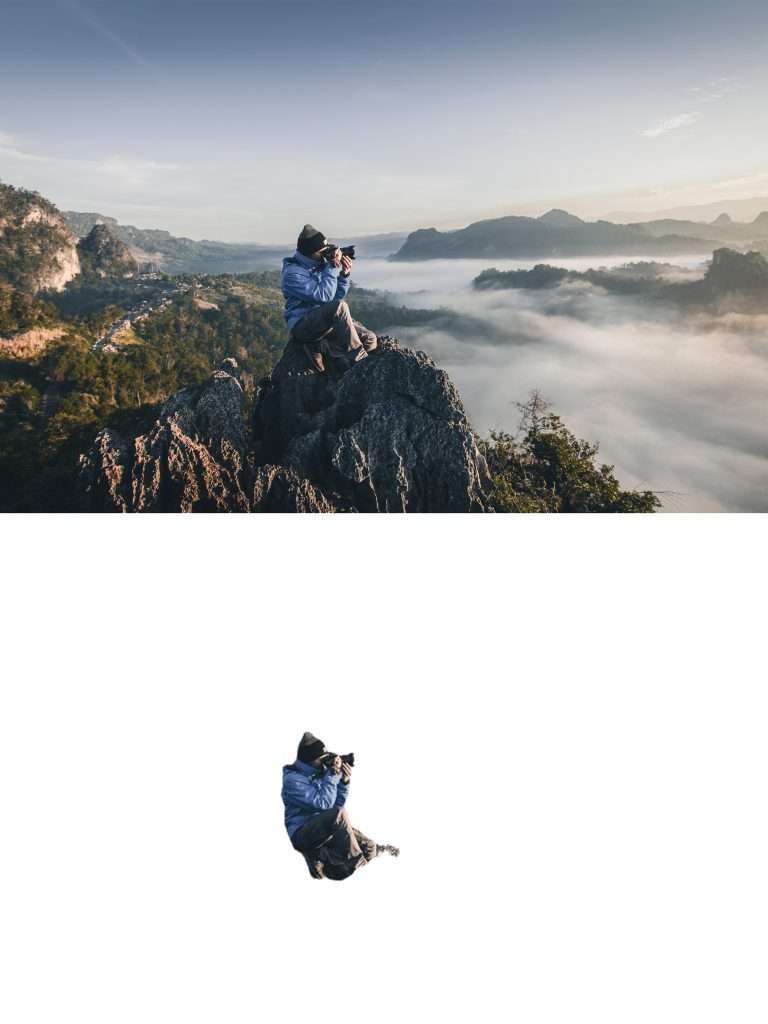
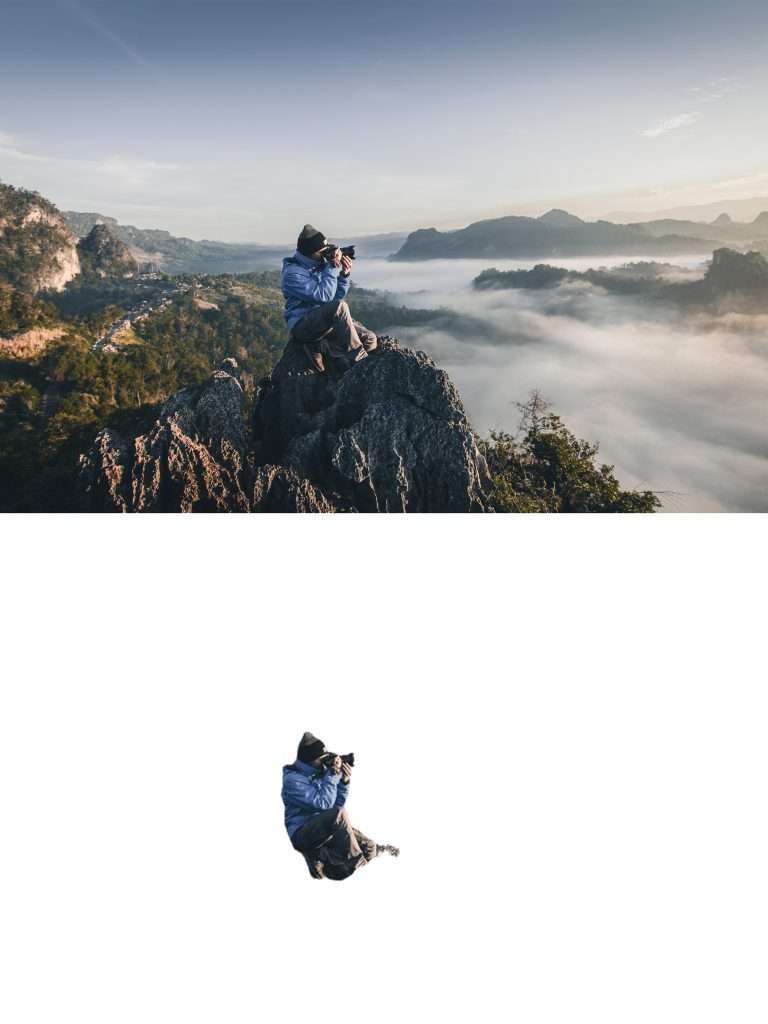
And for the most difficult one, Removal.ai still doesn’t perform well. The inaccuracy of background removal may be deeply concerning for users.
So according to the test results–Removal.ai doesn’t seem very accurate when working on low-light photos or complex backgrounds.
6. Adobe Photoshop: How to use PhotoShop to remove background from images
First, download the latest version of Adobe PhotoShop and update the Camera Raw tool.
Second, open the picture you want to remove the background from and click Select from the top menu.
Third, when clicking the Select button, choose the Subject button from the dropdown menu. PhotoShop will automatically select and mask the subject area from the picture for you.
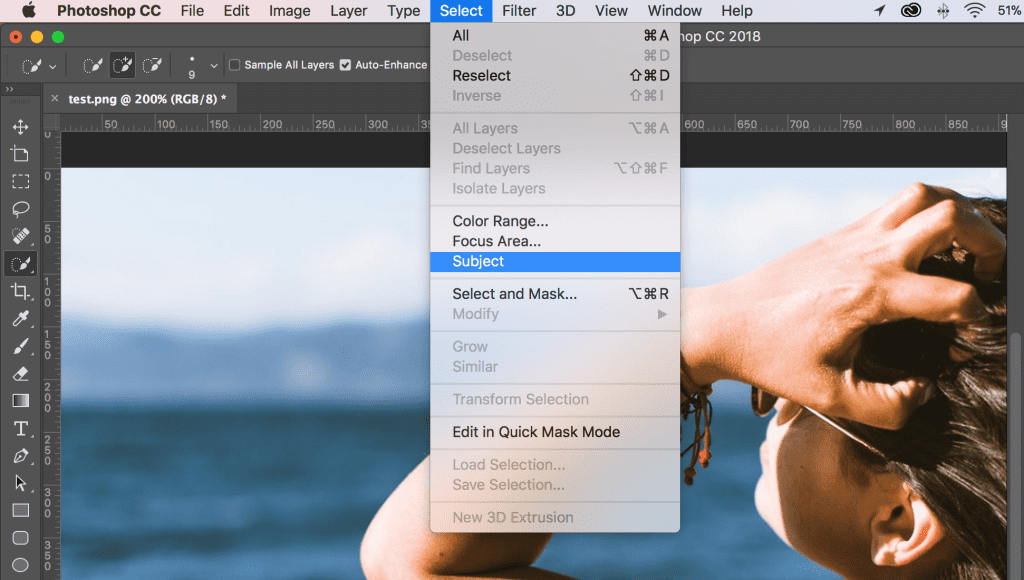
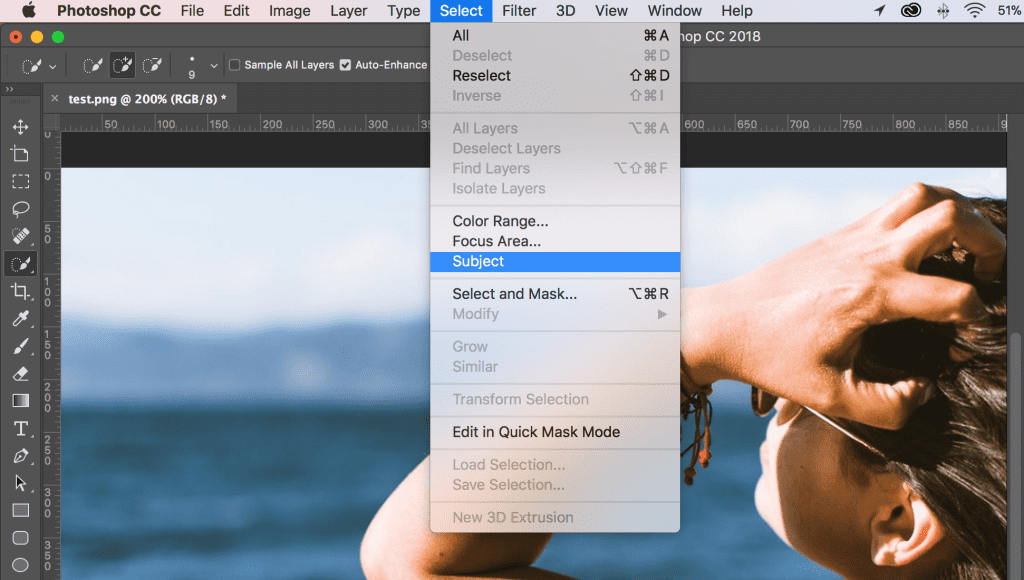
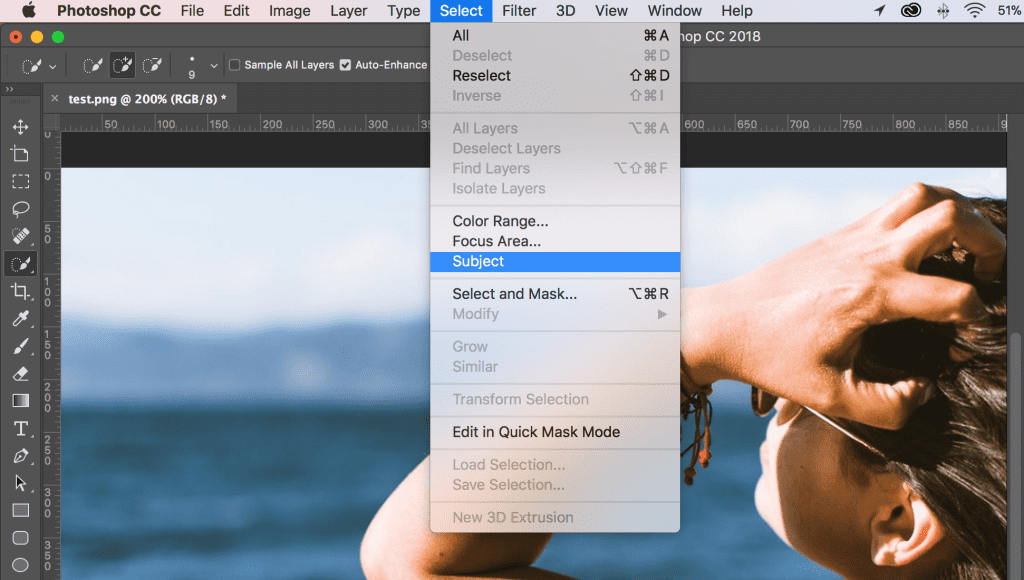
Fourth, if you think the PhotoShop AI tool doesn’t select the subject accurately, then you can click Select and Mask from the top menu which can further fine-tune the selection. This can happen because the automatically generated selection is not always perfect. It does require some fine-tuning.
Fifth, on the left-hand side, you’ll see a toolbar. You can select the Zoom tool and zoom in to see if PhotoShop’s AI missed any areas. If so, use the Quick Selection Tool from the left toolbar and make sure that the Add option is enabled. Then, you can click and drag to bring these areas back by adding to the selection.
Sixth, You could also enable a Brush Tool, and you can add by clicking on this icon and simply paint in any missing details like your hair or the fur of your clothes.
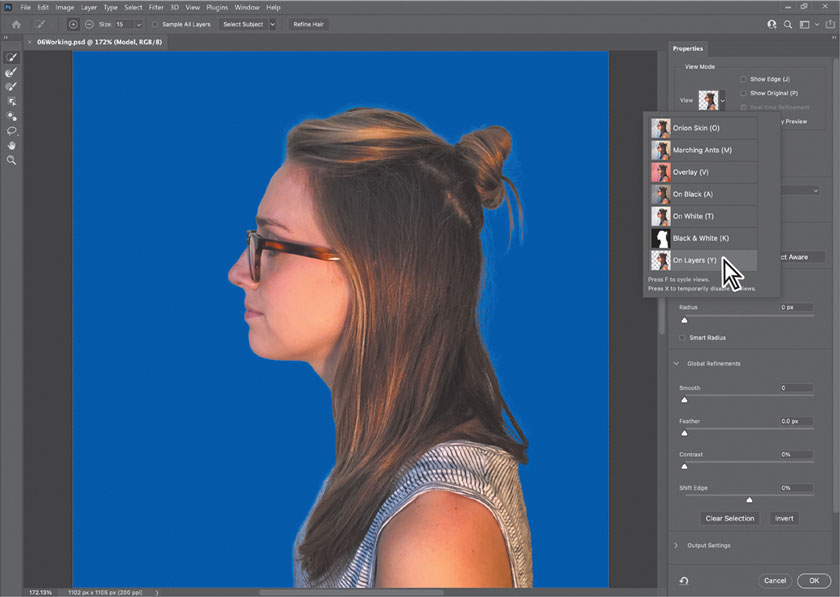
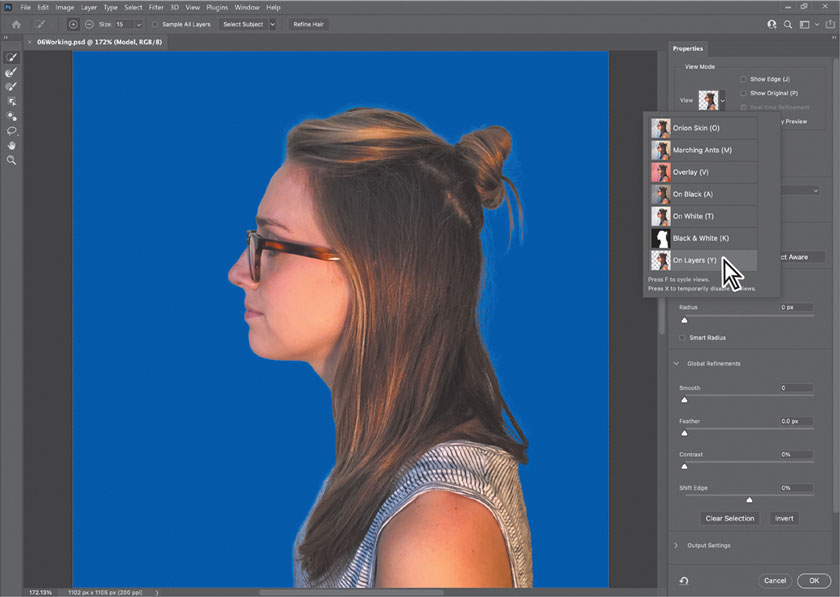
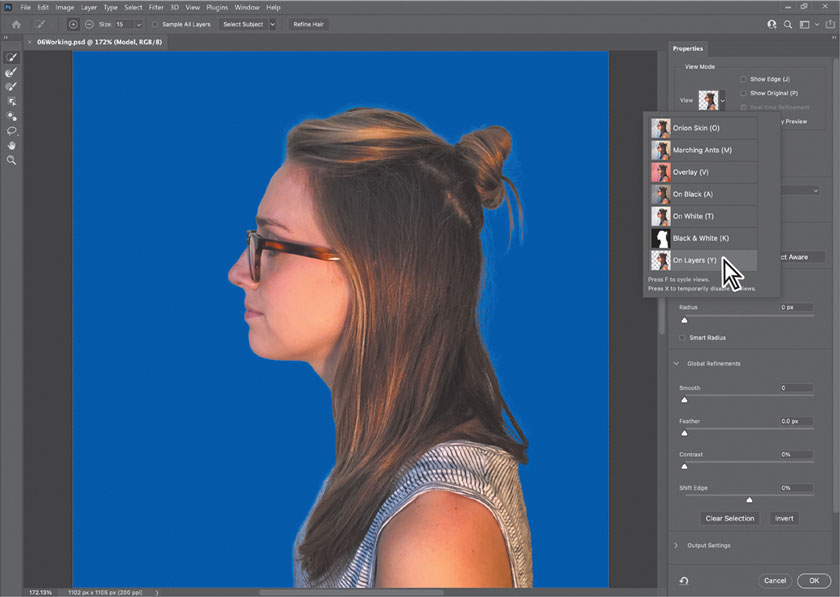
Once done, click OK and go back to the selection. From the left toolbar, click to enable the Selection tools and right-click on the selection, and choose Inverse to invert the mask on the background.
Last, make sure that your photo layer is unlocked (if it’s locked, click the Lock icon and it’ll be unlocked), then press the Backspace key on your keyboard to delete the background area.
Now you have already removed the background from your photo. Select File from the top left corner and choose “Save as” to save your photo as a transparent PNG file.
2. Which one is the best photo background remover?
Let’s make a list of what we have discovered in our test. We consider the convenience, accuracy, quality, expense, and speed of removing the photo backgrounds as the main points. Take a look at it.
| Convenience | Accuracy | Quality | Expense | Speed | Total Score | |
| Adobe Express | Easy to use | High | High-res | Free | High | 9.0 |
| ImgCreator.ai | Easy to use | High | High-res | Low | High | 9.5 |
| Remove.bg | Easy to use | High | Low-res | High | High | 8.5 |
| PhotoRoom | Easy to use | High | Low-res | High | Medium | 8.5 |
| Removal.ai | Easy to use | Medium | Low-res | High | High | 7.5 |
| Adobe Photoshop | Difficult to use | Low | Highest-res | Highest | Low | 5.0 |
Now it seems that Adobe Express, ImgCreator, and PhotoRoom are performing well. And the best one should go to ImgCreator.ai.
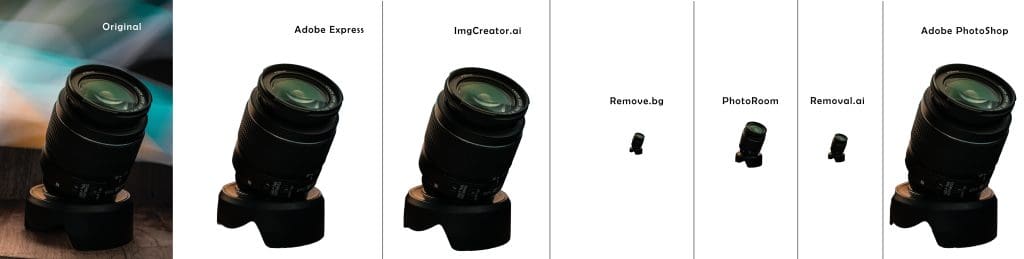
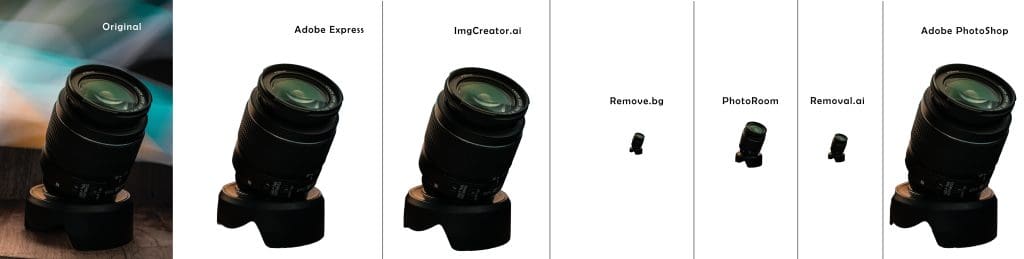
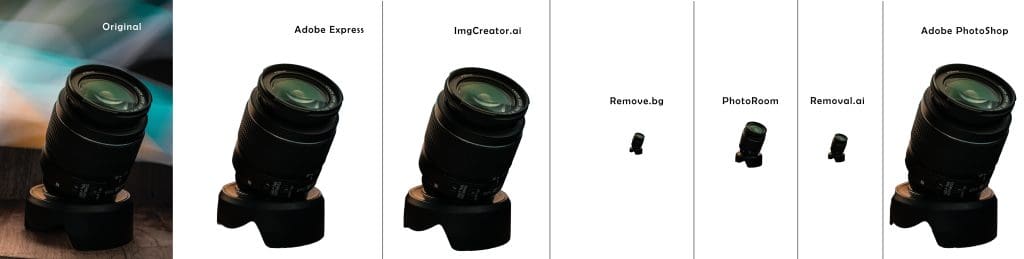
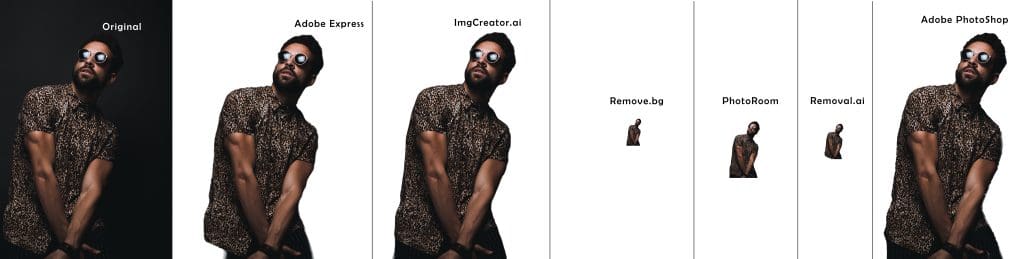
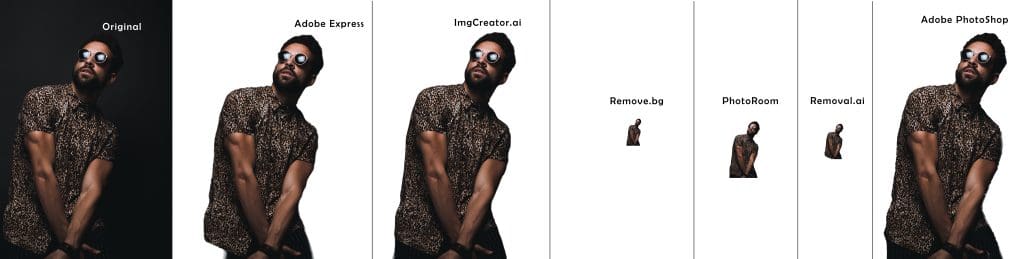
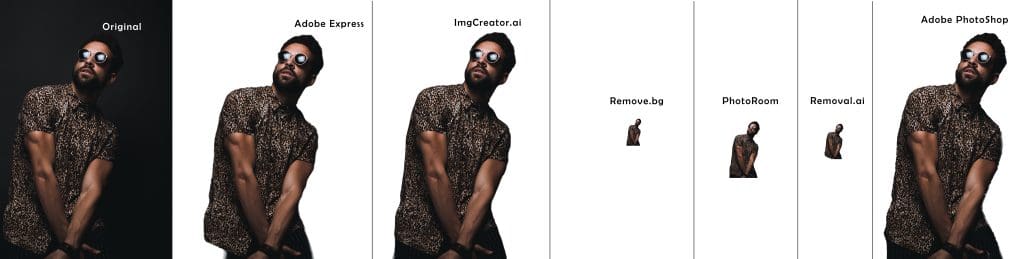
3. Editor’s Choice
The best app for removing background from pictures goes to ImgCreator.ai.
You can use any of the apps or websites mentioned above to remove your photo backgrounds on your devices. Now start creating your own PNG file today for your own needs!
Previous Post
- How to Use AI to Unblur Image: A Complete Guide for Photo Editing
- How to Sharp Photo Using AI in Minutes: A Step-by-Step Guide
- Best AI for Album Cover Generator: How to Create Stunning and Expressive Album Art with AI
- Best AI for Image Modifier: How to Edit and Enhance Your Photos with AI
- Best Tested Prompting Techniques to Generate AI Video: A Practical Guide for Content Creation