Technology and the worlds of beauty and self-expression have combined harmoniously, giving us new and creative avenues to experiment and discover with our looks. People are turning to virtual makeovers as a trendy way to change their appearance without having to go to a salon or apply cosmetics in person. These internet resources and applications make use of sophisticated image processing and artificial intelligence to give users a virtual canvas on which to try out different hair and cosmetic looks, encouraging an enjoyable and creative experience. Creating a virtual makeover for yourself is an enjoyable and imaginative method to try out various appearances without having to apply makeup or make any physical alterations.
ZMO is one such software that is constantly breaking new ground in the area of portriat enhancement and photo editing. Bad images are rescued from the unforgivable clutches of social media bants and poor lighting. Good images are now more visually appealing with ZMO’s photo editor, generative fill, and magic remover.
Enhance Your Portraits with Expert-Level Modifications
Digital makeovers are infinitely customisable, unlike in-person makeovers that are limited by the makeup you own or the cost of stylists. ZMO offers a range of tools to suit your needs, from little touch-ups for selfies to drastic cosmetic changes. You will be able to enhance features by simply smoothing and softening them with the help of this tutorial. It will also show you how to easily change your eye colour, hair colour, and cosmetics, offering a fun and creative way to get a brand-new, exciting look.
Step 1:
Setting skincare as a top priority is similar to the fundamental basis of applying cosmetics. Start your adventure with perfect skin tone by utilising the object remover and eraser functionalities in ZMO, a tool made to quickly target and cover up dark spots and imperfections, guaranteeing a perfect canvas for your virtual makeover.
Head over to ZMO’s homepage, then navigate to the product drop-down menu on the interface and proceed to click on the desired product category. “AI Photo Editor” section.
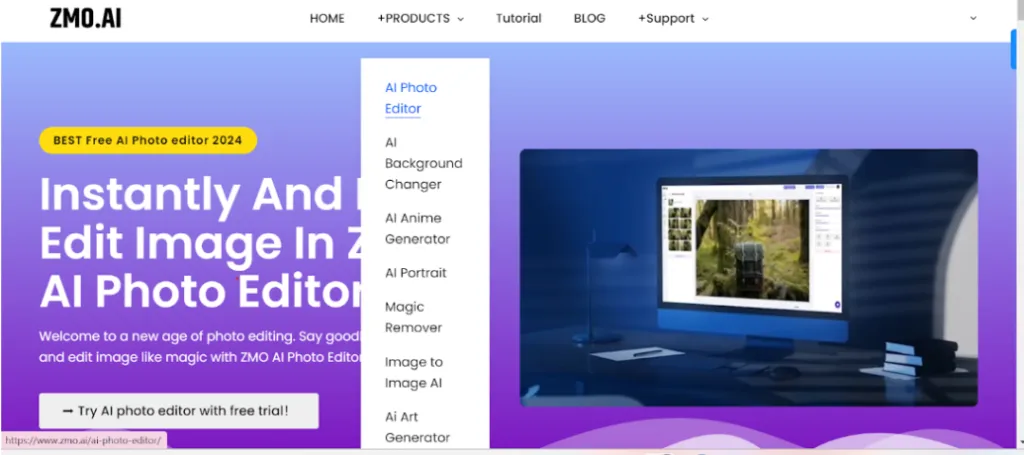
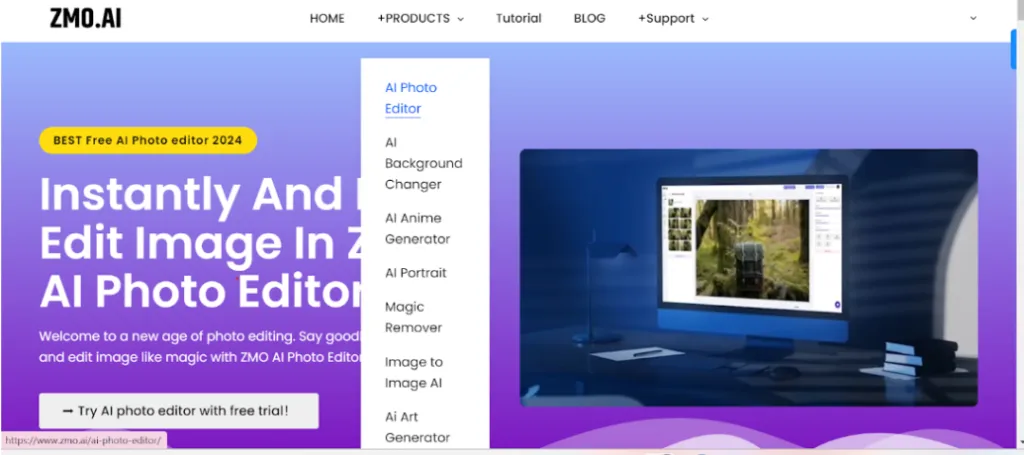
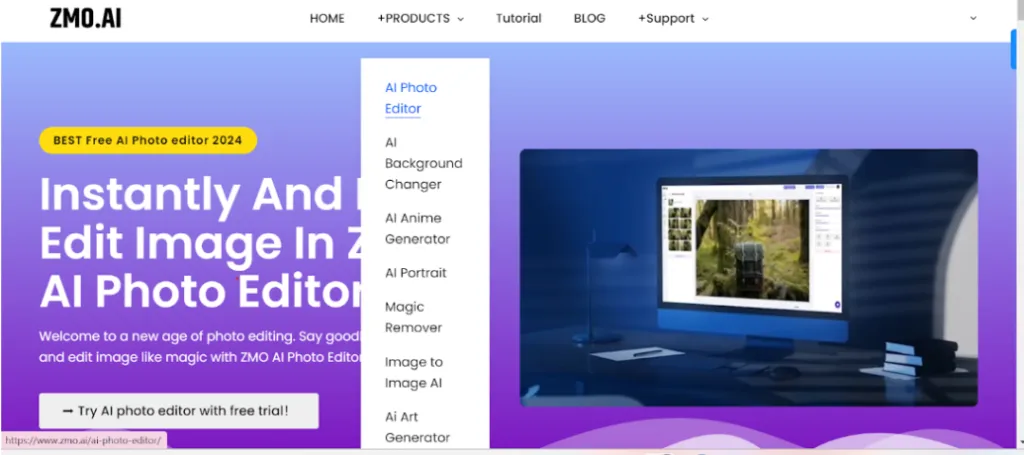
Step 2:
ZMO grants you access to a large range of TouchUp tools, including the object remover and modifier that can mimic red-eye remover and the Flashspot tool that reduces glare. Today, we’re going to concentrate on those who can replicate makeup looks and cover up flaws.
Now, select and upload the image you’d like to enhance or modify using our editing tools for a personalised transformation experience.
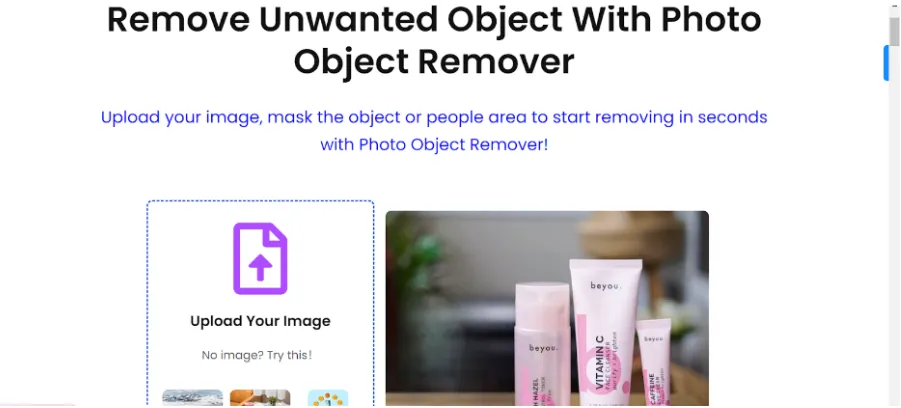
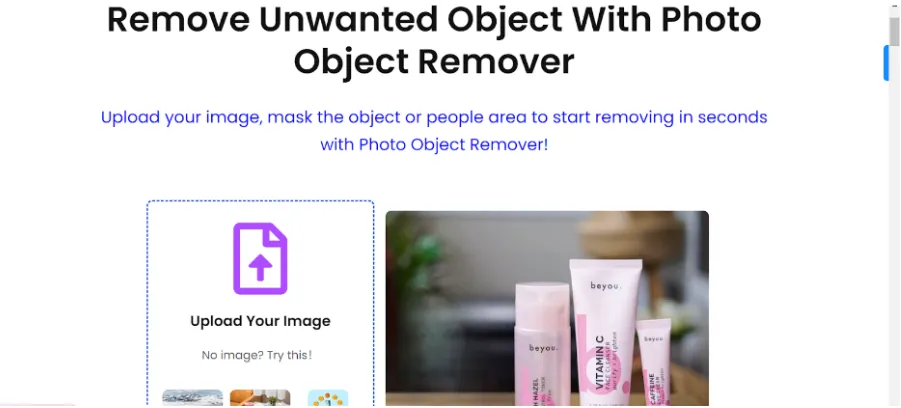
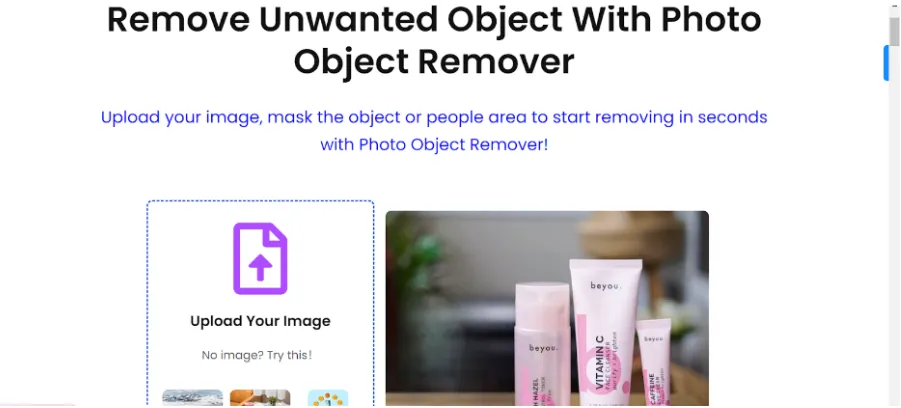
Upon uploading, expect a result resembling the image showcased below, depicting an easy transformation tailored to your preferences.
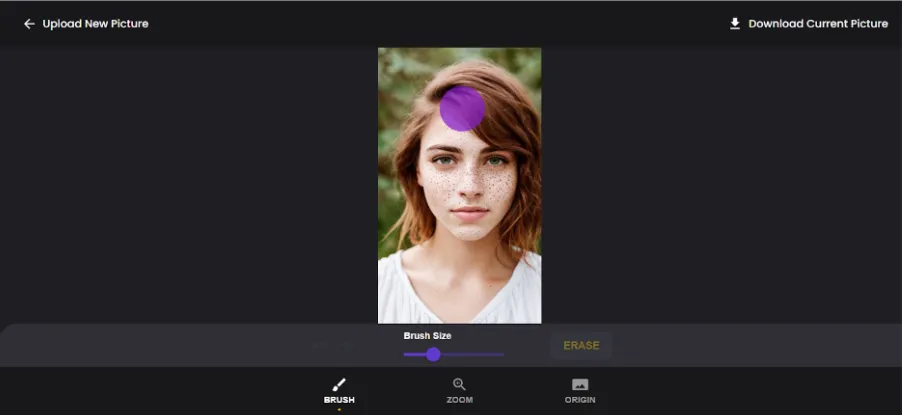
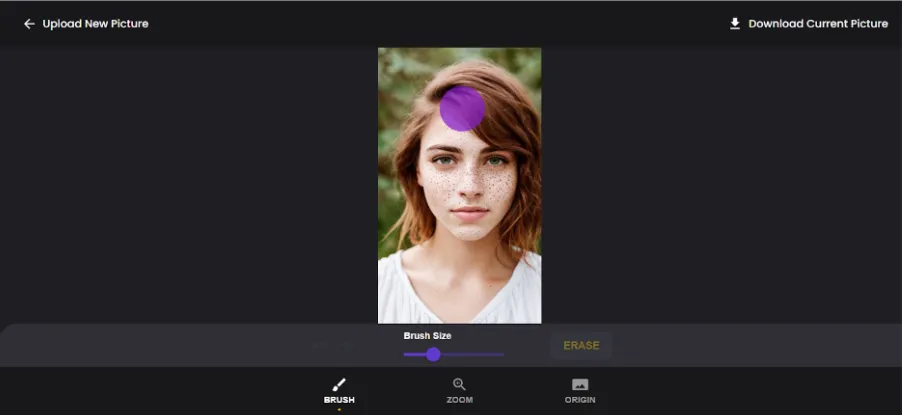
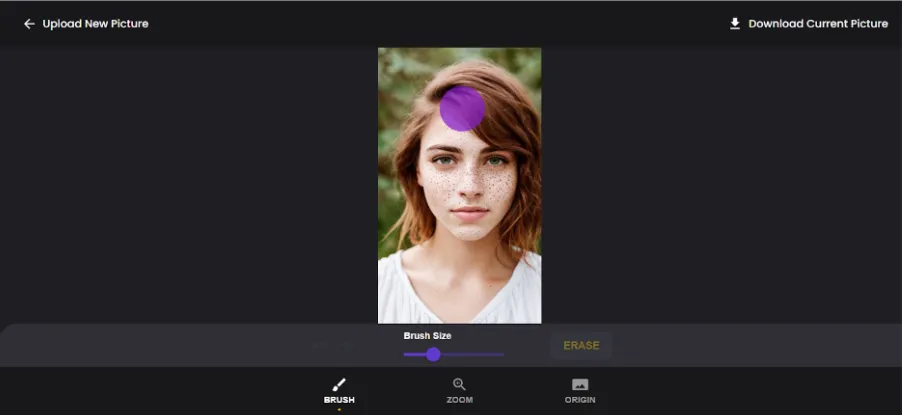
Step 3:
As you proceed, carefully shade the designated areas slated for removal, ensuring diligent adjustment of the brush size before each phase to prevent unintentional alterations. Once the areas are precisely marked, proceed to click on the “ERASE” button. Your result should seamlessly resemble the reference image, exhibiting a polished and refined appearance. This meticulous process ensures precision in the elimination of undesired elements, providing a flawless outcome in line with your envisioned aesthetic.
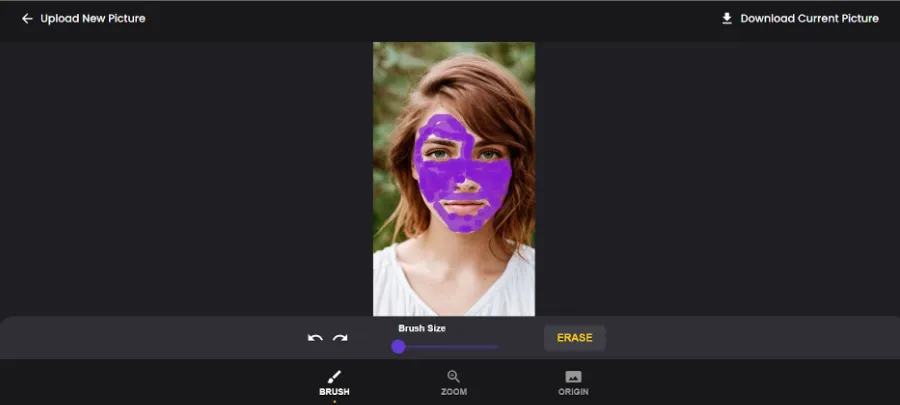
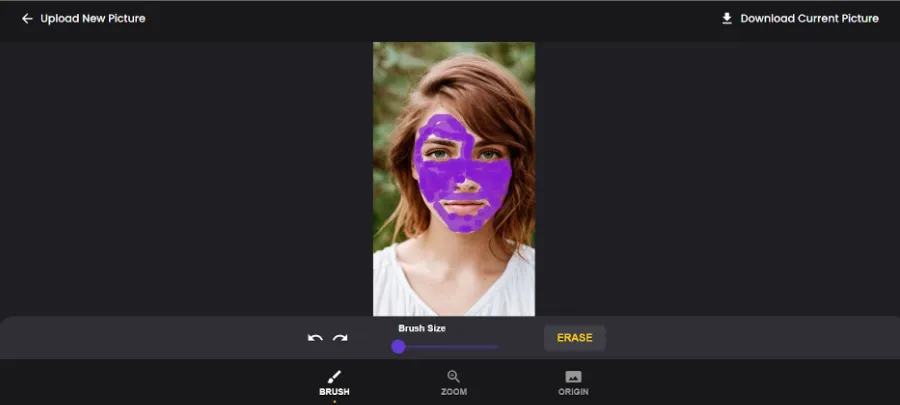
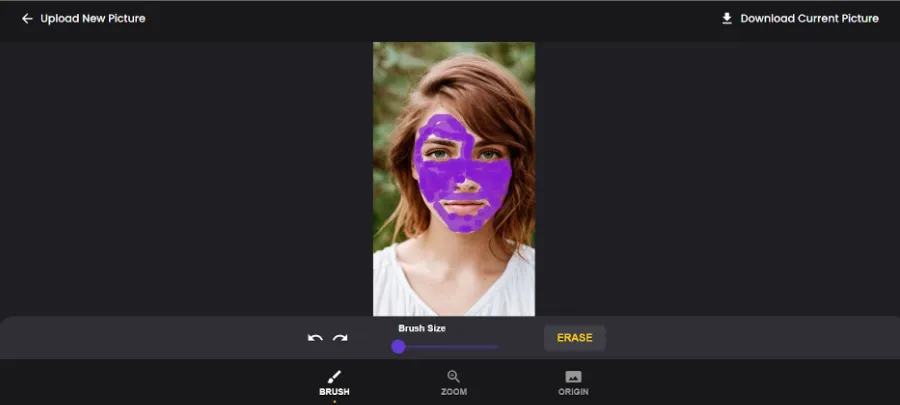
Step 4:
Feel free to fine-tune the results by re-marking areas that need further adjustment. Once satisfied, simply click on the download button to save your transformed portrait to your device’s internal memory. This user-friendly process ensures you have complete control over your digital makeover experience.
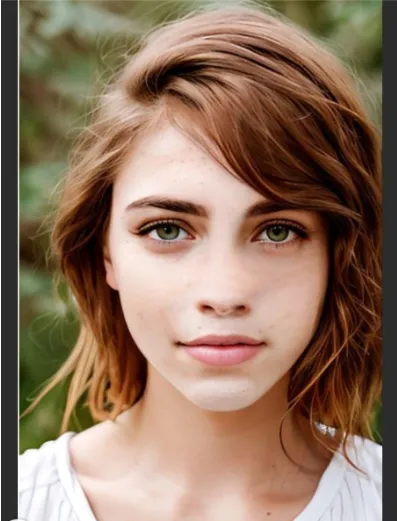
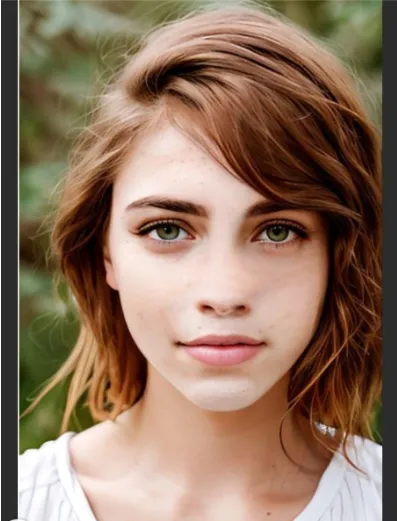
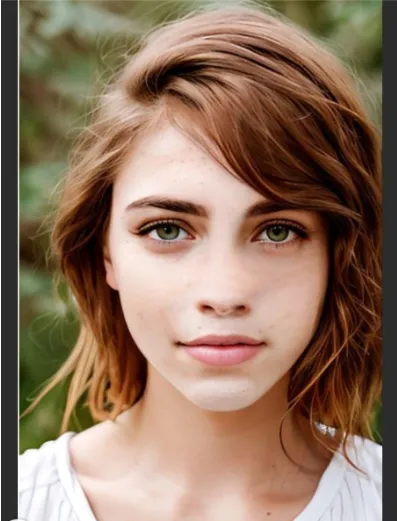
How To Change Colour and Add Items Your Image
ZMO presents a unique feature that makes it stand out: syncing external items into user images as a way to differentiate itself in the field of digital innovation. Customisation is elevated to new heights by this inventive capability, which also expands design options. A hitherto uncharted territory of creative expression can be reached by users as they easily combine various elements to give their photographs a distinctive and personalised touch.
How To Add Items To Your Image
To add objects to your image using ZMO, follow these steps:
- Go to the “Generative Fill” property of ZMO from the Photo Editor page.
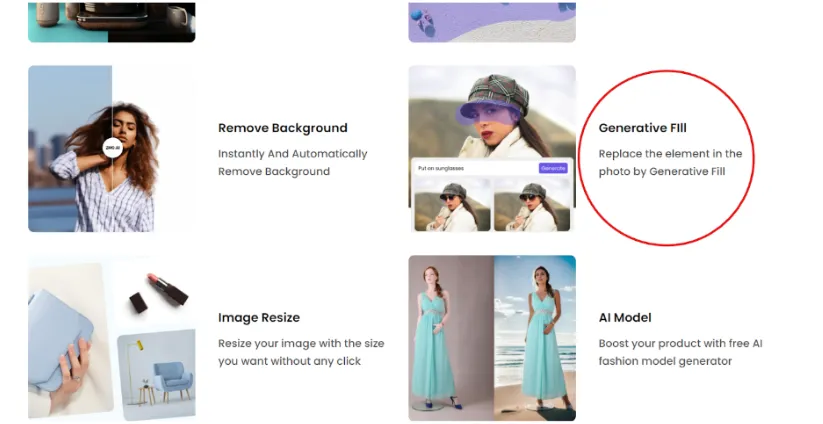
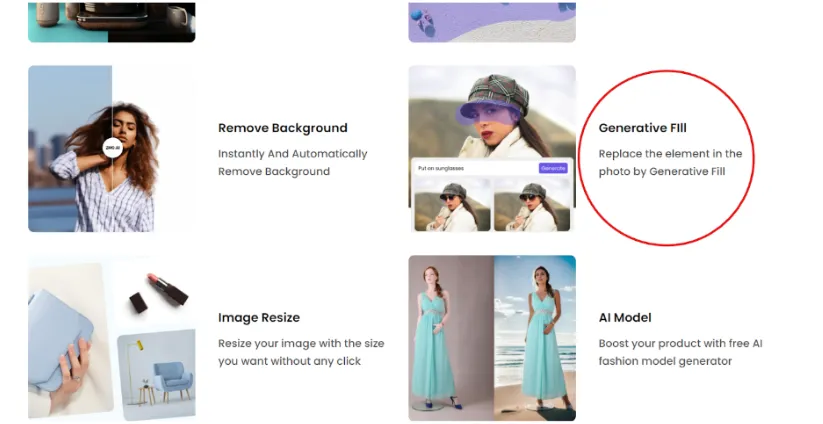
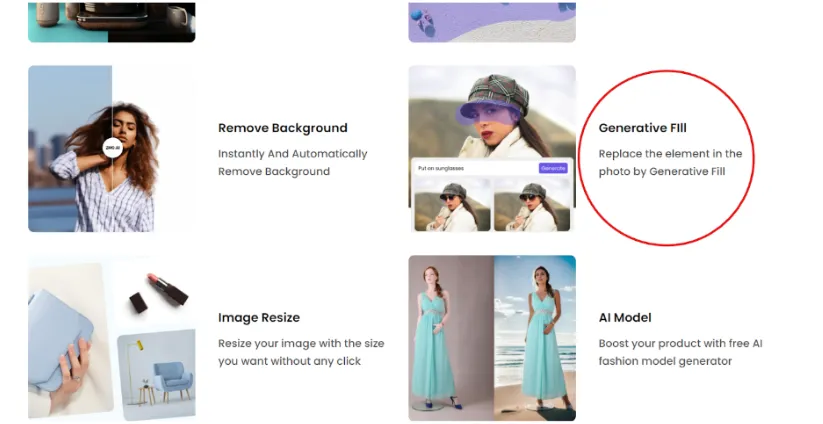
- Upload your image. The placement holder will be comparable to the example below as the image loads and waits for your special photo to be transformed. Observe how your selected items blend in smoothly with the placeholder, allowing ZMO’s user-friendly and dynamic features to add life and customisation to your digital canvas.
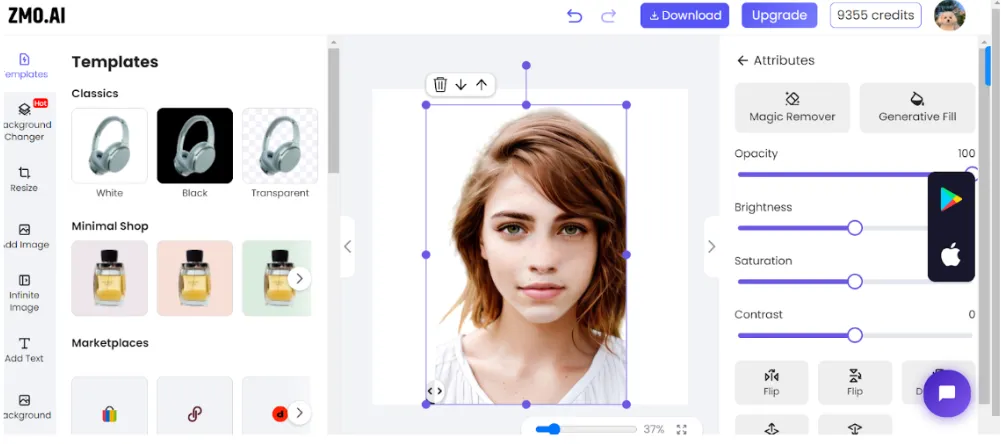
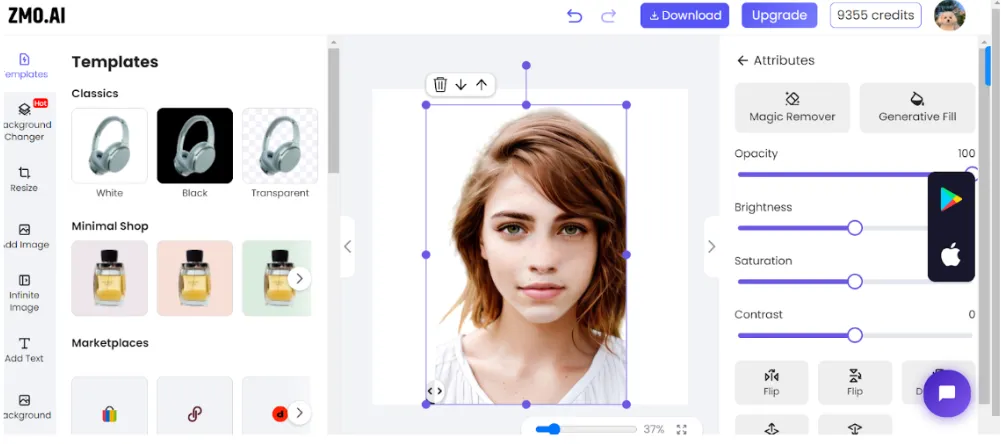
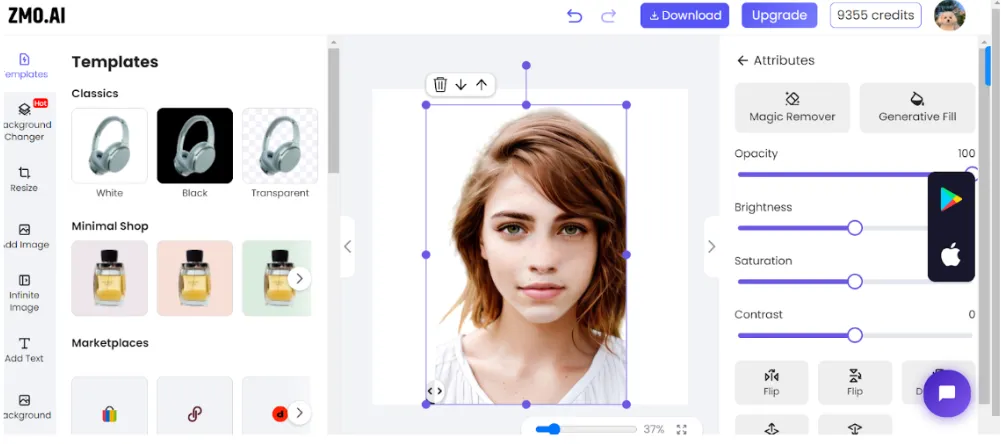
- Click on the “Generative Fill” icon
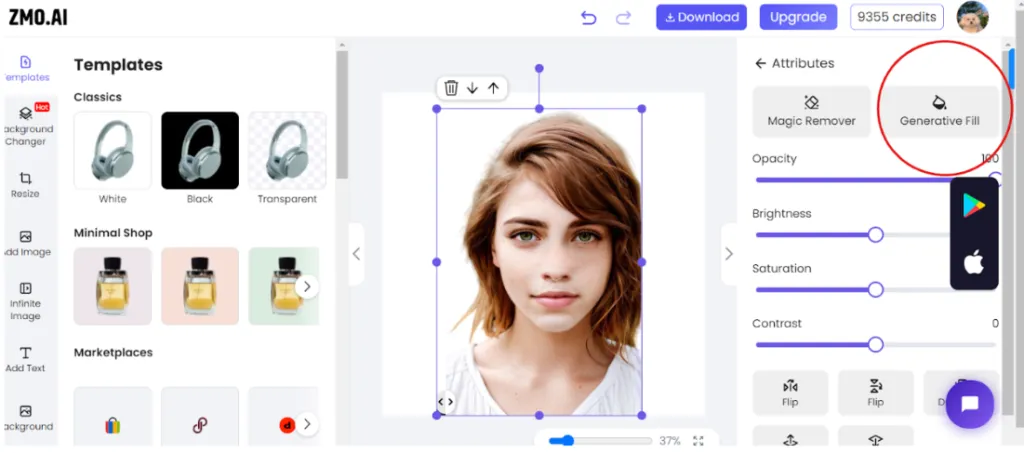
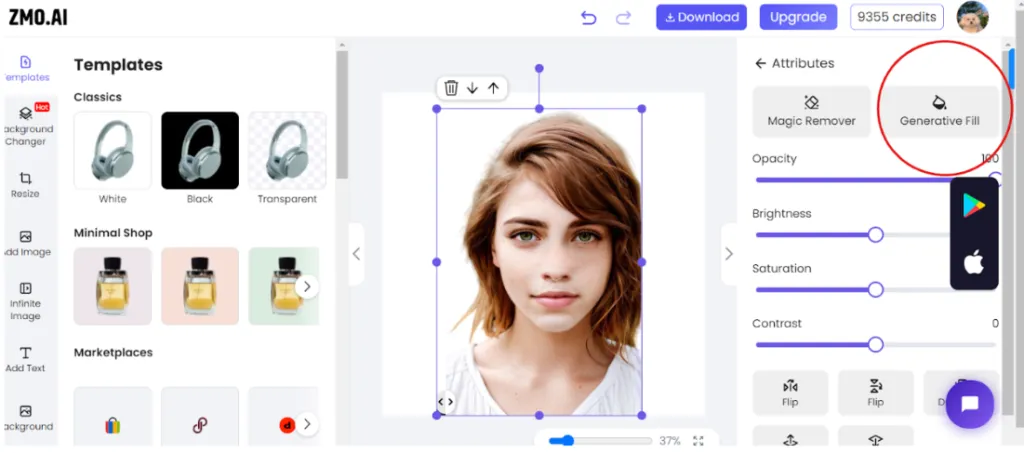
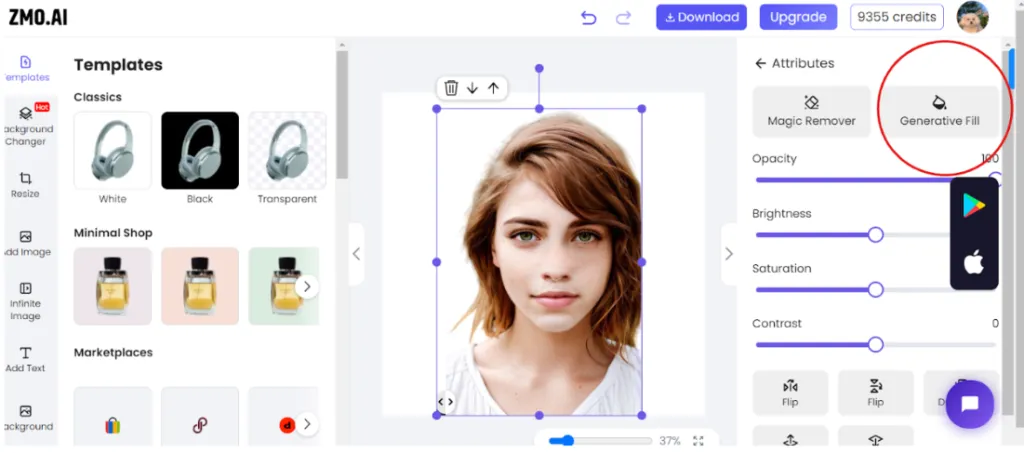
- To enhance your image, pinpoint specific areas for item additions. Direct ZMO’s creative prowess by commanding the addition of chosen elements. This step ensures precision, allowing you to meticulously craft a visually captivating masterpiece tailored to your preferences.
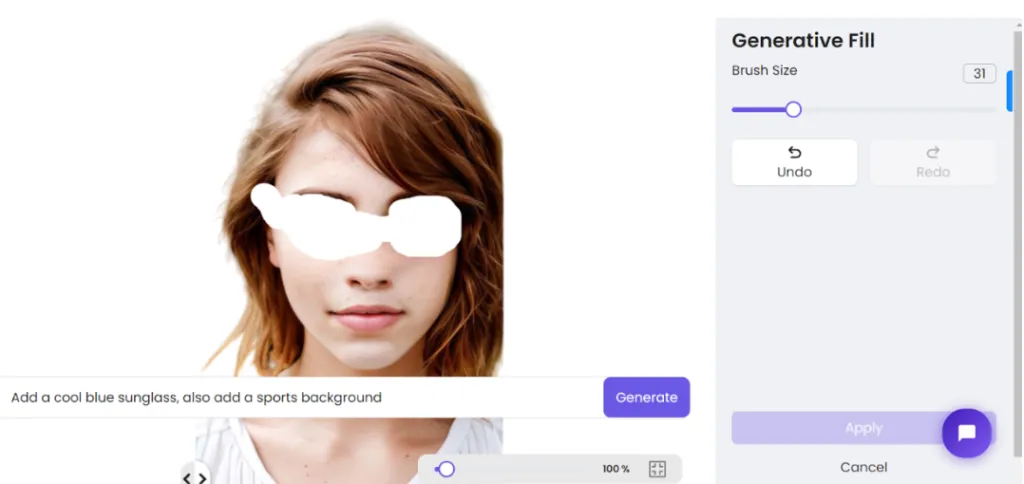
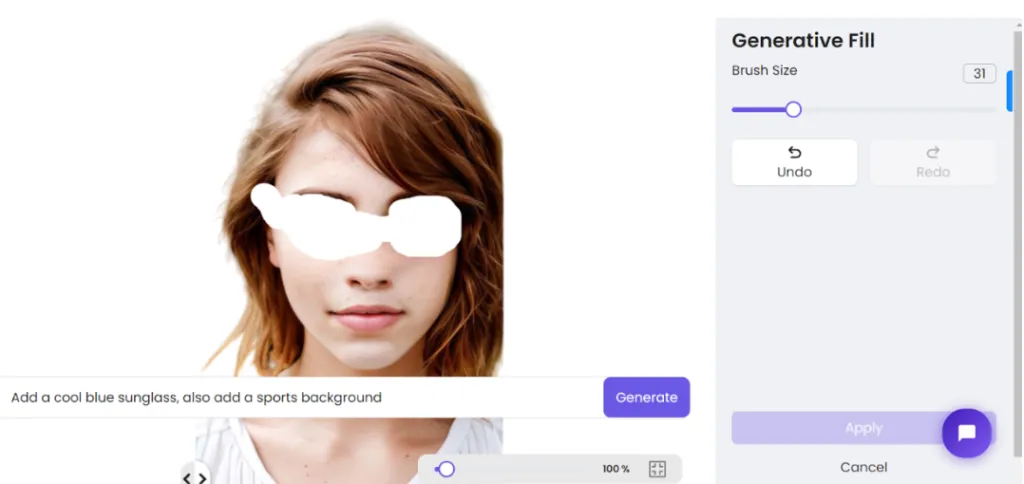
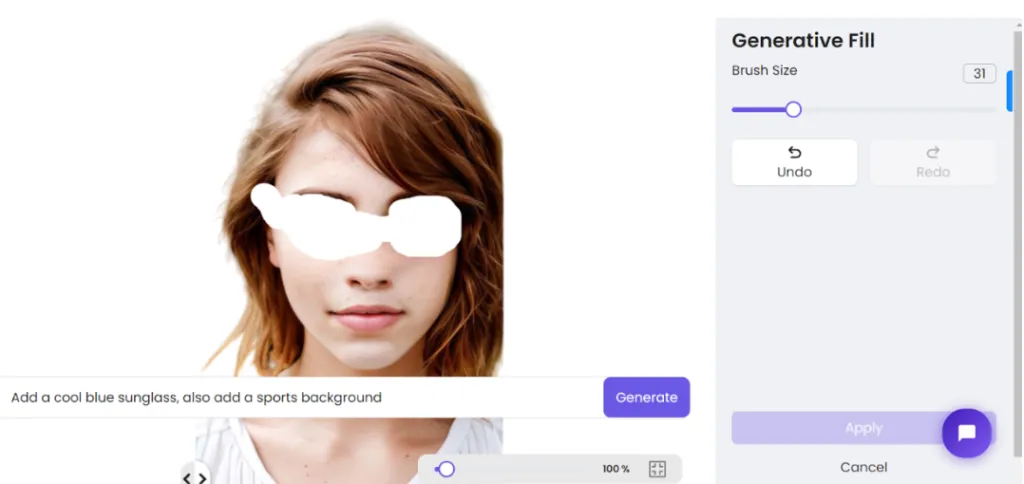
Our command was, “Add a cool blue sunglass and also add a sports background.”
Result:
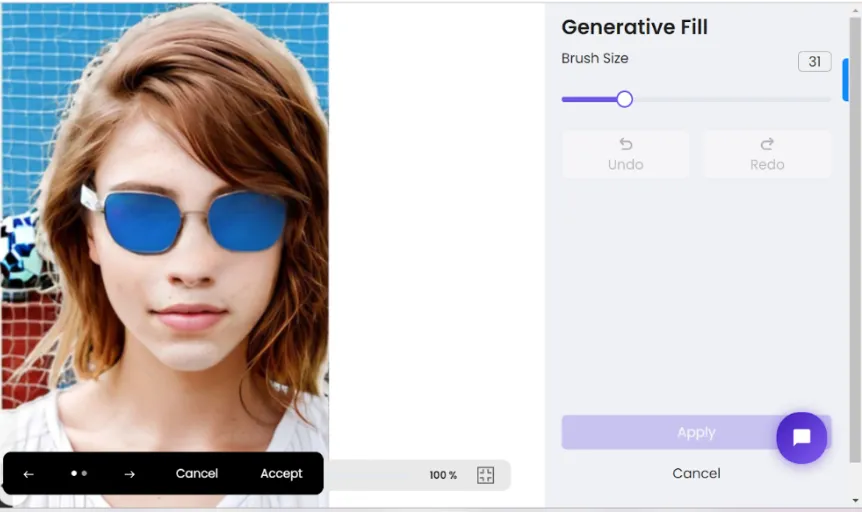
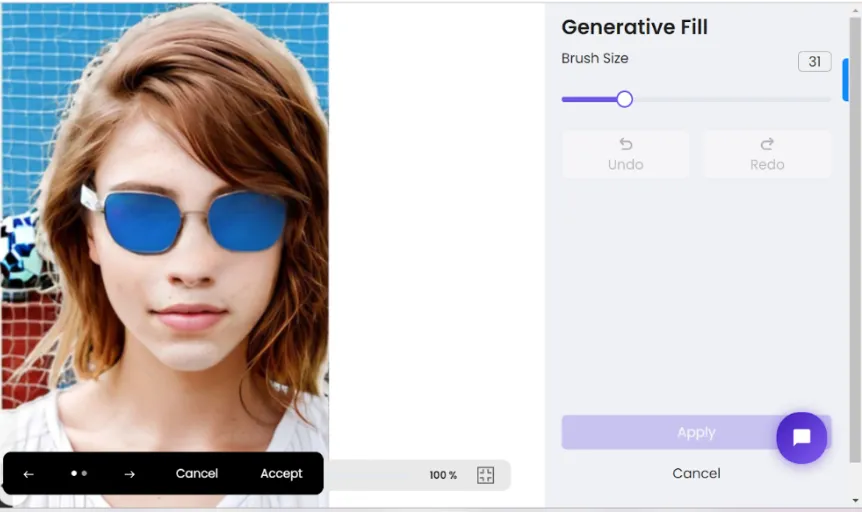
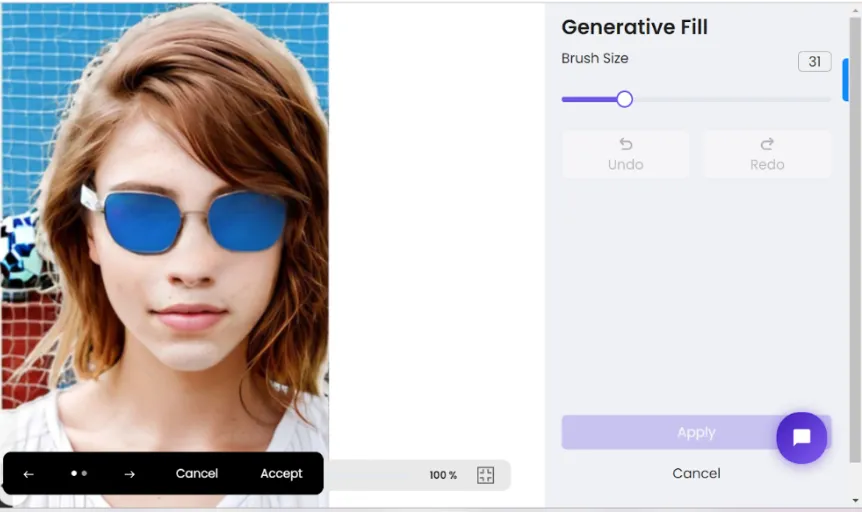
ZMO’s innovative approach produces dual results, allowing users the freedom to choose the more favourable outcome. In this particular instance, we’ve selected the superior result for optimal satisfaction.
- After crafting your masterpiece on ZMO, download and save your stunning work of art to share and cherish.



How To Change Colours in Your Image
To change the colour of objects such as hair, clothes, and accessories in your image using ZMO, follow these steps:
- Go to the “Generative Fill” property of ZMO from the Photo Editor page.
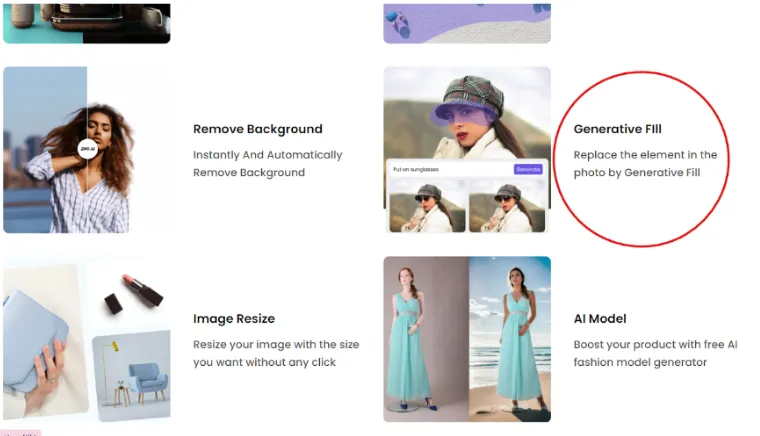
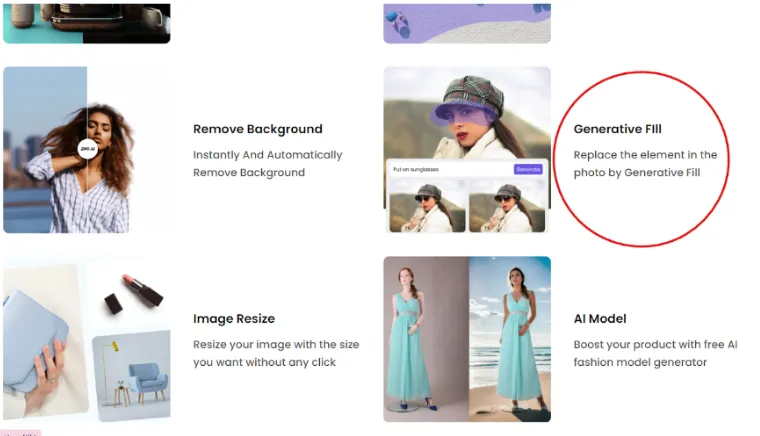
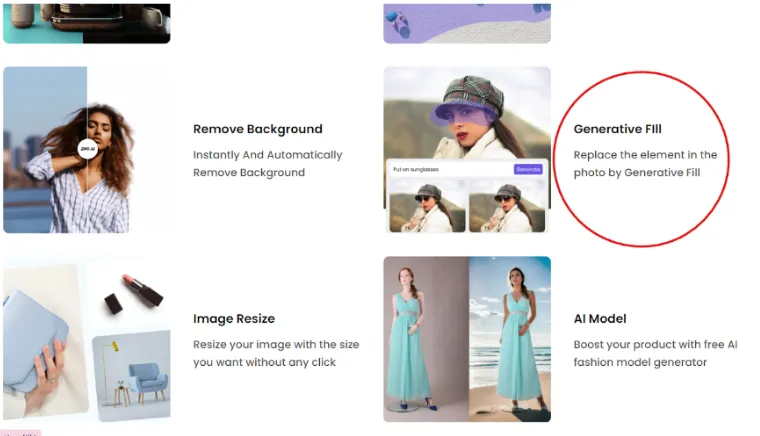
- Add a picture to this page. As you wait for your unique photo to be changed, the placement holder will resemble the example below while the image loads. Notice how the things you’ve chosen mesh seamlessly with the placeholder, enabling ZMO’s dynamic and user-friendly capabilities to breathe new life and personalisation into your digital canvas.
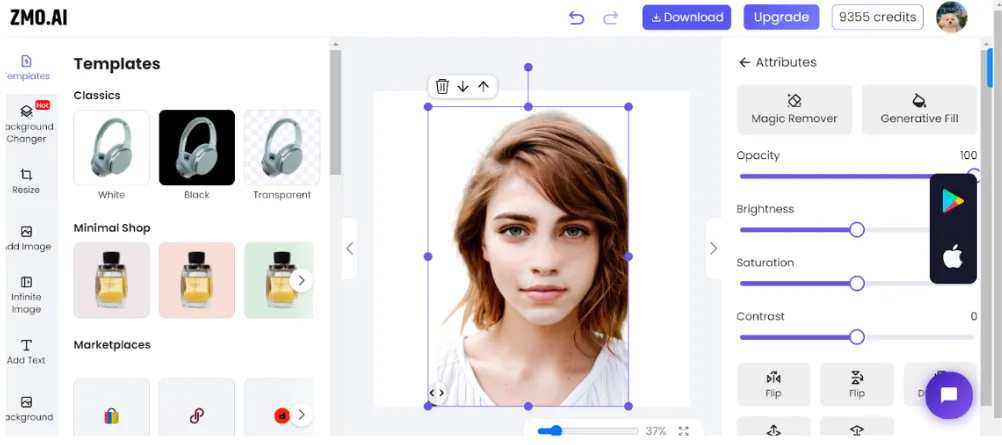
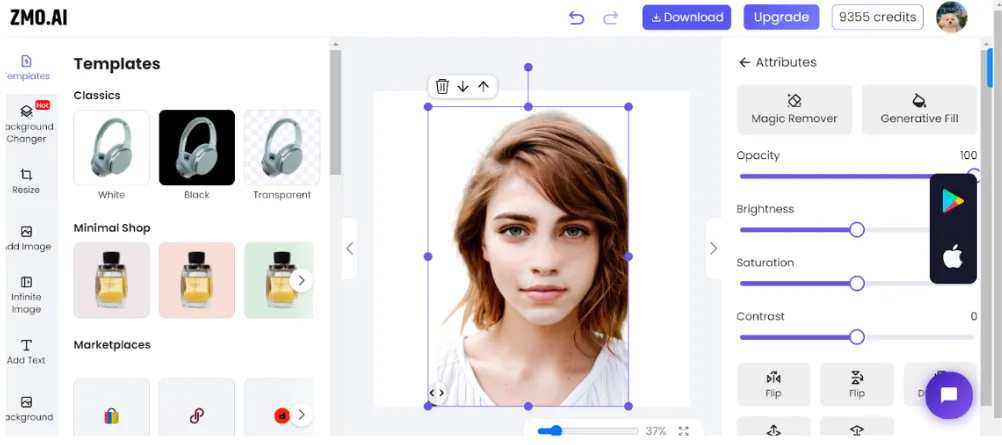
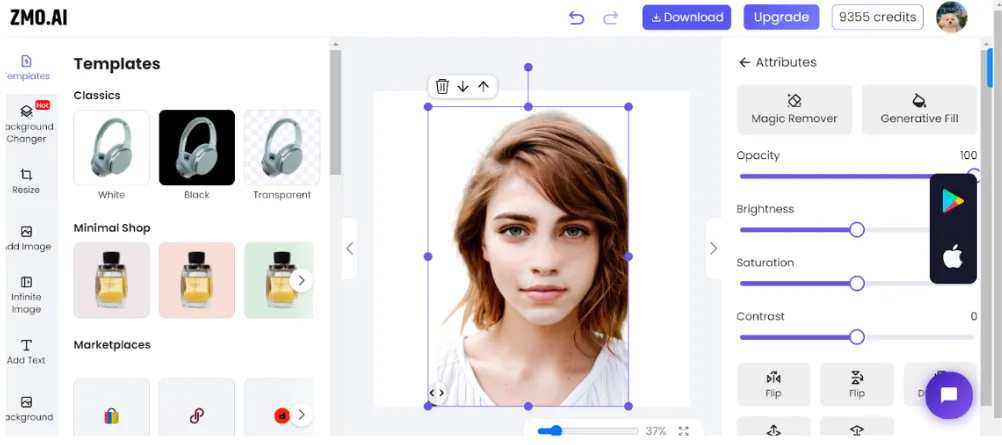
- Click on the “Generative Fill” icon
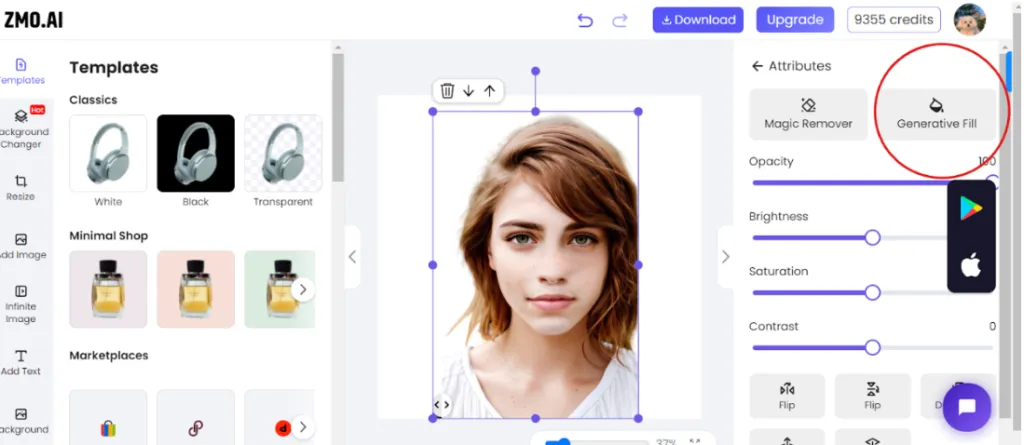
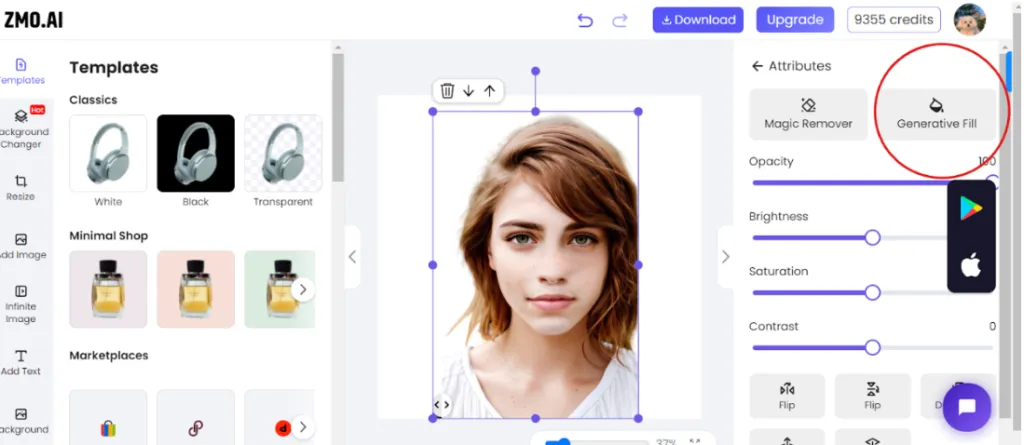
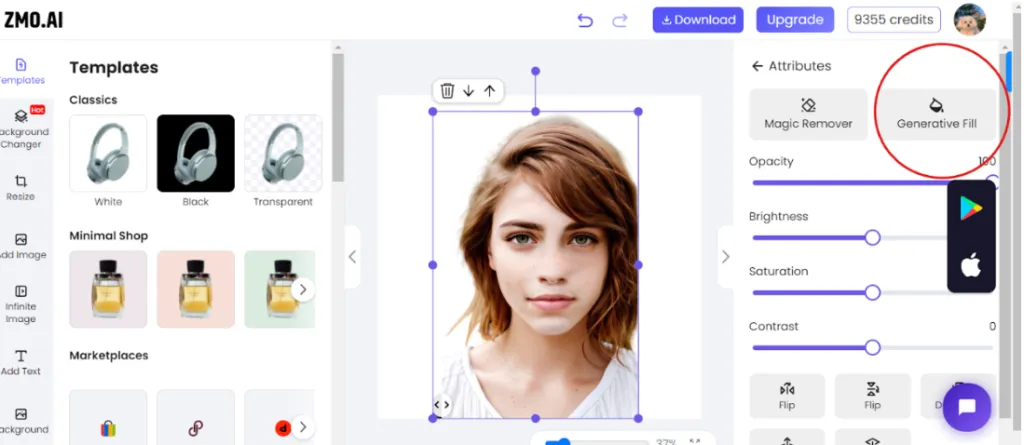
- If you want to improve your image, consider adding items to specific spots. Control ZMO’s artistic abilities by directing the inclusion of specific components. This phase guarantees accuracy, so you may carefully create a visually stunning masterpiece that suits your tastes.
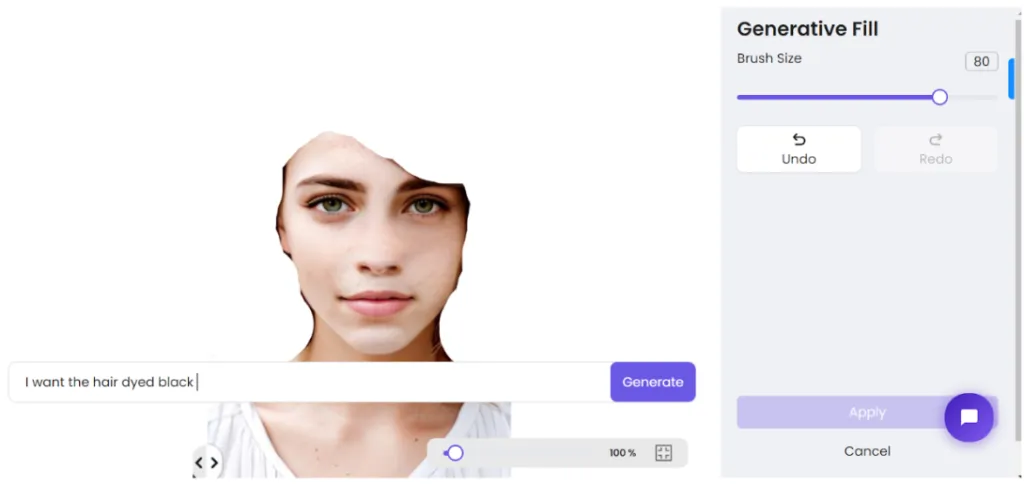
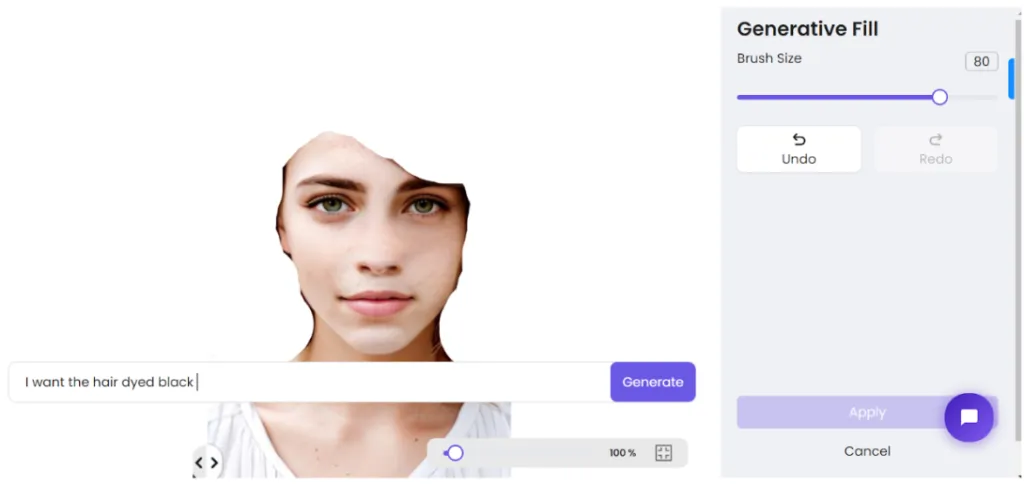
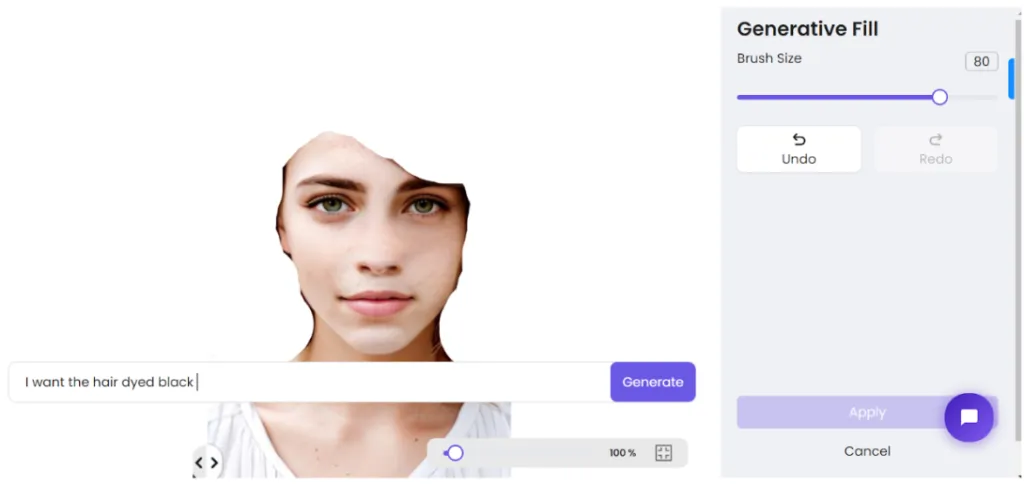
Our command was, “I want her hair dyed black.”
First Result:
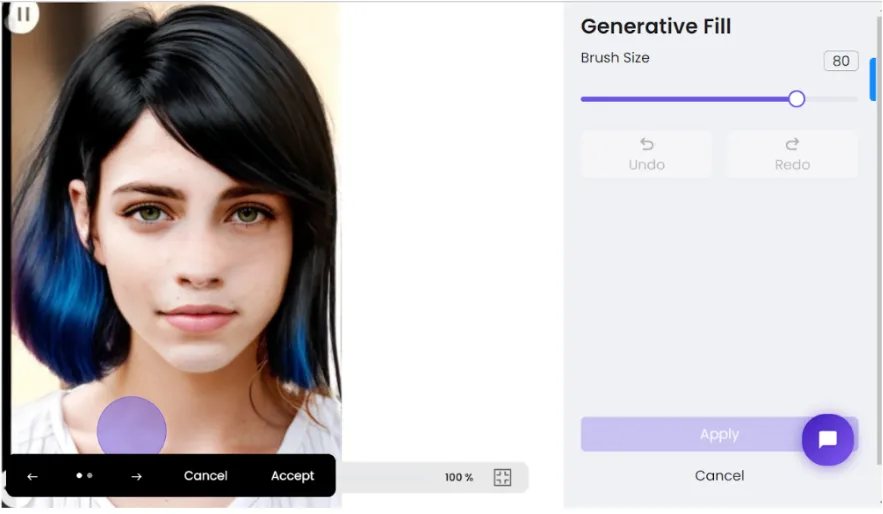
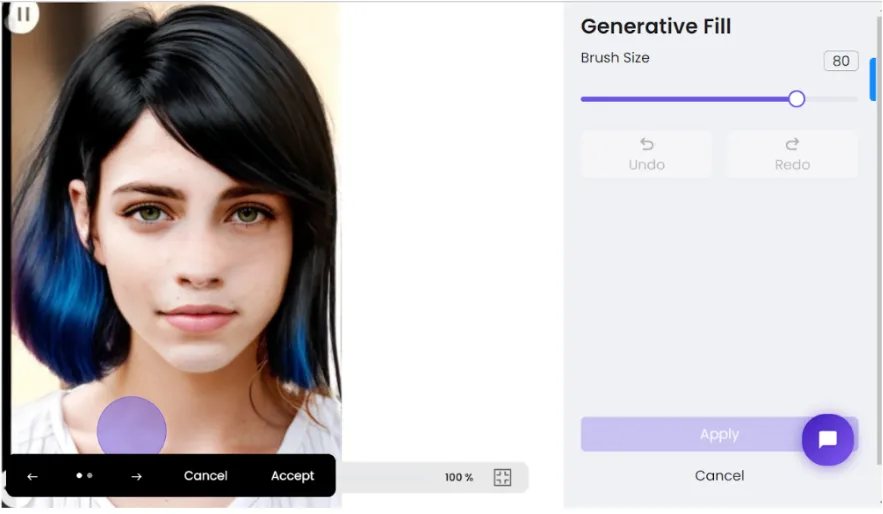
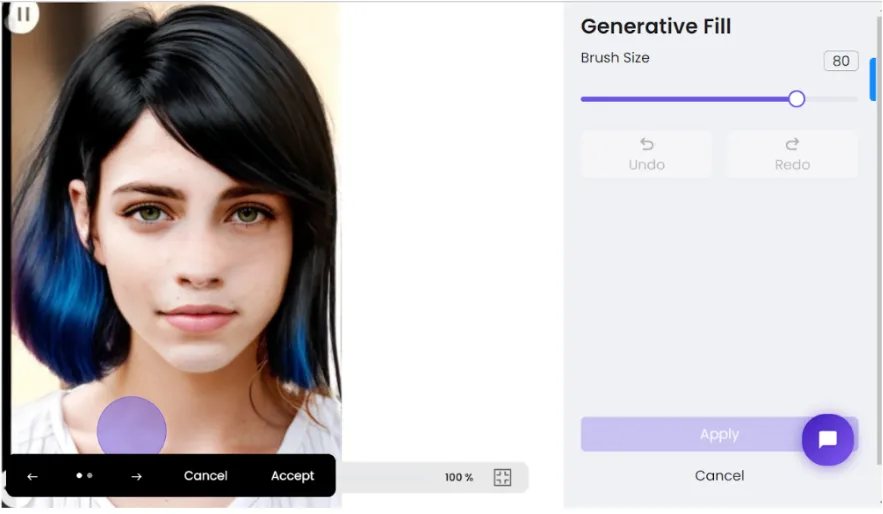
Second Result:
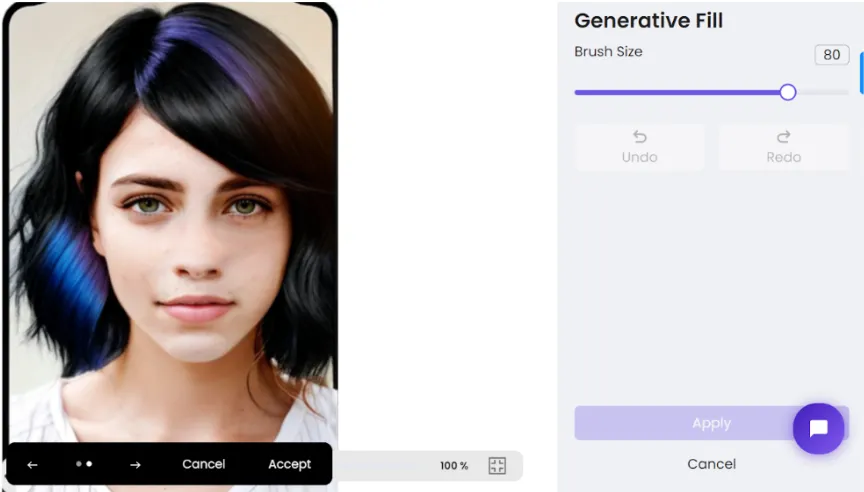
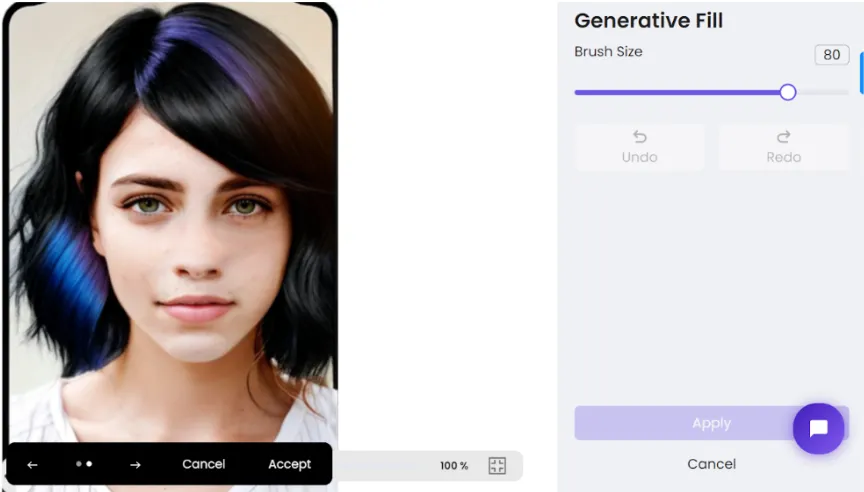
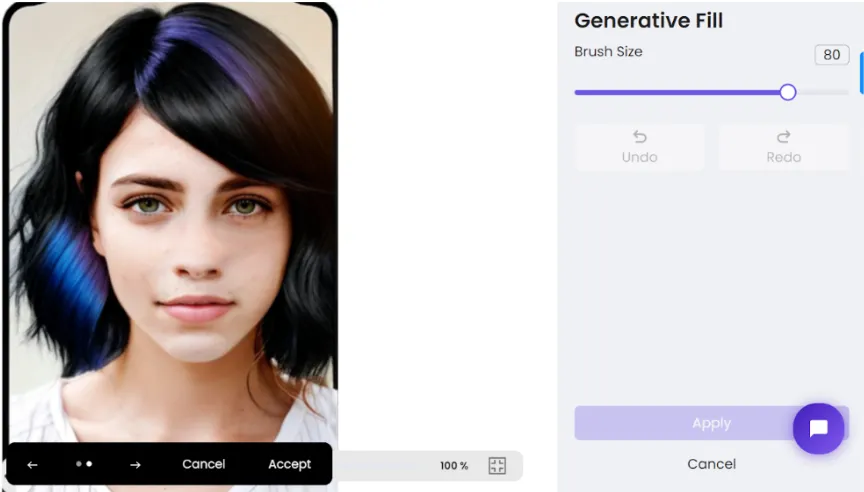
The second outcome is clearly the better option out of the two that are offered. Its visual appeal perfectly complements our goals, resulting in a cohesive and functional appearance. This choice not only satisfies our requirements but also amplifies the overall effect we hope to accomplish.
- After you have carefully assembled your visual masterpiece on ZMO, take a minute to download and save your magnificent creation. Promote awareness about it and enjoy the creative process.



Frequently Asked Questions (FAQs)
How can ZMO enhance my portraits?
ZMO revolutionises portrait enhancement with its AI Photo Editor, offering tools like object removal and generative fill. It transforms bad images and enhances good ones, ensuring visually appealing results with features like photo editing, generative fill, and magic remover.
Can I add external items to my images using ZMO?
Yes, ZMO allows seamless integration of external items into images. Navigate to the “Generative Fill” property, upload your image, and command the addition of chosen elements. ZMO’s dynamic features elevate customisation, enabling users to craft distinctive and personalised digital canvases.
How does ZMO help change colours in images?
ZMO simplifies colour changes in images through its “Generative Fill” property. Add a picture, click on the icon, and direct ZMO to change specific colours, whether it’s for hair, clothes, or accessories. This user-friendly process breathes new life and personalisation into your digital canvas.
Conclusion: How To Do A Virtual Makeover On Yourself
Within the glittering world of virtual makeovers, ZMO is the instant magic that ignites imagination with a simple glimmer. ZMO, a model of inventiveness, transforms photos from social media scrutiny and gives visual stories a vibrant new lease on life. ZMO’s power is revealed in the tutorial, which walks users through smooth virtual makeovers with professional-grade portrait upgrades, item additions, and striking colour changes.
ZMO transforms each pixel into a brushstroke for a masterpiece of individual expression. Accept the opportunity to create a one-of-a-kind visual tale where flaws are honed, imagination is unrestricted, and the commonplace is brought to amazing heights. ZMO: the fusion of poetry and graphics.





