With the help of artificial intelligence technology, AI art generators can create artwork based solely on text input. Ever since the advent of AI art generators, the world has been captivated by the wonder of its possibility.
However, they also raised concerns about potential misuse and impact on creative jobs. Despite these concerns, many artists and designers are actively experimenting with this new technology.
Are you still unsure about how to create AI art from text? In fact, go to the website, create an account and you can generate images of anything by typing a text prompt. However, there are a few things to bear in mind.
In this blog post, I will use ImgCreator.AI as an example and guide you through the process of using AI art generators, along with some tips on how to create better images.
What Kind of AI Artworks Can You Create with ImgCreator.AI?
Discover Art
View the most recent works featured in our community. With a diverse range of pieces from many , you’ll surely find something you love.
How can make your ImgCreator.AI images better?
Start By Asking A List Of Questions
To come up with a picture in your mind, first answer some questions. This will be your starting point to help you imagine the image.
This is not an all-inclusive list, but will help you get great results when you start your prompt crafting journey.
- Do you want a photo or a painting?
- In A Specifific Art Style? 3D Render, Studio Ghibli, Movie Poster
- A Specifific Photo Type? Macro, Telephoto
- What’s the subject of the photo? Person? An animal or perhaps a landscape?
- What details do you want to add?
Here is an example
Answers
- Do you want a photo or a painting?—painting
- What’s the subject of the photo? Person? An animal or perhaps a landscape? ——koala
- What details do you want to add? —wearing sunglasses
- Special Lighting. Soft, ambient, ring light, neon — bright
- Environment. Indoor, outdoor, underwater, in space–grass
- Color Scheme. Vibrant, dark, pastel —bright colors
- Point of view. Front, Overhead, Side—portrait, close up
- Background. Solid color, nebula, forest—forest
- In a specific art style? 3D render, studio ghibli, movie poster—3D render
Prompt
A koala in parachute gear, wearing sunglasses, sitting on the grass, in the forest



However, there is a problem. The koala is NOT in the forest…The AI didn’t take in “in the forest” properly.
Worry not!
You can change the order of the words a little bit if one part is important. The earlier a word is in the sentence, the more importance it will be given.



We moved “in the forest” earlier in the prompt. As you can see, the koala is now “in the forest”.
Picture Category
The artworks that imgcreator generates concludes six categories: Anime, Avtor, Art, Realistic photo, Design, Illustration. Selection of category will directly affect the final quality and style of the picture.
Pictures with the same description but different categories have completely different visual effects on users.



Anime



Realistic photo



Avatar



Design



Art
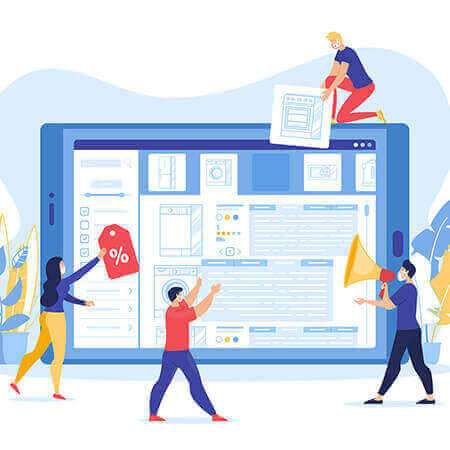
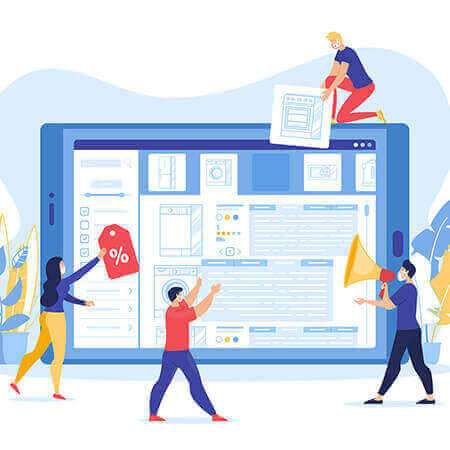
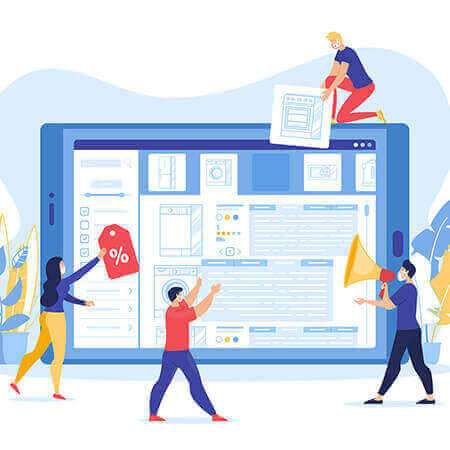
Illustration
Picture Category



Pixar



Miyazaki



Chinese Painting



Vaporwave



Art
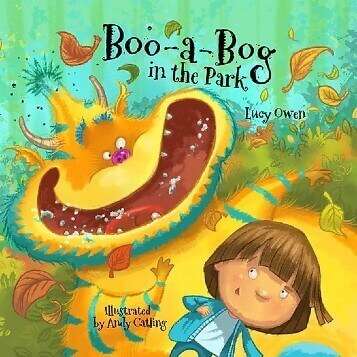
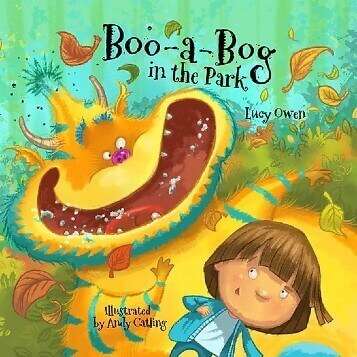
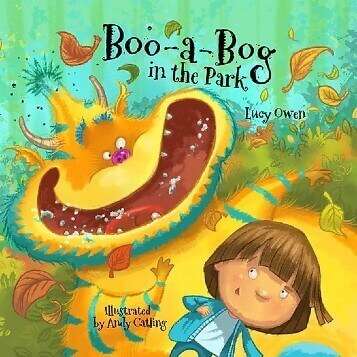
Children Book Illustration



Logo Design



Van Gough



Ukiyo-E
Pixel Art



Art Deco



Cyberpunk
Tweak your image
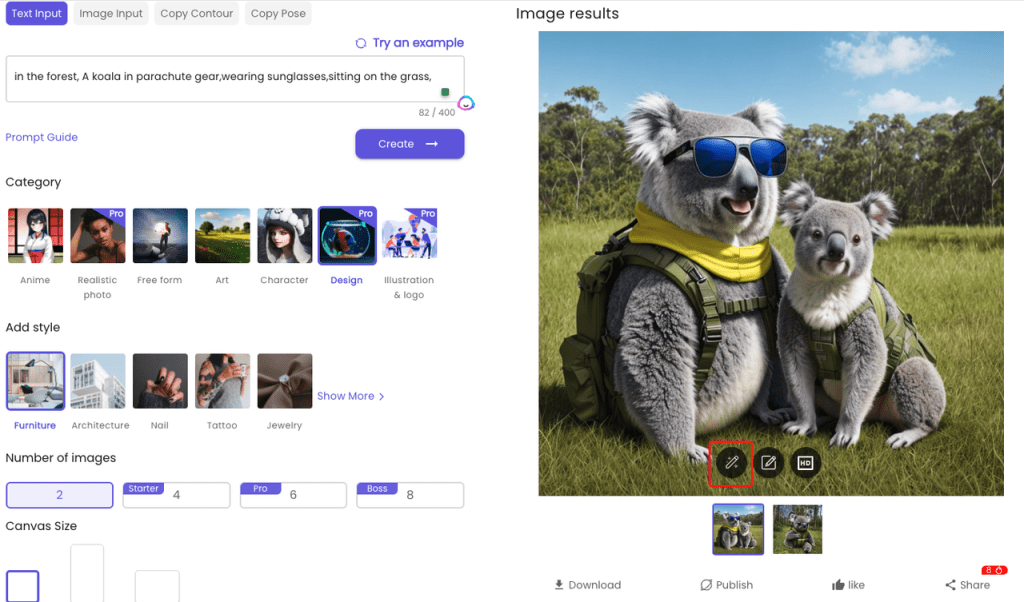
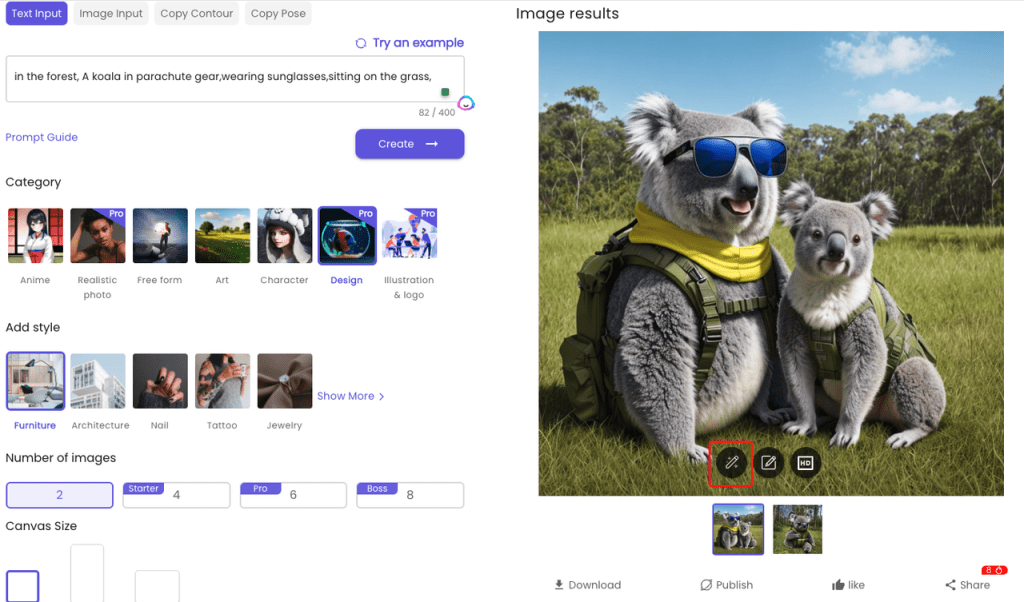
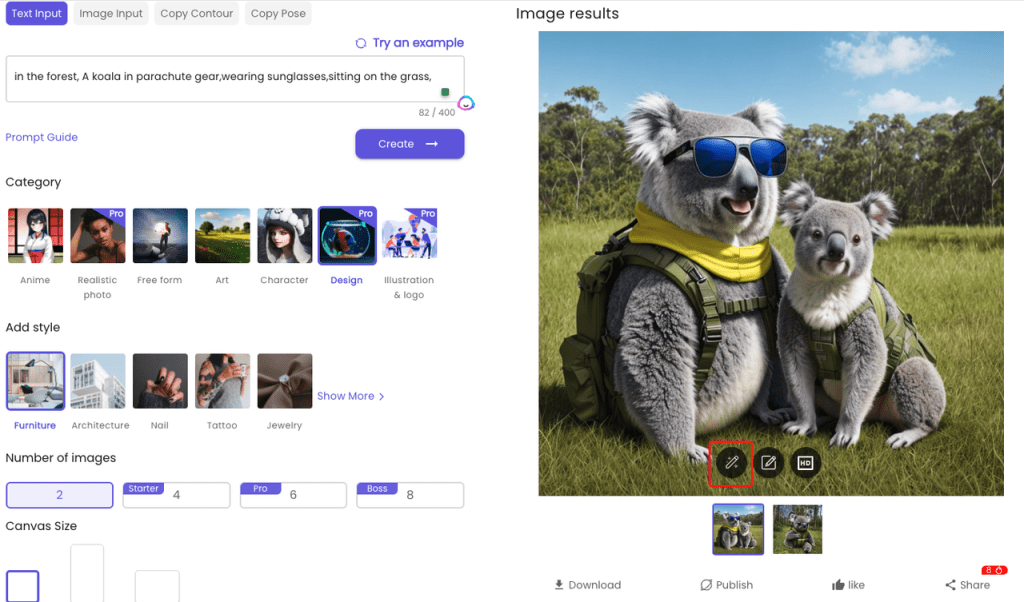
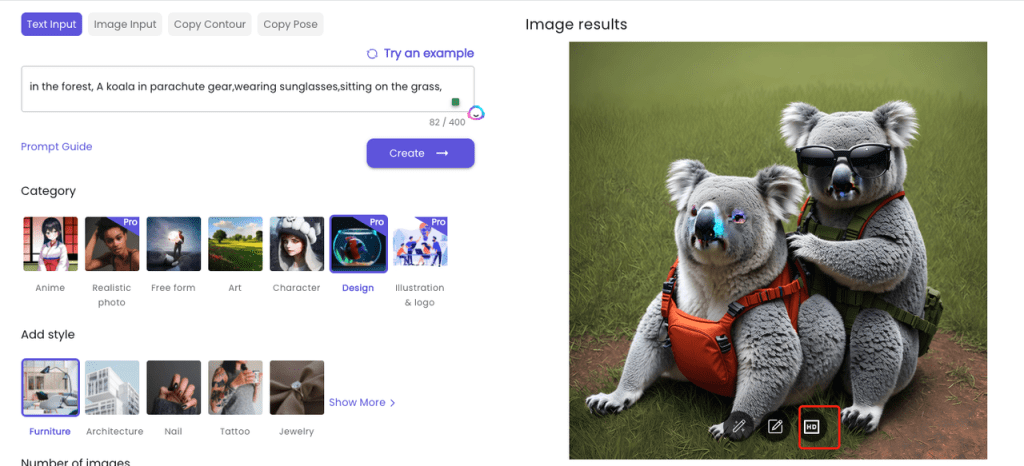
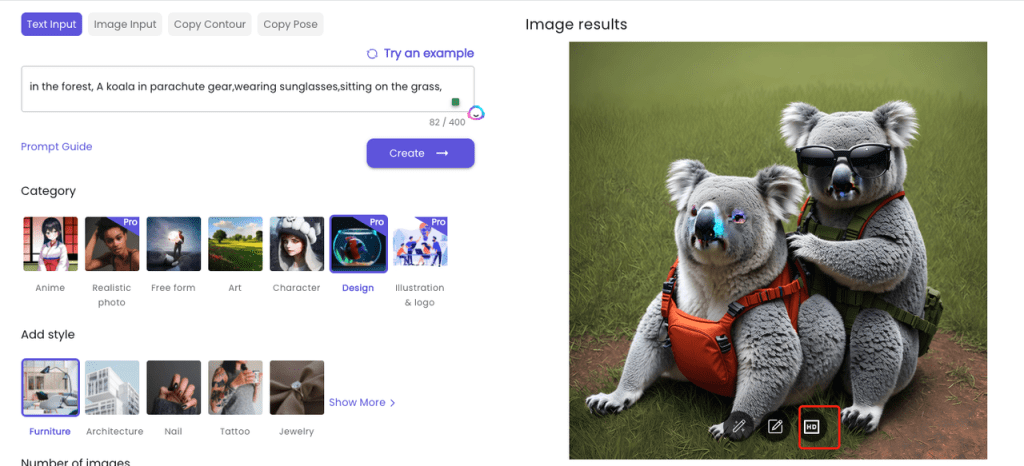
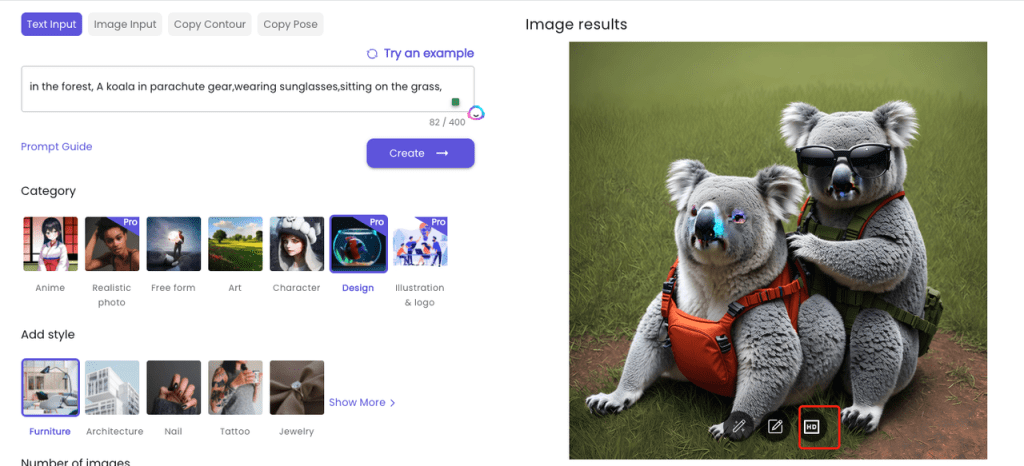
Tips and Tricks
- Due to the different algorithm models, if you blindly pile up the “mantras” that are commonly used in other products, such as octane rendering, plasma, it may be counterproductive.
- At the same time, your description also needs to be consistent with the category and style you choose. For example, if you choose the style of “Van Gogh”, while your aim is to generate a realistic photo, the final result may not be satisfying.
- Too complex, lengthy descriptions may generate incorrect pictures and texts.












